Photoshop合成梦幻风格的森林场景【英】
文章来源于 Tutsplus.com,感谢作者 Jenny Le 给我们带来经精彩的文章!教程所需要的素材:魔幻风格的森林场景合成PS教程素材
先看看效果图

What You'll Be Creating
In this tutorial I'll show you how to create a dreamy scene featuring a calm forest with a glowing lantern using photo manipulation techniques in Adobe Photoshop.
First we'll build the base scene using an image of stairs and several stock forest images. Later we'll add the stream, bird, arch, and lantern, and we'll blend them together with adjustment layers, masking, and brushes. We'll use several adjustment layers and paint the lamp's light to complete the final effect.
1. How to Build the Base Scene
Step 1
Create a new 2000 x 2000 px document in Photoshop with the given settings:
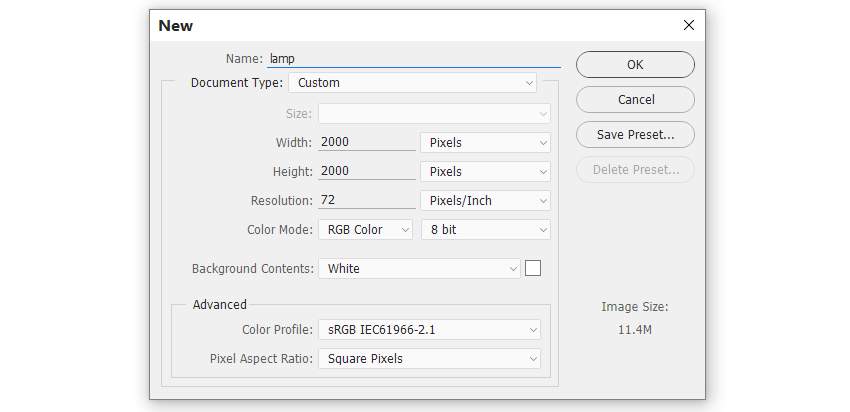
Step 2
Open the stairs image. Use the Polygonal Lasso Tool (L) to select the stairs area and drag it into the white canvas using the Move Tool (V). Place it in the lower half.
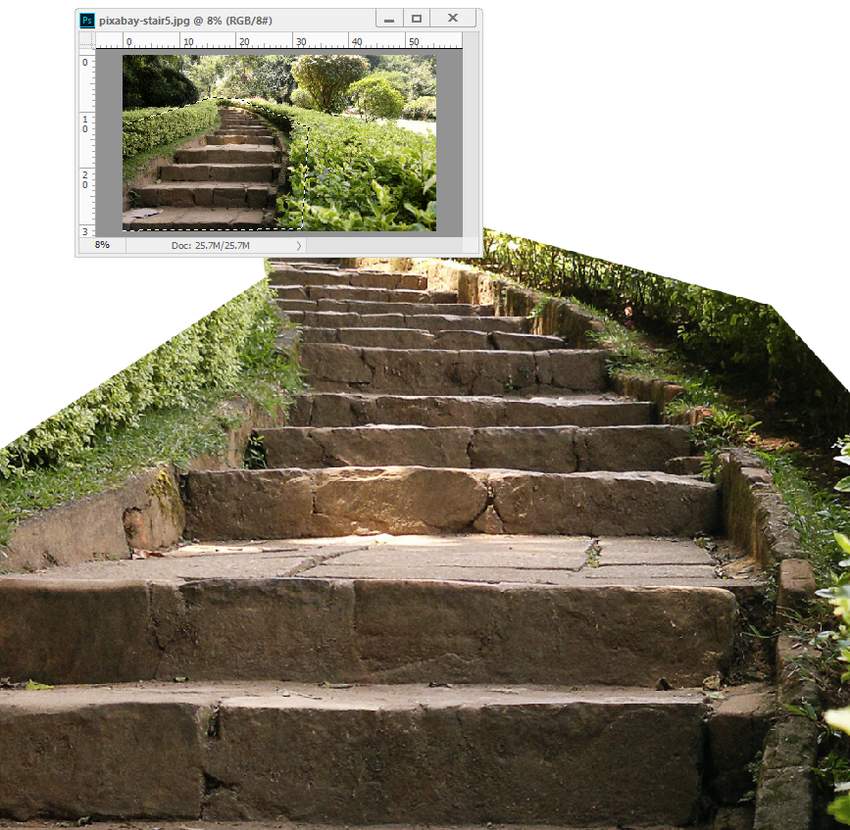
Step 3
There are some unwanted light areas on the steps. To fix it, create a new layer above the stairs layer and set it as Clipping Mask. Activate the Clone Tool (S) to remove the indicated details.


Step 4
Go to Layer > New Adjustment Layer > Hue/Saturation (set as Clipping Mask). Decrease the Saturationvalue to -67:
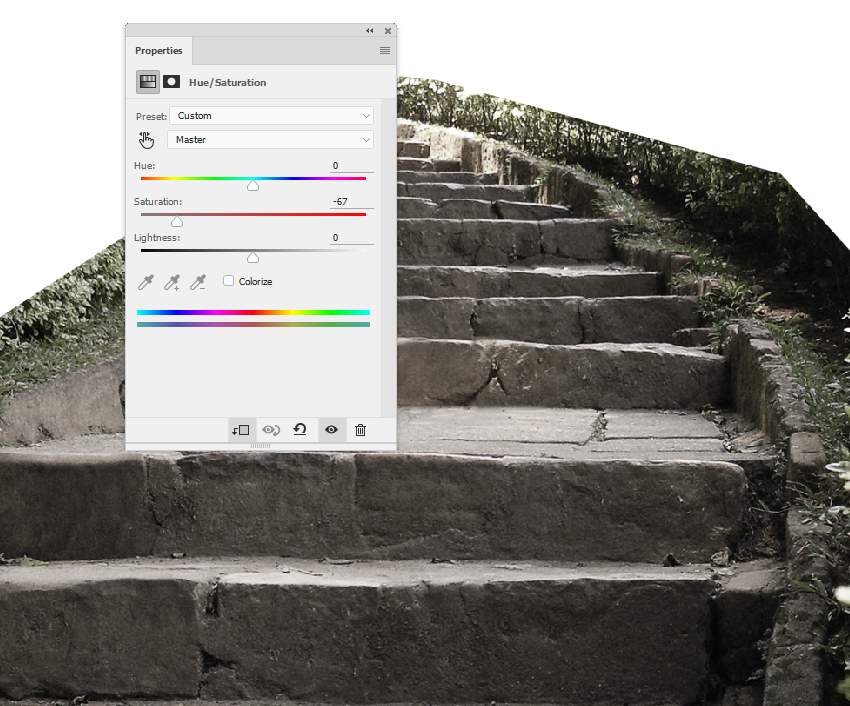
 情非得已
情非得已
-
 Photoshop制作复古风格的老照片效果【英】2018-04-23
Photoshop制作复古风格的老照片效果【英】2018-04-23
-
 Photoshop合成长着创意大树的长颈鹿【英】2018-04-23
Photoshop合成长着创意大树的长颈鹿【英】2018-04-23
-
 Photoshop合成冰冻特效的金鱼场景【英】2018-02-10
Photoshop合成冰冻特效的金鱼场景【英】2018-02-10
-
 Photoshop合成梦幻风格的森林场景【英】2018-02-10
Photoshop合成梦幻风格的森林场景【英】2018-02-10
-
 Photoshop合成正在施法的巫师【英】2018-02-10
Photoshop合成正在施法的巫师【英】2018-02-10
-
 Photoshop制作金属质感的3D立体字【英】2018-01-09
Photoshop制作金属质感的3D立体字【英】2018-01-09
-
 Photoshop设计火焰燃烧艺术字教程【英】2018-01-09
Photoshop设计火焰燃烧艺术字教程【英】2018-01-09
-
 Photoshop制作复古风格的老照片效果【英】
相关文章11882018-04-23
Photoshop制作复古风格的老照片效果【英】
相关文章11882018-04-23
-
 Photoshop合成冰冻特效的金鱼场景【英】
相关文章34052018-02-10
Photoshop合成冰冻特效的金鱼场景【英】
相关文章34052018-02-10
-
 Photoshop合成城市被流星攻击场景【英】
相关文章7142017-12-12
Photoshop合成城市被流星攻击场景【英】
相关文章7142017-12-12
-
 Photoshop合成创意的英雄战斗场景教程【英】
相关文章5802017-12-12
Photoshop合成创意的英雄战斗场景教程【英】
相关文章5802017-12-12
