Photoshop合成冰冻特效的金鱼场景【英】
文章来源于 Tutsplus.com,感谢作者 Jenny Le 给我们带来经精彩的文章!教程所需要的素材:夏季冰冻特效的金鱼PS教程素材
先看看效果图:

What You'll Be Creating
In this tutorial I'll show you how to use Adobe Photoshop to create an icy fish photo manipulation. You will learn how to create an icy landscape using several stock images, freeze a fish using some ice textures, paint snowy bubbles, make icy fins, and more.
1. How to Build the Base Landscape
Step 1
Create a new 2000 x 1333 px document in Photoshop with the given settings:
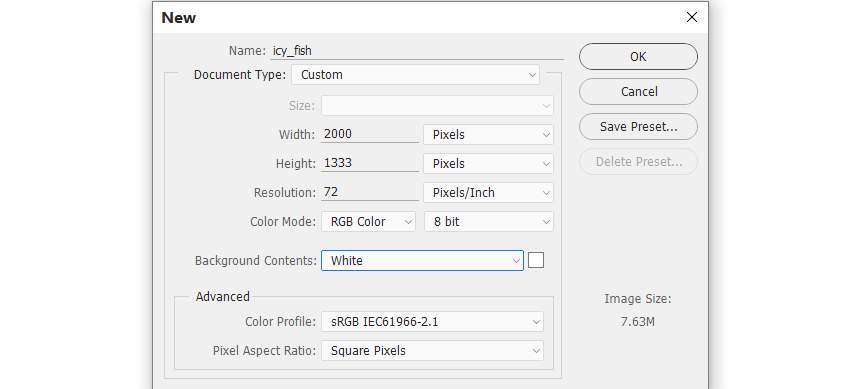
Step 2
Open the winter landscape image. Drag this image into the white canvas using the Move Tool (V).

Step 3
You can see that there are unwanted hard edges on the top left of the sky. To fix it, on the landscape layer, use the Lasso Tool (L) to make a selection on the top right and set the Feather Radius for it to 30:


Press Control-J to duplicate this selected part into a new layer and move it to the left to cover the indicated detail. Flip it horizontally by choosing Edit > Transform > Flip Horizontal.

Step 4
Go to Layer > New Adjustment Layer > Curves and increase the lightness and contrast of the landscape. On this layer mask, activate the Brush Tool (B) with a soft round one and black color. Use this brush to paint around the middle so it won't be affected by this adjustment layer.
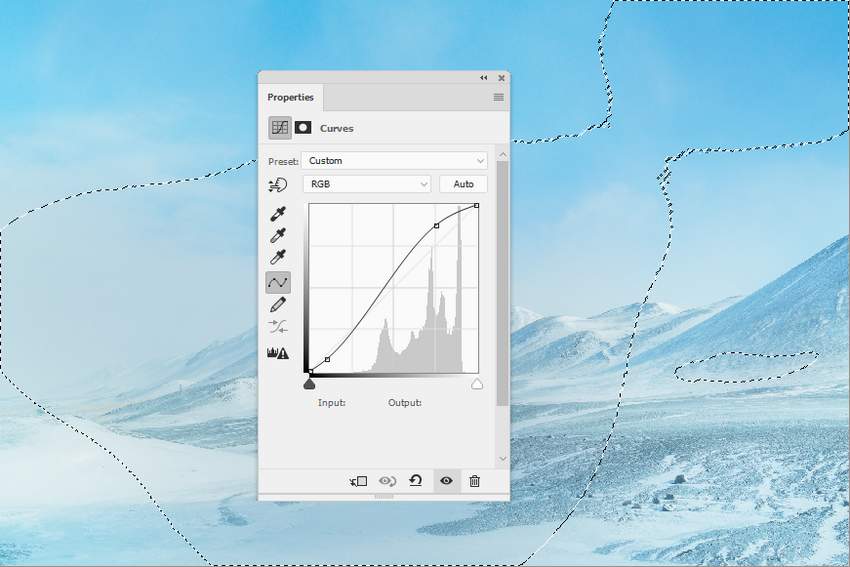
Step 5
Place the ice 1 image over the main canvas using the Move Tool.

Click the second icon at the bottom of the Layers panel to add a mask to this layer. Use a soft black brush to remove most of the sky and the background, leaving the midground and foreground visible only.

 情非得已
情非得已
-
 Photoshop制作复古风格的老照片效果【英】2018-04-23
Photoshop制作复古风格的老照片效果【英】2018-04-23
-
 Photoshop合成长着创意大树的长颈鹿【英】2018-04-23
Photoshop合成长着创意大树的长颈鹿【英】2018-04-23
-
 Photoshop合成冰冻特效的金鱼场景【英】2018-02-10
Photoshop合成冰冻特效的金鱼场景【英】2018-02-10
-
 Photoshop合成梦幻风格的森林场景【英】2018-02-10
Photoshop合成梦幻风格的森林场景【英】2018-02-10
-
 Photoshop合成正在施法的巫师【英】2018-02-10
Photoshop合成正在施法的巫师【英】2018-02-10
-
 Photoshop制作金属质感的3D立体字【英】2018-01-09
Photoshop制作金属质感的3D立体字【英】2018-01-09
-
 Photoshop设计火焰燃烧艺术字教程【英】2018-01-09
Photoshop设计火焰燃烧艺术字教程【英】2018-01-09
-
 Photoshop合成长着创意大树的长颈鹿【英】
相关文章13832018-04-23
Photoshop合成长着创意大树的长颈鹿【英】
相关文章13832018-04-23
-
 Photoshop合成梦幻风格的森林场景【英】
相关文章24492018-02-10
Photoshop合成梦幻风格的森林场景【英】
相关文章24492018-02-10
-
 Photoshop合成正在施法的巫师【英】
相关文章8372018-02-10
Photoshop合成正在施法的巫师【英】
相关文章8372018-02-10
-
 Photoshop合成绚丽空中翱翔的仙子【英】
相关文章7412018-01-05
Photoshop合成绚丽空中翱翔的仙子【英】
相关文章7412018-01-05
-
 Photoshop合成恐怖特效的万圣节人像【英】
相关文章6702018-01-05
Photoshop合成恐怖特效的万圣节人像【英】
相关文章6702018-01-05
-
 Photoshop合成被树妖困住的女孩【英】
相关文章7152018-01-05
Photoshop合成被树妖困住的女孩【英】
相关文章7152018-01-05
-
 Photoshop合成在天空中飞行的天使【英】
相关文章4622017-12-25
Photoshop合成在天空中飞行的天使【英】
相关文章4622017-12-25
-
 Photoshop合成城市被流星攻击场景【英】
相关文章7142017-12-12
Photoshop合成城市被流星攻击场景【英】
相关文章7142017-12-12
