Photoshop合成梦幻风格的森林场景【英】(7)
文章来源于 Tutsplus.com,感谢作者 Jenny Le 给我们带来经精彩的文章!Step 2
Make a Color Fill layer and pick the color #21031e. Alter this layer mode to Exclusion 100%.
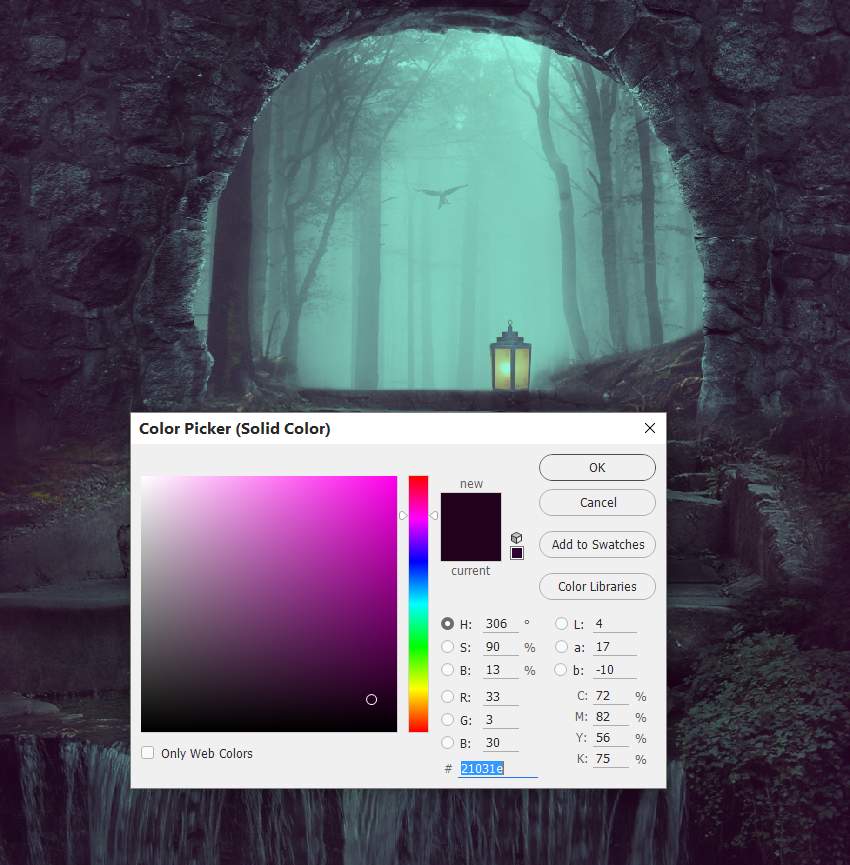
Step 3
Add a Curves adjustment layer to give the edges and sides a stronger contrast. Paint around the entrance and foggy forest so it won't be darkened by this adjustment layer.
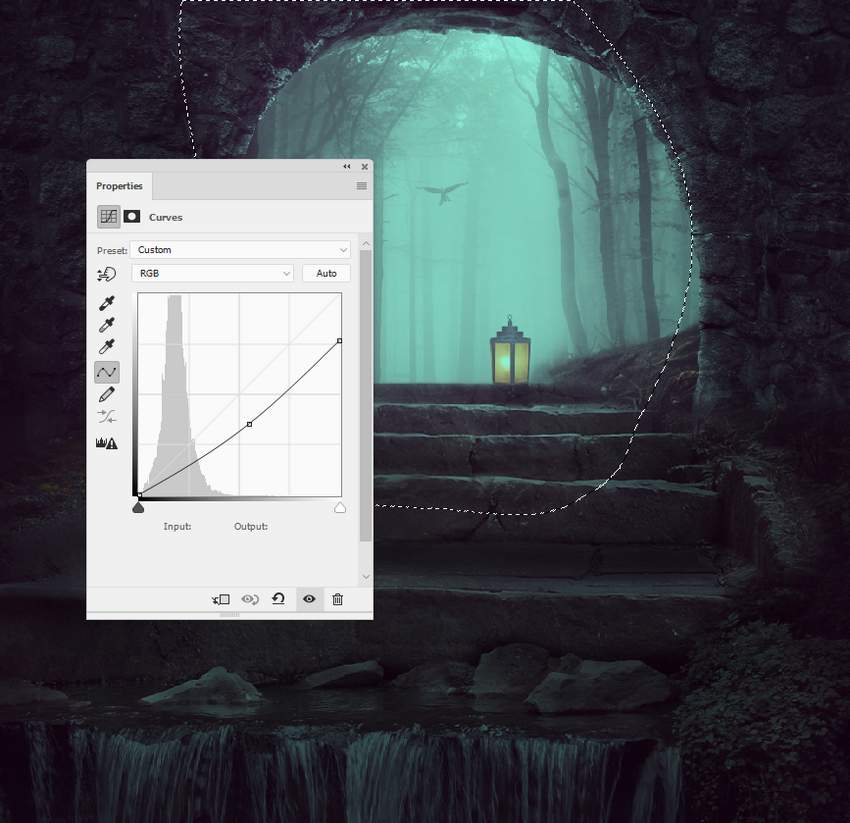
8. How to Paint the Light
Step 1
To paint more light for the lamp, create a new layer on top of the layers and use a soft brush with the color #210402 to paint on the lamp and the area around it. Change this layer mode to Linear Dodge 100%.


Step 2
Use a new layer and a soft brush with the color #d7a650 to paint highlights for the lamp, steps, the details on the ground, and the contours of the arch. Alter this layer mode to Overlay 100%.

Advertisement
Step 3
On a new layer, use a soft brush with the color #ee9463 to make the highlight inside the lamp stronger. Set this layer mode to Hard Light 100%.

Congratulations, You're Done!
I hope that you've enjoyed the tutorial and learned something new for your own projects. Feel free to share your results or leave comments in the box below. Enjoy Photoshopping!

 情非得已
情非得已
-
 Photoshop制作复古风格的老照片效果【英】2018-04-23
Photoshop制作复古风格的老照片效果【英】2018-04-23
-
 Photoshop合成长着创意大树的长颈鹿【英】2018-04-23
Photoshop合成长着创意大树的长颈鹿【英】2018-04-23
-
 Photoshop合成冰冻特效的金鱼场景【英】2018-02-10
Photoshop合成冰冻特效的金鱼场景【英】2018-02-10
-
 Photoshop合成梦幻风格的森林场景【英】2018-02-10
Photoshop合成梦幻风格的森林场景【英】2018-02-10
-
 Photoshop合成正在施法的巫师【英】2018-02-10
Photoshop合成正在施法的巫师【英】2018-02-10
-
 Photoshop制作金属质感的3D立体字【英】2018-01-09
Photoshop制作金属质感的3D立体字【英】2018-01-09
-
 Photoshop设计火焰燃烧艺术字教程【英】2018-01-09
Photoshop设计火焰燃烧艺术字教程【英】2018-01-09
-
 Photoshop制作复古风格的老照片效果【英】
相关文章11882018-04-23
Photoshop制作复古风格的老照片效果【英】
相关文章11882018-04-23
-
 Photoshop合成冰冻特效的金鱼场景【英】
相关文章34052018-02-10
Photoshop合成冰冻特效的金鱼场景【英】
相关文章34052018-02-10
-
 Photoshop合成城市被流星攻击场景【英】
相关文章7142017-12-12
Photoshop合成城市被流星攻击场景【英】
相关文章7142017-12-12
-
 Photoshop合成创意的英雄战斗场景教程【英】
相关文章5802017-12-12
Photoshop合成创意的英雄战斗场景教程【英】
相关文章5802017-12-12
