Photoshop合成梦幻风格的森林场景【英】(4)
文章来源于 Tutsplus.com,感谢作者 Jenny Le 给我们带来经精彩的文章!Step 2
Add a Hue/Saturation adjustment layer and reduce the Saturation value to the maximum.

Step 3
Add the forest 3 image to our canvas and set the far foggy background to the middle section of the existing forest. Use a layer mask to leave only the foggy area visible.


Step 4
Create a Hue/Saturation adjustment layer and bring the Saturation value down to -100:
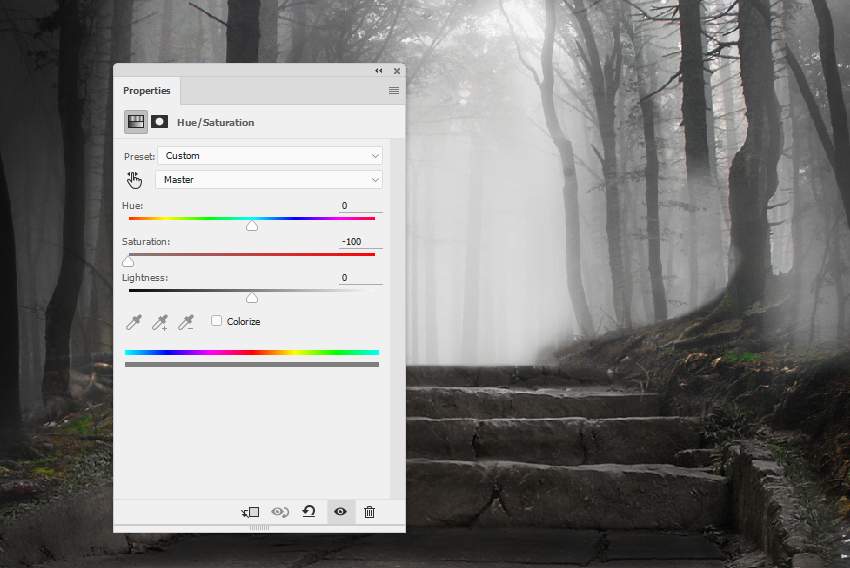
Step 5
Make a Curves adjustment layer to darken this part of the forest a little.
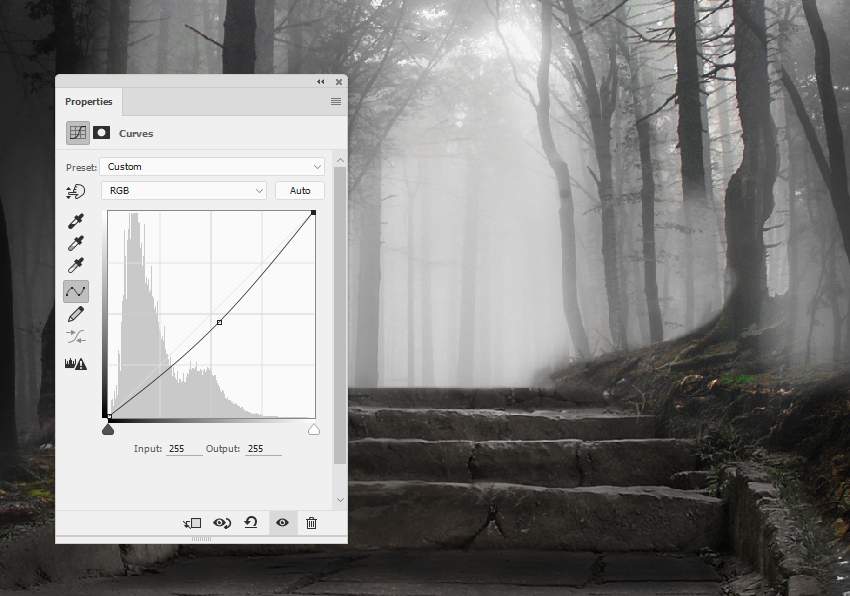
3. How to Import the Stream
Step 1
Add the stream image to the lowest area of the scene and flip it horizontally (Edit > Transform > Flip Horizontal). Use a layer mask to mask off the top, leaving the stream with the rocks and lower vines visible.


Step 2
Create a Hue/Saturation adjustment layer to desaturate the stream, rocks, and vines.
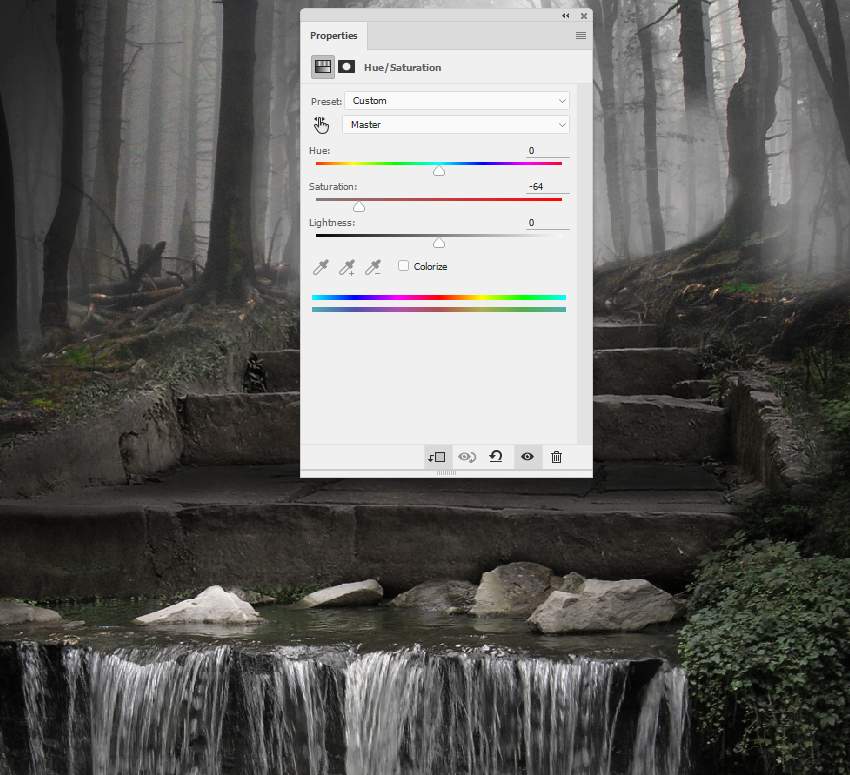
Step 3
Make a Curves adjustment layer to reduce the lightness of the stream.
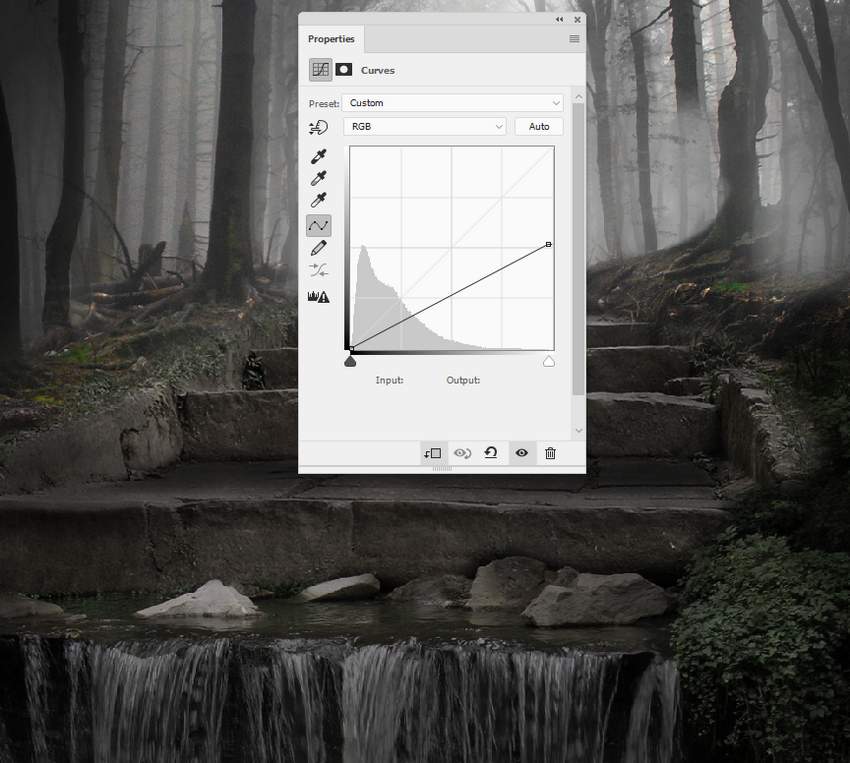
 情非得已
情非得已
-
 Photoshop制作复古风格的老照片效果【英】2018-04-23
Photoshop制作复古风格的老照片效果【英】2018-04-23
-
 Photoshop合成长着创意大树的长颈鹿【英】2018-04-23
Photoshop合成长着创意大树的长颈鹿【英】2018-04-23
-
 Photoshop合成冰冻特效的金鱼场景【英】2018-02-10
Photoshop合成冰冻特效的金鱼场景【英】2018-02-10
-
 Photoshop合成梦幻风格的森林场景【英】2018-02-10
Photoshop合成梦幻风格的森林场景【英】2018-02-10
-
 Photoshop合成正在施法的巫师【英】2018-02-10
Photoshop合成正在施法的巫师【英】2018-02-10
-
 Photoshop制作金属质感的3D立体字【英】2018-01-09
Photoshop制作金属质感的3D立体字【英】2018-01-09
-
 Photoshop设计火焰燃烧艺术字教程【英】2018-01-09
Photoshop设计火焰燃烧艺术字教程【英】2018-01-09
-
 Photoshop制作复古风格的老照片效果【英】
相关文章11882018-04-23
Photoshop制作复古风格的老照片效果【英】
相关文章11882018-04-23
-
 Photoshop合成冰冻特效的金鱼场景【英】
相关文章34052018-02-10
Photoshop合成冰冻特效的金鱼场景【英】
相关文章34052018-02-10
-
 Photoshop合成城市被流星攻击场景【英】
相关文章7142017-12-12
Photoshop合成城市被流星攻击场景【英】
相关文章7142017-12-12
-
 Photoshop合成创意的英雄战斗场景教程【英】
相关文章5802017-12-12
Photoshop合成创意的英雄战斗场景教程【英】
相关文章5802017-12-12
