Photoshop合成正在施法的巫师【英】(6)
文章来源于 photoshoptutorials.ws,感谢作者 MARIA SEMELEVICH 给我们带来经精彩的文章!Step 96
The next step I did the wings of galaxies. I saw an amazing thing that the shape of the galaxy resembles wings and decided that it would be watered in addition to picture Go to File> Place and select file with galaxies.
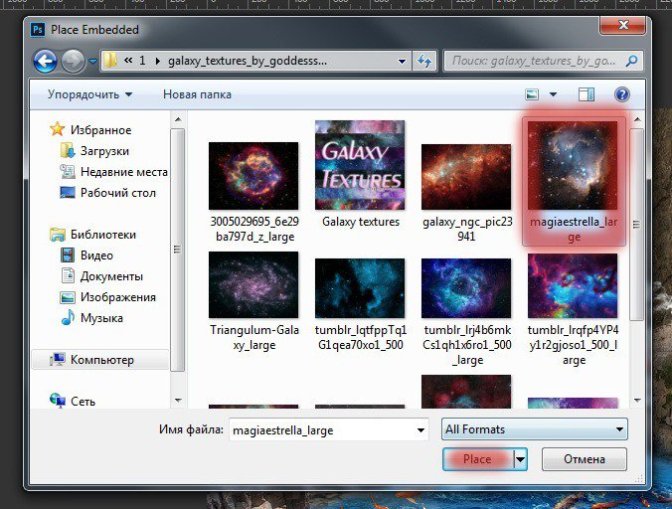
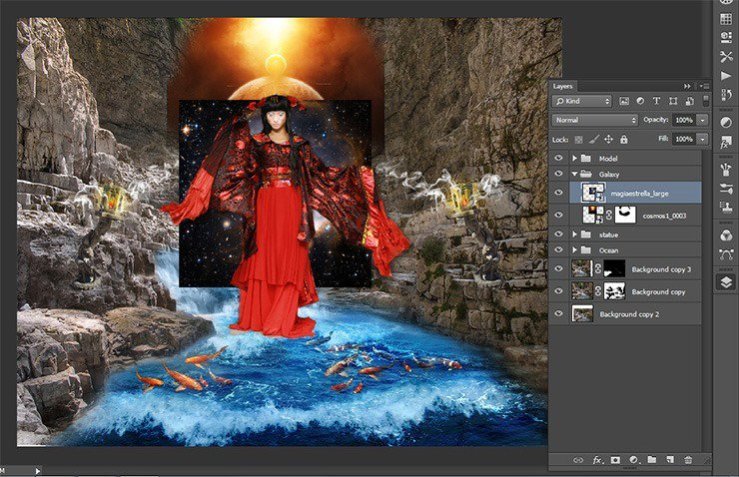
Step 97
Transform the galaxies (the short key Ctrl+ T). Increase their size by pulling the cubes on the edges of the selection. Tilt them slightly (-17, 88).
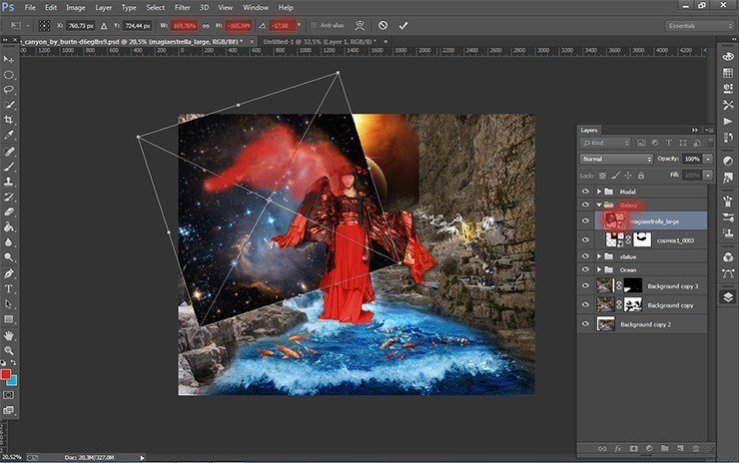
Step 98
Duplicate this layer. Transform it. Press the short key Ctrl+ T. Click RMB on the document, in the drop-down list, select Flip Horizontal. Move this layer slightly to the right to get a symmetrical.
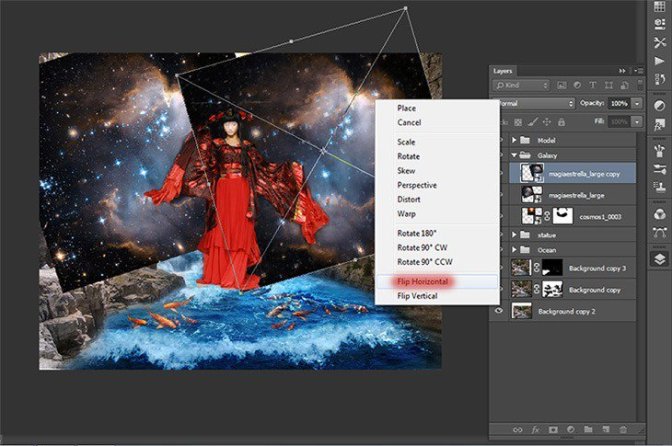
Step 99
Now change the blending mode of both layers with galaxies. In the Layers palette. Click on the “normal” and from the drop down list, select “Lighten”.
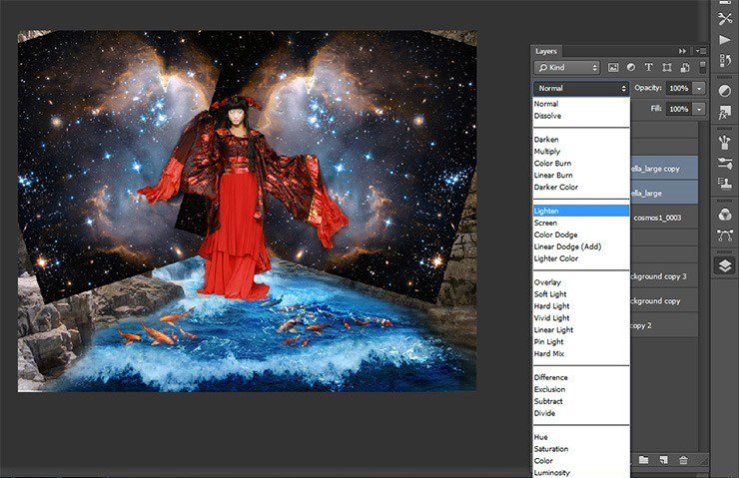
Step 100
Here so I got.
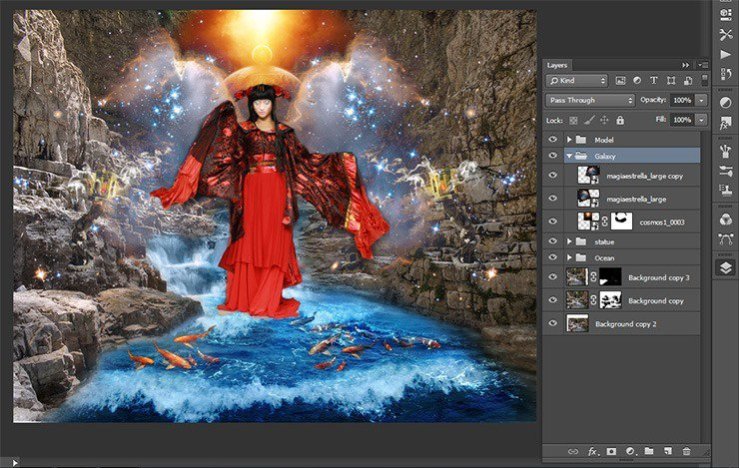
Step 101
Next, remove the unnecessary part of the galaxy and stars. Add a mask to the group “Galaxy”.
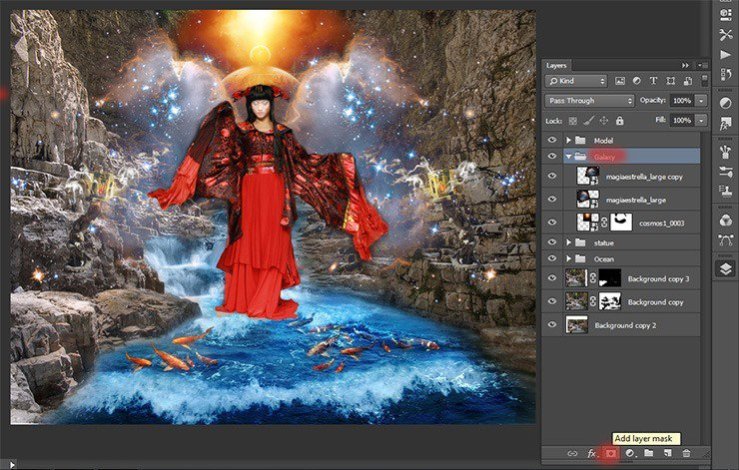
Step 102
Remove some of the stars using a Brush Tool (B) Size: 230px, Hardness: 0% Opacity: 100% Flow: 100%. Do not forget to set black color as your foreground color.
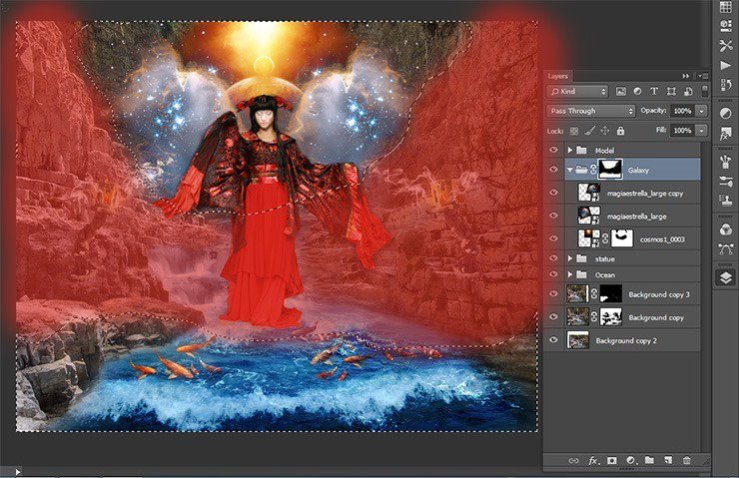
Step 103
Here is my result.
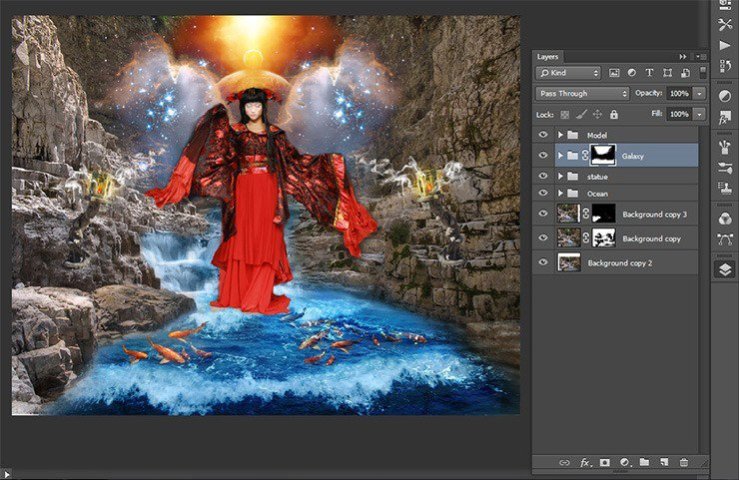
Step 104
The picture was lighter and more mysterious; I added space and fiery flying butterflies. Get down! Go to File > Place and add photo with butterflies. Reduce their size.

Step 105
Create a new group and name it “butterflies”. This group will be sorted butterfly on the right and left. Then color. In this group will fire.
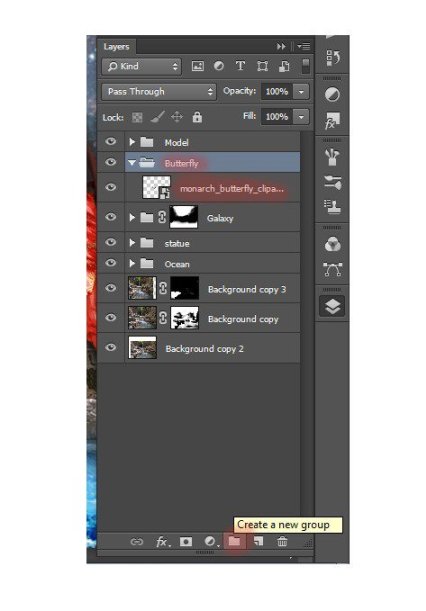
Step 106
I will begin with fiery butterflies on the left side. Transform the butterflies to the desired size. Near dresses butterfly should be small. Tilt them a bit to give the direction of flight.

Step 107
Duplicate the layer with butterflies 2 times. Using Move Tool butterflies to move to the desired position.
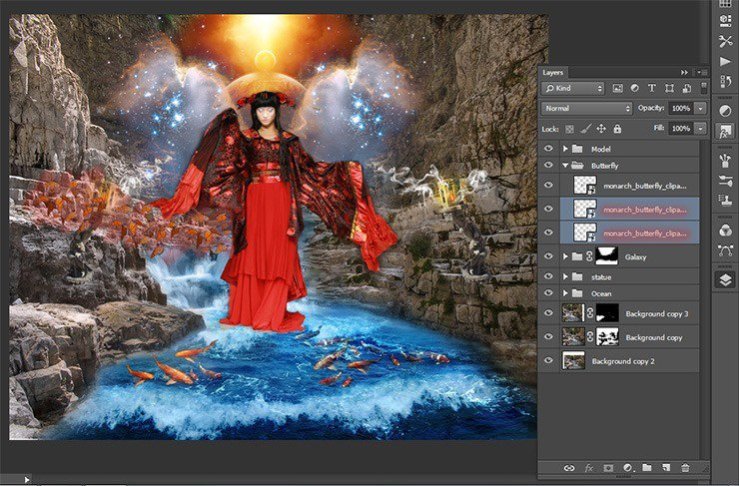
Step 108
Transform (the short key Ctrl+ T) each layer, making more and more butterflies.
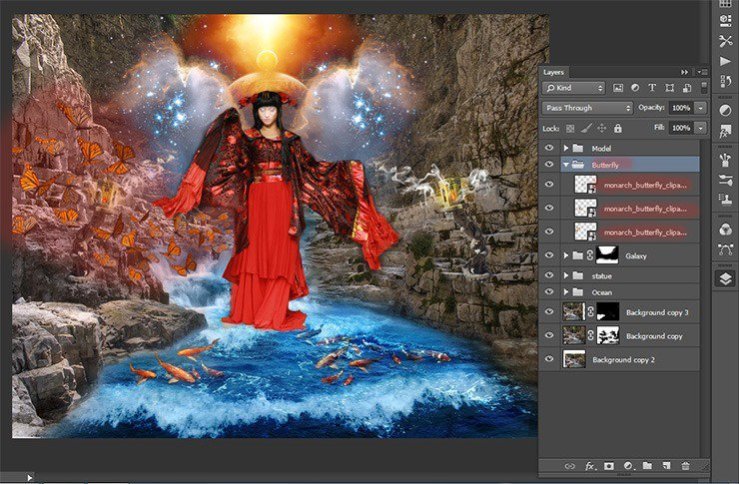
Step 109
Now duplicate group. Transform it (the short key Ctrl+ T). Click RMB on the document, in the drop-down list, select Flip Horizontal.
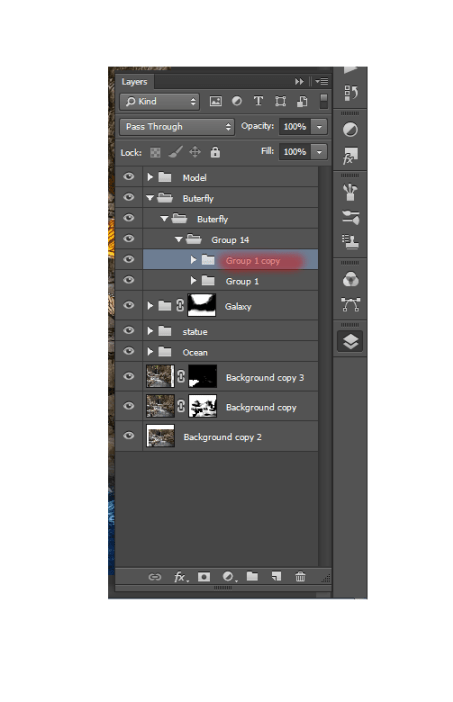
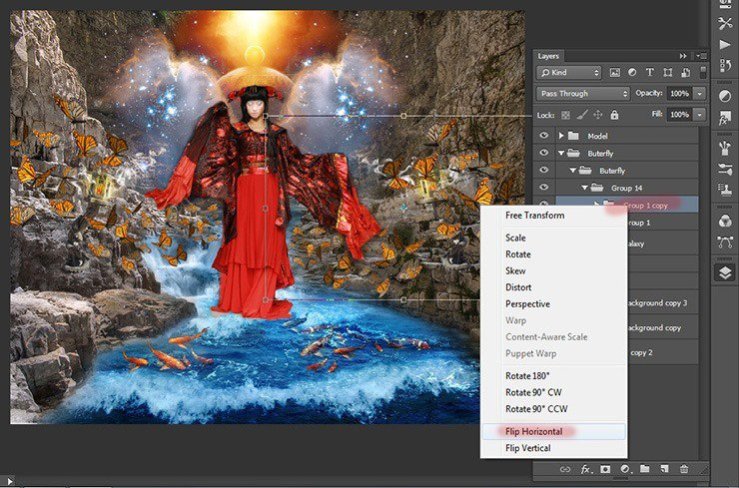
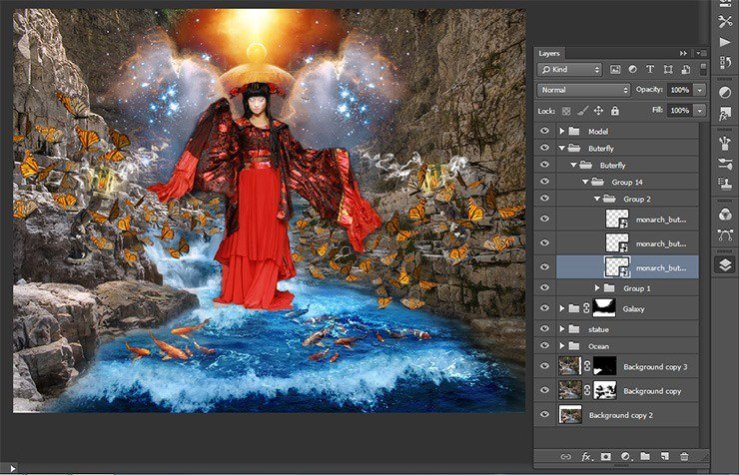
Step 110
Now go to the duplicated group. Move some layers to make it distinct from the left group.
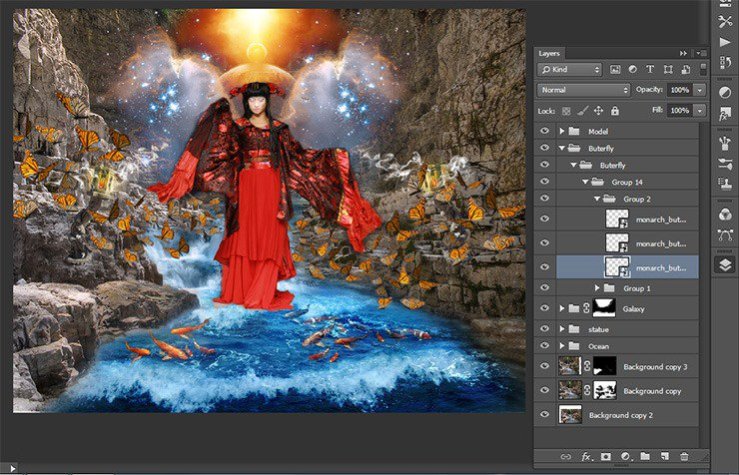
Step 111
Now add a mask to each group, and then take Brush Tool (B). Set these settings: Size: 135px, Hardness: 0% Opacity: 100% Flow: 100%. Remove some butterflies that there was a strong crowding.
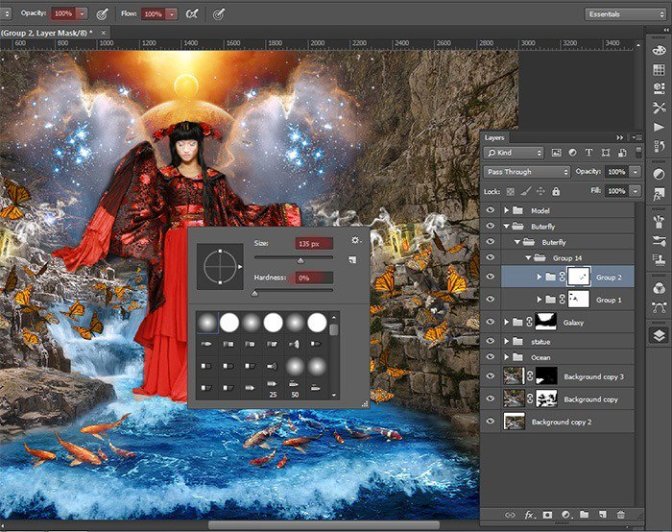
Step 112
The first figure shows the reconciliation to the mask, the second after the application of the mask.
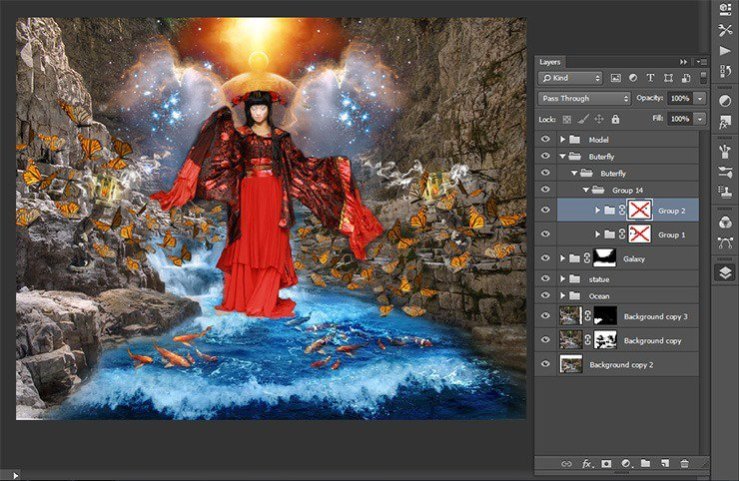
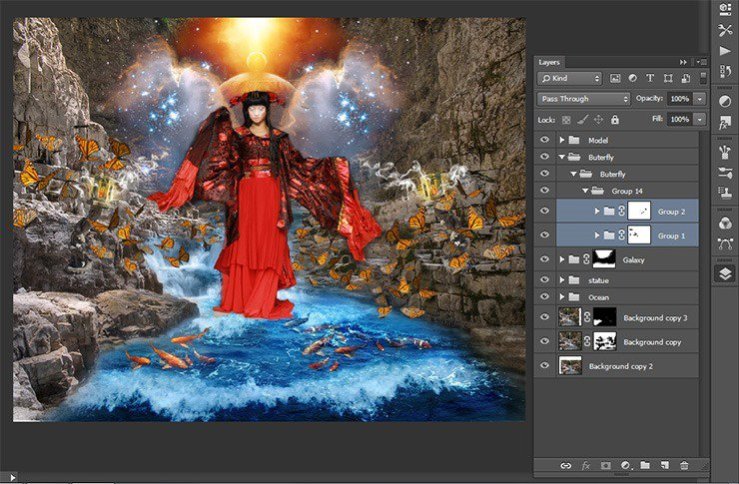
Step 113
Now combine the two groups into one (the short key Ctrl+ G).
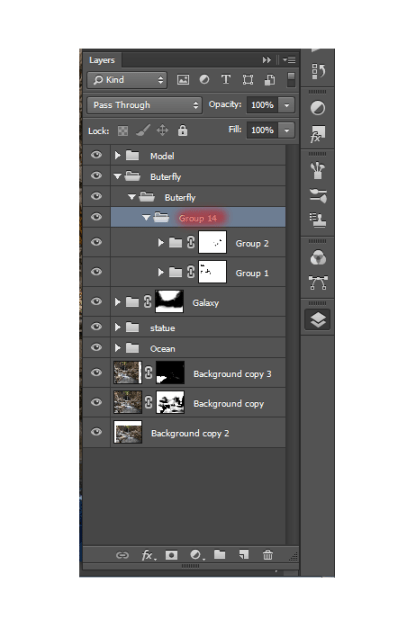
Step 114
Add to a group adjustment layer Hue/Saturation…
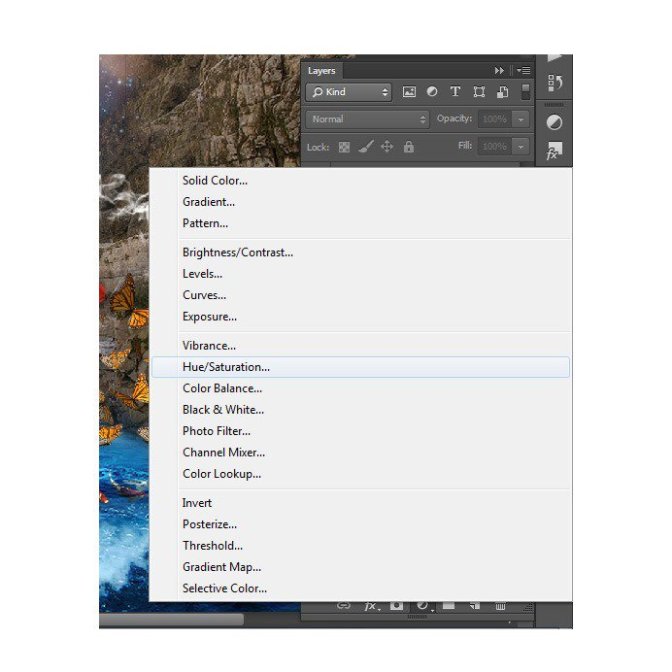
Set the settings as shown in the figure.

Step 115
Take Brush Tool (B). Set these settings: Size: 135px, Hardness: 0% Opacity: 50% – 100%, Flow: 100%. Change the opacity of the brush to achieve a smooth transition between colors.On the layer mask, I cleaned the front with red butterflies. Red allocations where adjustment layer should remain.

Step 116
We proceed to the cosmic butterflies. Duplicate 2 times group with leftist butterflies “Group 14” and move it above the adjustment layer.
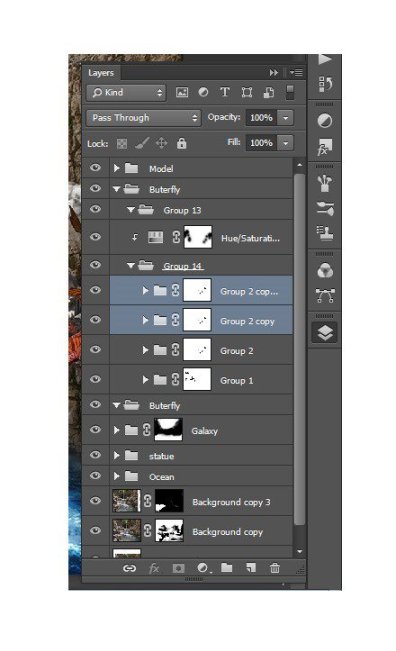
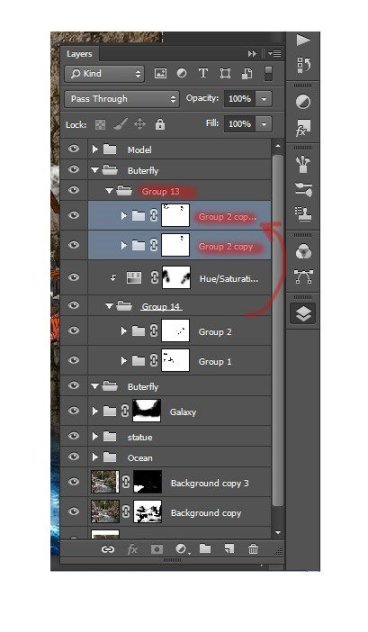
Step 117
Transform this layer the short key Ctrl+ T. Make small butterflies.
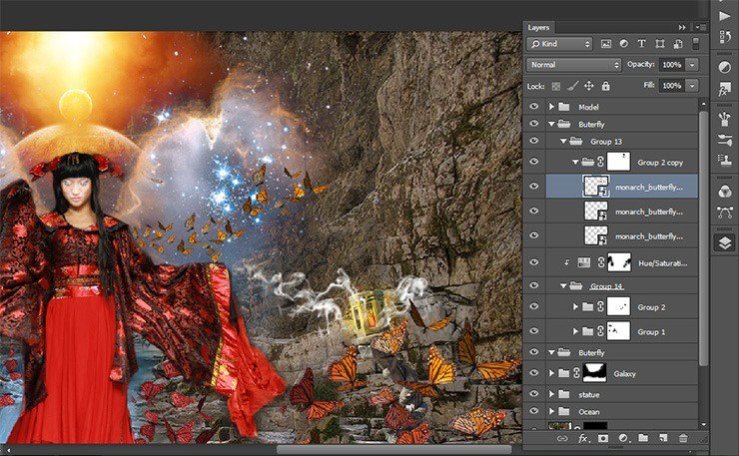
Step 118
In-group “Group 2 copy” duplicate the very first layer. Butterflies move it to obtain an extension of butterflies.

Step 119
In the same way Change the left butterflies.
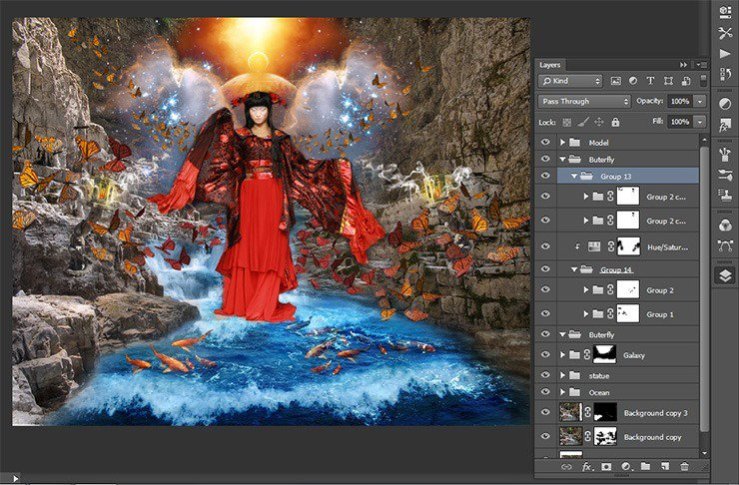
 情非得已
情非得已
-
 Photoshop制作复古风格的老照片效果【英】2018-04-23
Photoshop制作复古风格的老照片效果【英】2018-04-23
-
 Photoshop合成长着创意大树的长颈鹿【英】2018-04-23
Photoshop合成长着创意大树的长颈鹿【英】2018-04-23
-
 Photoshop合成冰冻特效的金鱼场景【英】2018-02-10
Photoshop合成冰冻特效的金鱼场景【英】2018-02-10
-
 Photoshop合成梦幻风格的森林场景【英】2018-02-10
Photoshop合成梦幻风格的森林场景【英】2018-02-10
-
 Photoshop合成正在施法的巫师【英】2018-02-10
Photoshop合成正在施法的巫师【英】2018-02-10
-
 Photoshop制作金属质感的3D立体字【英】2018-01-09
Photoshop制作金属质感的3D立体字【英】2018-01-09
-
 Photoshop设计火焰燃烧艺术字教程【英】2018-01-09
Photoshop设计火焰燃烧艺术字教程【英】2018-01-09
-
 Photoshop制作复古风格的老照片效果【英】
相关文章11882018-04-23
Photoshop制作复古风格的老照片效果【英】
相关文章11882018-04-23
-
 Photoshop合成长着创意大树的长颈鹿【英】
相关文章13832018-04-23
Photoshop合成长着创意大树的长颈鹿【英】
相关文章13832018-04-23
-
 Photoshop合成冰冻特效的金鱼场景【英】
相关文章34052018-02-10
Photoshop合成冰冻特效的金鱼场景【英】
相关文章34052018-02-10
-
 Photoshop制作黄金质感立体字【英】
相关文章7422018-02-10
Photoshop制作黄金质感立体字【英】
相关文章7422018-02-10
-
 Photoshop制作惊艳大气的3D立体字
相关文章14682018-02-10
Photoshop制作惊艳大气的3D立体字
相关文章14682018-02-10
-
 Photoshop合成梦幻风格的森林场景【英】
相关文章24492018-02-10
Photoshop合成梦幻风格的森林场景【英】
相关文章24492018-02-10
-
 Photoshop制作复古双重曝光字体
相关文章6532018-01-09
Photoshop制作复古双重曝光字体
相关文章6532018-01-09
-
 Photoshop制作木地板LOGO刻印效果【英】
相关文章19272018-01-09
Photoshop制作木地板LOGO刻印效果【英】
相关文章19272018-01-09
