Photoshop合成长着创意大树的长颈鹿【英】(4)
文章来源于 Tutsplus.com,感谢作者 Jenny Le 给我们带来经精彩的文章!Step 4
Create a Curves adjustment layer to bring more light to the branches. On the layer mask, paint on the shadow area or on the details which are bright enough.
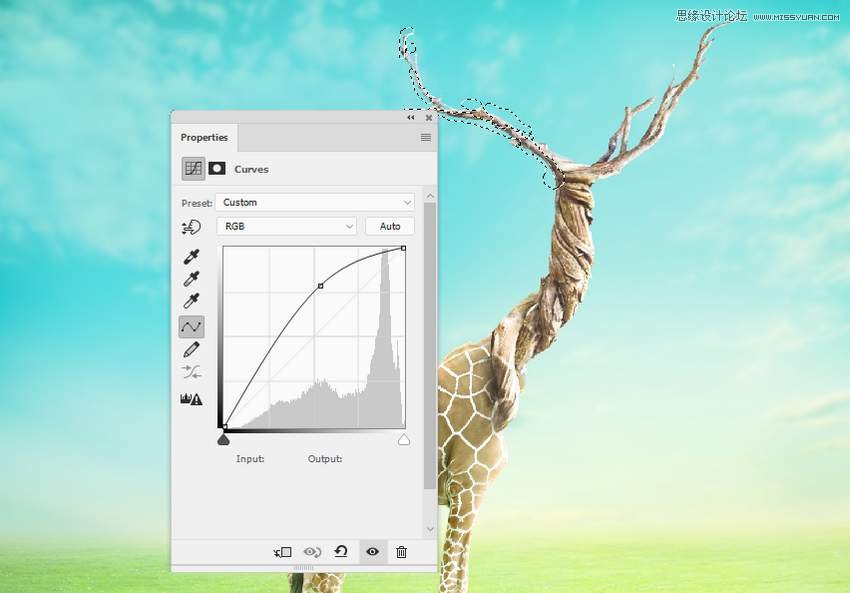
5. How to Import the Birds
Step 1
Cut out the bird 1 from the original image and place him onto the top of the tree neck, between the branches.

Step 2
Create a new layer below the bird's one. Use a soft brush with the color #070101 and Opacity about 50% to paint the shadows of the bird's legs on top of the giraffe's head.

Step 3
Use a Color Balance adjustment layer to match the bird's color with the rest of the scene. Alter the Midtones and Highlights settings.
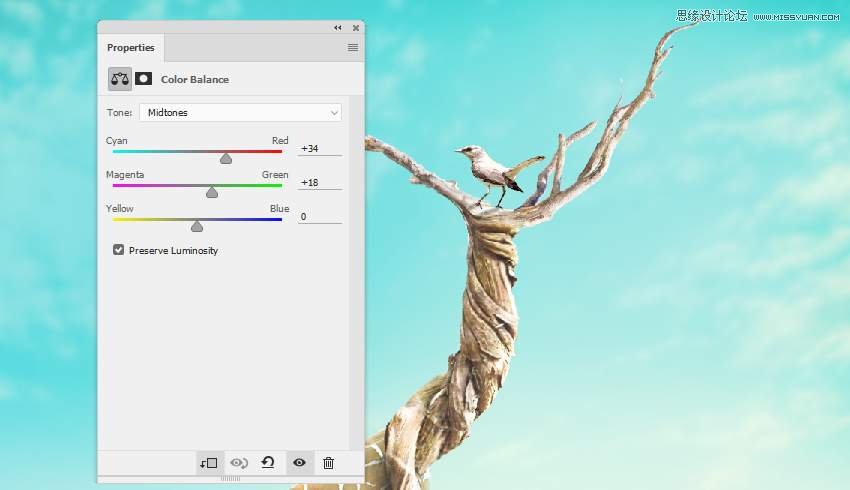
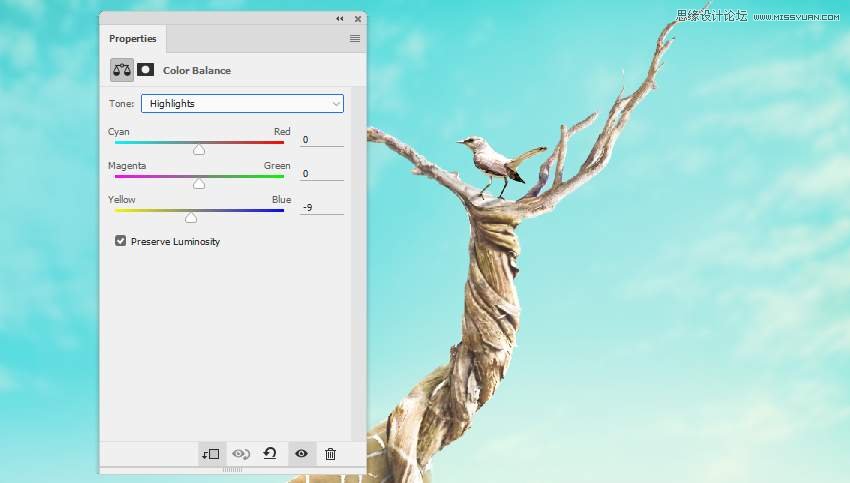
Step 4
Use the Dodge and Burn Tool on a new layer to paint more light for the tail, the right leg, and shadow of the left leg of the bird.

Step 5
Make a Curves adjustment layer to reduce the highlight on the upper body of the bird. Paint on the lower body so it won't be affected by this adjustment layer.
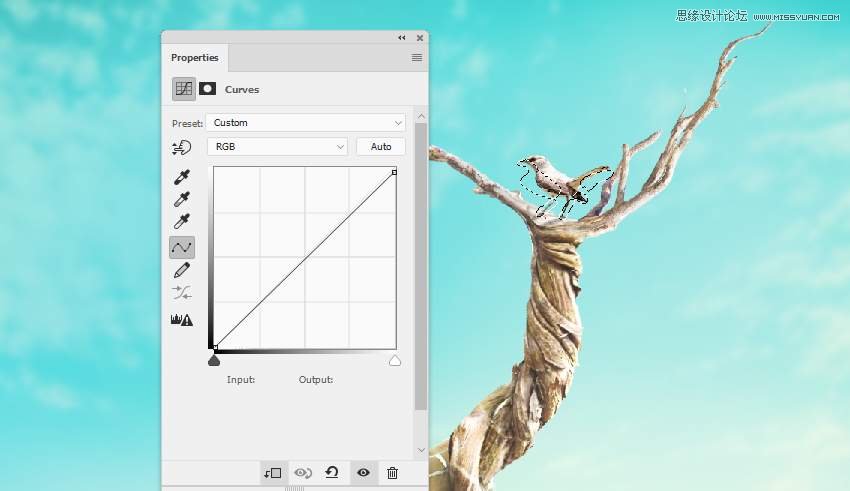
Step 6
Open the birds 2 image and isolate the birds from the background. Take different birds to add to the top right of the canvas and apply a Gaussian Blur of 2 px to each of the bird layers.
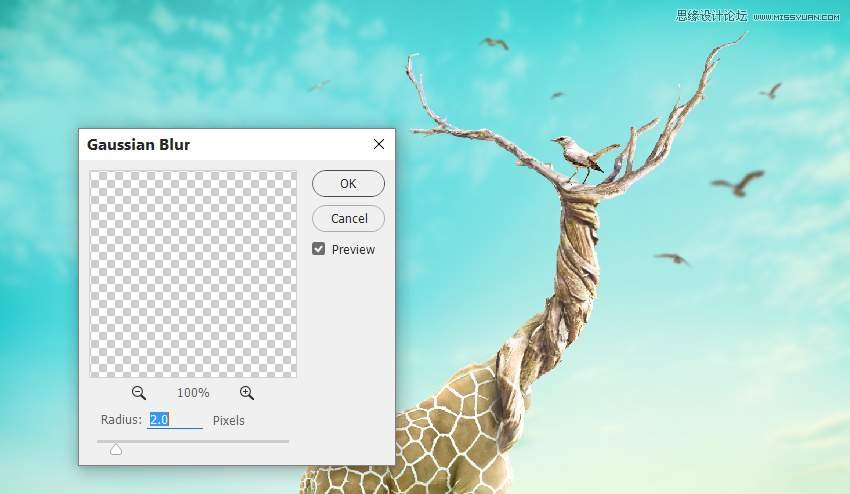
Step 7
Use a Color Balance adjustment layer to change the birds' color a little.
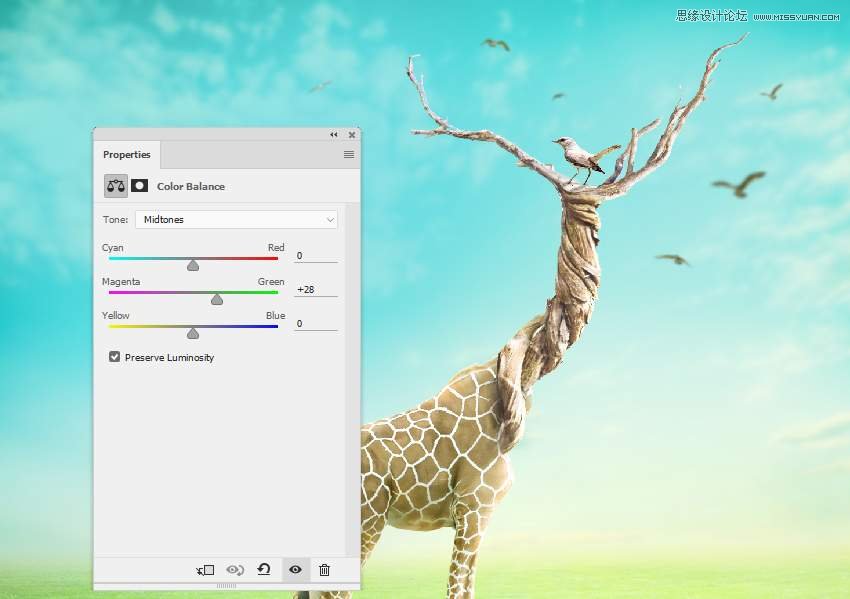
Step 8
Create a Curves adjustment layer and increase the light for the birds.
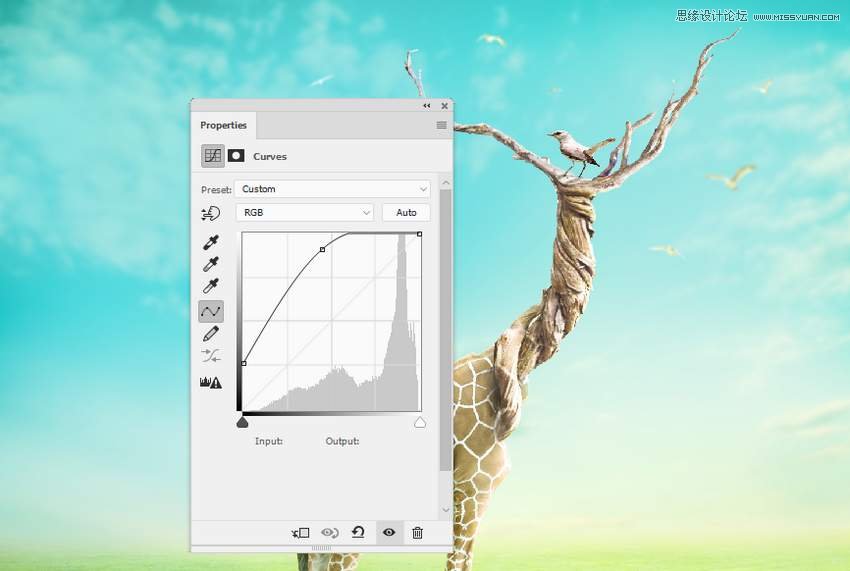
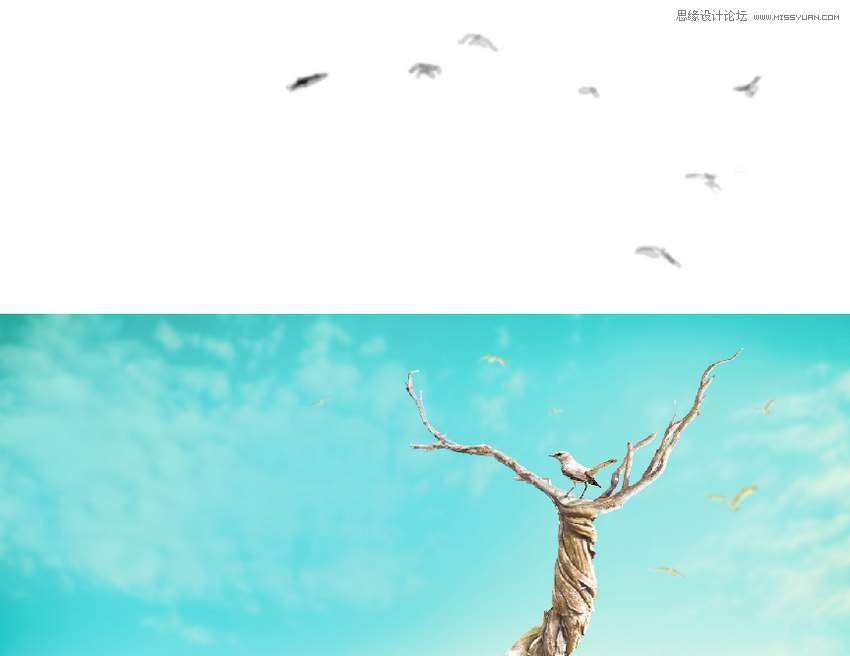
6. How to Add the Leaves and Grass
Step 1
Open the leaves image. Use the Lasso Tool to select different leaves to add to the two branches.

Step 2
Add more leaves around the scene, near the giraffe and edges of the canvas, scaling them to different sizes. Apply a Gaussian Blur filter of 3 px, 4 px, and 6 px to the leaf layers depending on the size, distance, and position of the leaves. It helps to increase the depth of field.
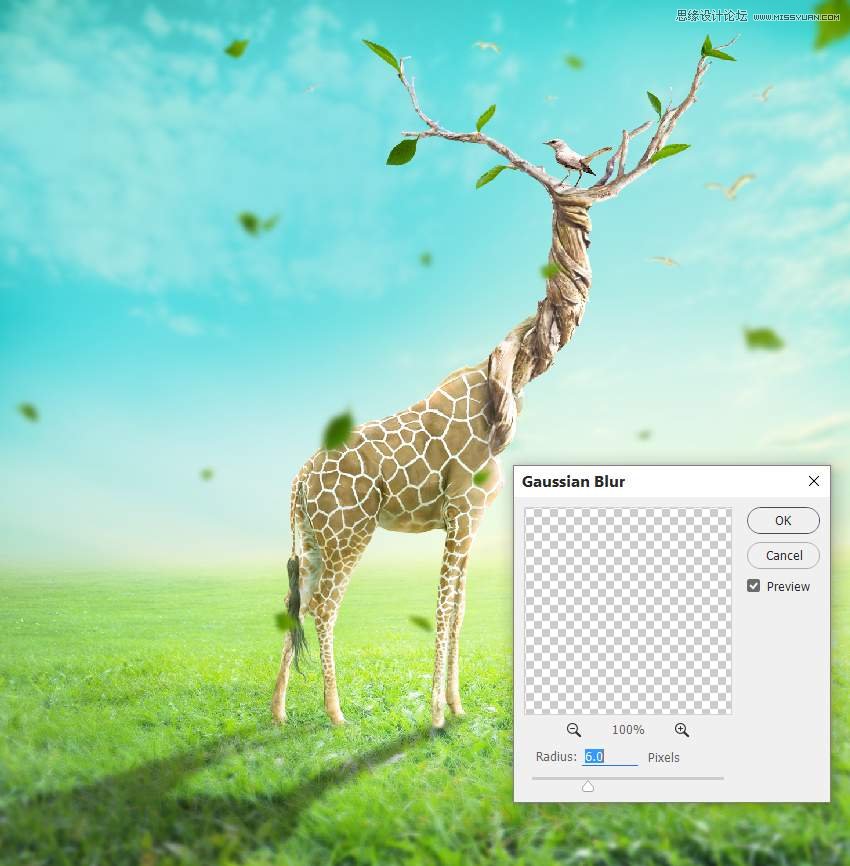
Step 3
Group all the leaf layers into a new folder and create a Curves adjustment layer to brighten the leaves. Paint on the hidden area of the leaves so they won't be too bright.
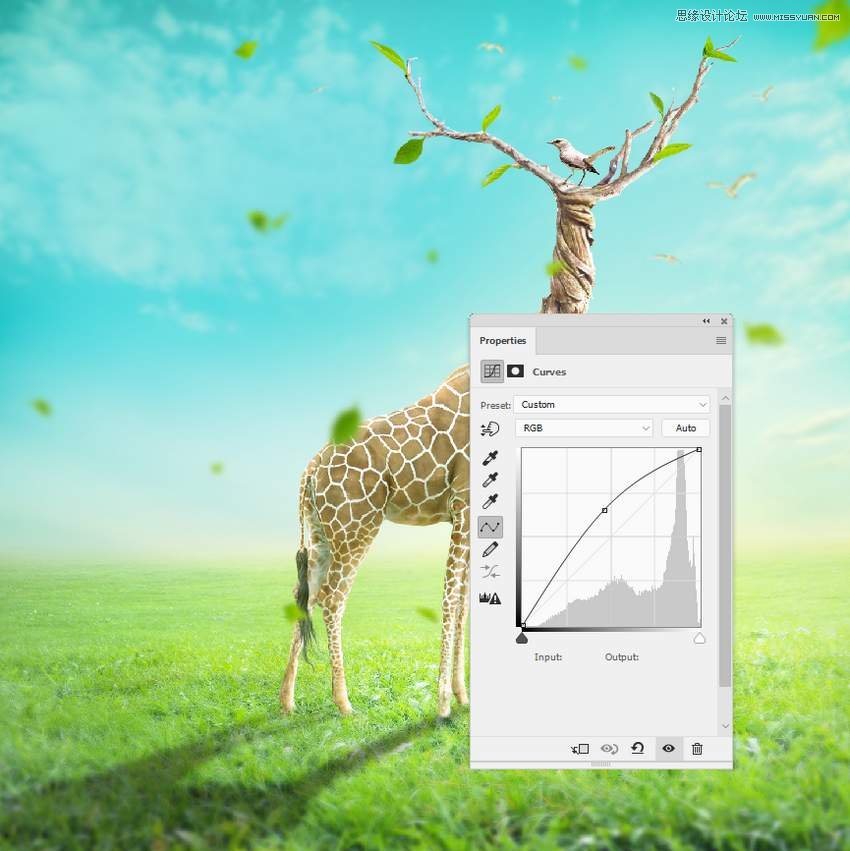
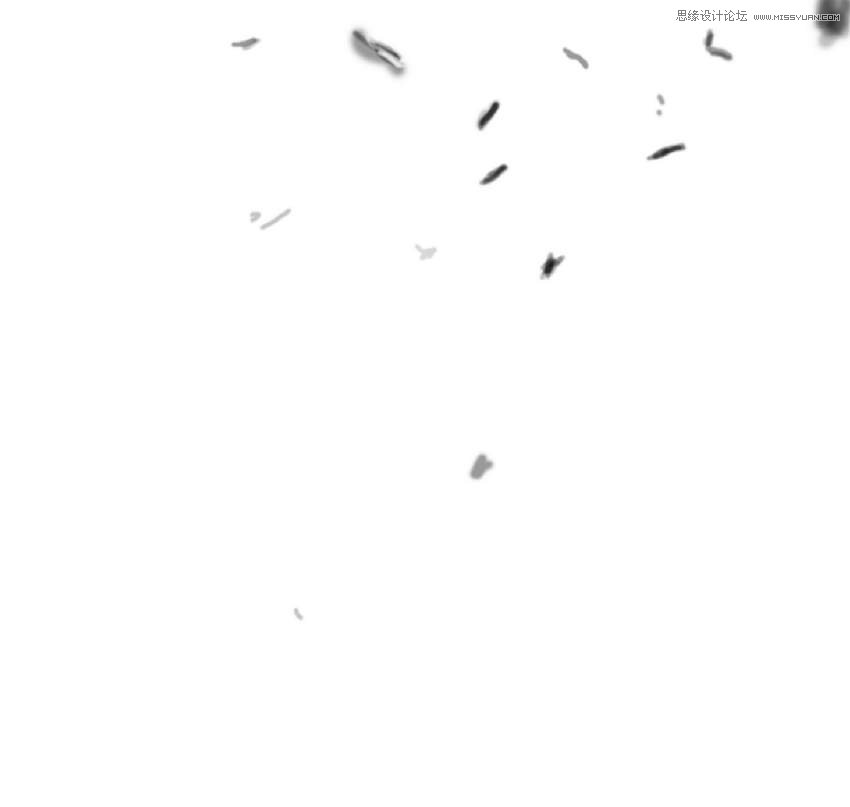

 情非得已
情非得已
-
 Photoshop制作复古风格的老照片效果【英】2018-04-23
Photoshop制作复古风格的老照片效果【英】2018-04-23
-
 Photoshop合成长着创意大树的长颈鹿【英】2018-04-23
Photoshop合成长着创意大树的长颈鹿【英】2018-04-23
-
 Photoshop合成冰冻特效的金鱼场景【英】2018-02-10
Photoshop合成冰冻特效的金鱼场景【英】2018-02-10
-
 Photoshop合成梦幻风格的森林场景【英】2018-02-10
Photoshop合成梦幻风格的森林场景【英】2018-02-10
-
 Photoshop合成正在施法的巫师【英】2018-02-10
Photoshop合成正在施法的巫师【英】2018-02-10
-
 Photoshop制作金属质感的3D立体字【英】2018-01-09
Photoshop制作金属质感的3D立体字【英】2018-01-09
-
 Photoshop设计火焰燃烧艺术字教程【英】2018-01-09
Photoshop设计火焰燃烧艺术字教程【英】2018-01-09
-
 Photoshop制作复古风格的老照片效果【英】
相关文章11882018-04-23
Photoshop制作复古风格的老照片效果【英】
相关文章11882018-04-23
-
 Photoshop合成冰冻特效的金鱼场景【英】
相关文章34052018-02-10
Photoshop合成冰冻特效的金鱼场景【英】
相关文章34052018-02-10
-
 Photoshop制作黄金质感立体字【英】
相关文章7422018-02-10
Photoshop制作黄金质感立体字【英】
相关文章7422018-02-10
-
 Photoshop制作惊艳大气的3D立体字
相关文章14682018-02-10
Photoshop制作惊艳大气的3D立体字
相关文章14682018-02-10
-
 Photoshop合成梦幻风格的森林场景【英】
相关文章24492018-02-10
Photoshop合成梦幻风格的森林场景【英】
相关文章24492018-02-10
-
 Photoshop合成正在施法的巫师【英】
相关文章8372018-02-10
Photoshop合成正在施法的巫师【英】
相关文章8372018-02-10
-
 Photoshop制作复古双重曝光字体
相关文章6532018-01-09
Photoshop制作复古双重曝光字体
相关文章6532018-01-09
-
 Photoshop制作木地板LOGO刻印效果【英】
相关文章19272018-01-09
Photoshop制作木地板LOGO刻印效果【英】
相关文章19272018-01-09
