Photoshop制作毛茸茸的圣诞节字体【英】(7)
文章来源于 Tutsplus.com,感谢作者 Rose 给我们带来经精彩的文章!设计教程/国外教程/国外教程2017-12-16
Step 6 Double-click the Center - Brush 01 - Desaturated layer to apply an Inner Glow effect with these settings: Blend Mode: Linear Light Opacity: 60% Color: #a7a7a7 Source: Center Size: 7 Step 7 Cha
Step 6
Double-click the Center - Brush 01 - Desaturated layer to apply an Inner Glow effect with these settings:
Blend Mode: Linear Light
Opacity: 60%
Color: #a7a7a7
Source: Center
Size: 7
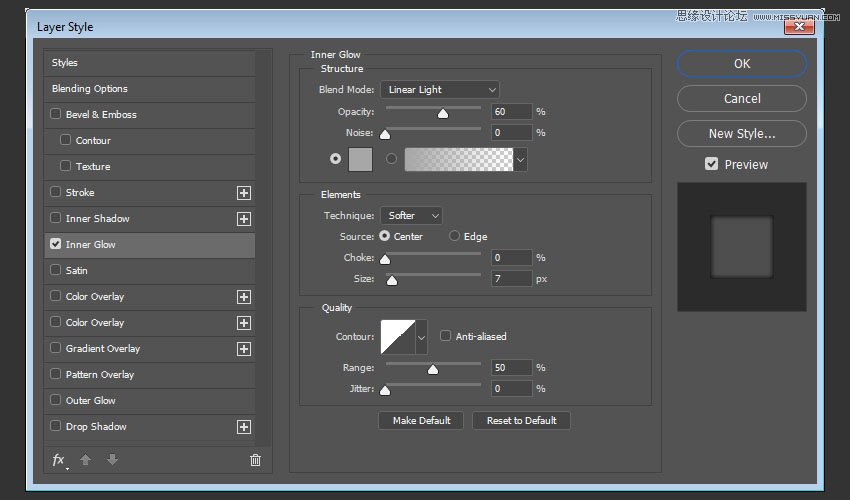
Step 7
Change the Center - Brush 01 - Desaturated layer's Blend Mode to Soft Light.
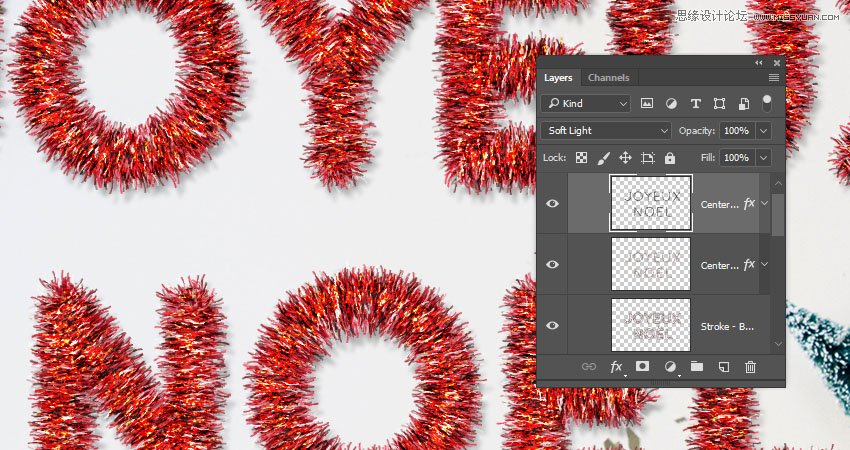
8. How to Colorize a Layer Group
Double-click the Tinsel group to apply the following layer style:
Step 1
Add a Color Overlay with these settings:
Color: #c29816
Blend Mode: Hue
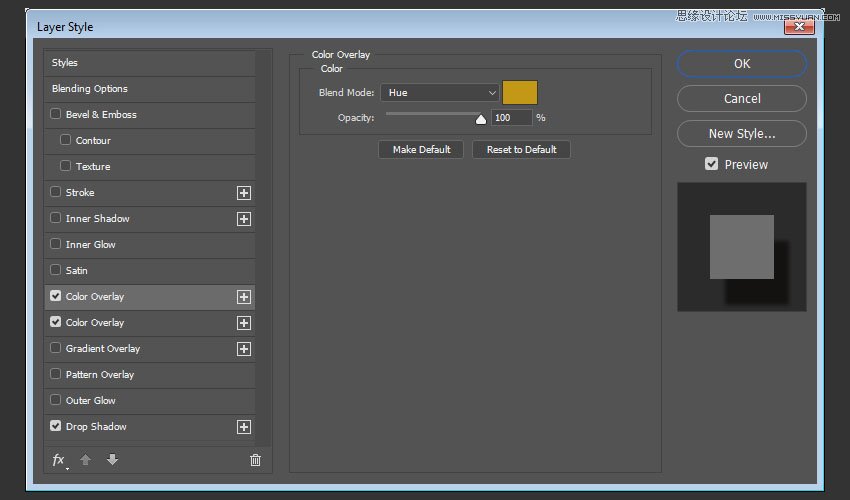
Step 2
Add another Color Overlay effect instance with these settings:
Color: #cecece
Blend Mode: Divide
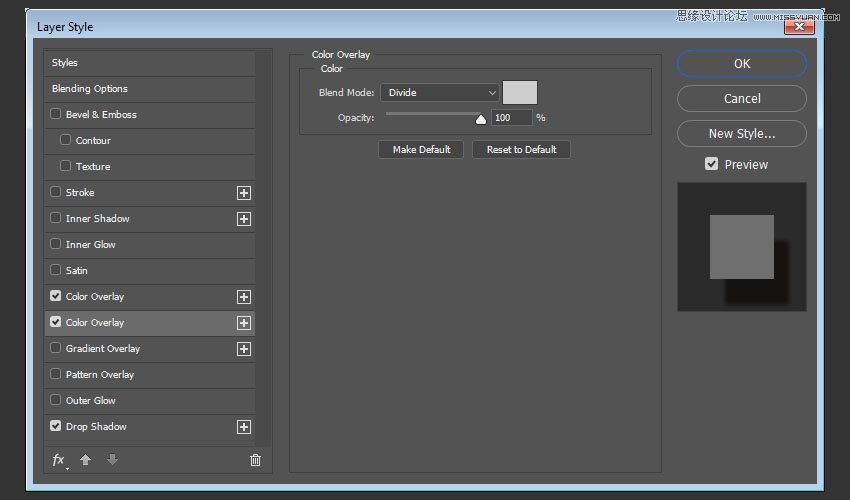
Step 3
Add a Drop Shadow with these settings:
Blend Mode: Linear Burn
Color: #1e0700
Opacity: 10%
Distance: 30
Size: 5
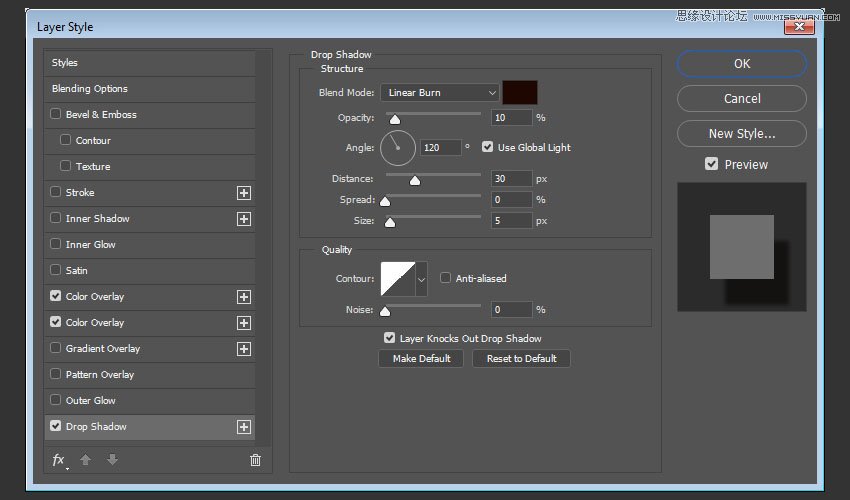
This will create the final tinsel effect.

 爱你不要你
爱你不要你
推荐文章
-
 Photoshop制作复古风格的老照片效果【英】2018-04-23
Photoshop制作复古风格的老照片效果【英】2018-04-23
-
 Photoshop合成长着创意大树的长颈鹿【英】2018-04-23
Photoshop合成长着创意大树的长颈鹿【英】2018-04-23
-
 Photoshop合成冰冻特效的金鱼场景【英】2018-02-10
Photoshop合成冰冻特效的金鱼场景【英】2018-02-10
-
 Photoshop合成梦幻风格的森林场景【英】2018-02-10
Photoshop合成梦幻风格的森林场景【英】2018-02-10
-
 Photoshop合成正在施法的巫师【英】2018-02-10
Photoshop合成正在施法的巫师【英】2018-02-10
-
 Photoshop制作金属质感的3D立体字【英】2018-01-09
Photoshop制作金属质感的3D立体字【英】2018-01-09
-
 Photoshop设计火焰燃烧艺术字教程【英】2018-01-09
Photoshop设计火焰燃烧艺术字教程【英】2018-01-09
热门文章
-
 Photoshop制作复古风格的老照片效果【英】
相关文章11882018-04-23
Photoshop制作复古风格的老照片效果【英】
相关文章11882018-04-23
-
 Photoshop制作黄金质感立体字【英】
相关文章7422018-02-10
Photoshop制作黄金质感立体字【英】
相关文章7422018-02-10
-
 Photoshop制作惊艳大气的3D立体字
相关文章14682018-02-10
Photoshop制作惊艳大气的3D立体字
相关文章14682018-02-10
-
 Photoshop制作复古双重曝光字体
相关文章6532018-01-09
Photoshop制作复古双重曝光字体
相关文章6532018-01-09
-
 Photoshop制作木地板LOGO刻印效果【英】
相关文章19272018-01-09
Photoshop制作木地板LOGO刻印效果【英】
相关文章19272018-01-09
-
 Photoshop制作金属质感的3D立体字【英】
相关文章4612018-01-09
Photoshop制作金属质感的3D立体字【英】
相关文章4612018-01-09
-
 Photoshop设计火焰燃烧艺术字教程【英】
相关文章7612018-01-09
Photoshop设计火焰燃烧艺术字教程【英】
相关文章7612018-01-09
-
 Photoshop制作复古花朵组成的艺术字【英】
相关文章3802018-01-09
Photoshop制作复古花朵组成的艺术字【英】
相关文章3802018-01-09
