Photoshop制作毛茸茸的圣诞节字体【英】(3)
文章来源于 Tutsplus.com,感谢作者 Rose 给我们带来经精彩的文章!设计教程/国外教程/国外教程2017-12-16
Step 3 Modify the same tip's settings to create another variation: Brush Tip Shape Shape Dynamics Scattering Color Dynamics Step 4 Click the Create new brush icon, and change the Name to Brush 02. St
Step 3
Modify the same tip's settings to create another variation:
Brush Tip Shape
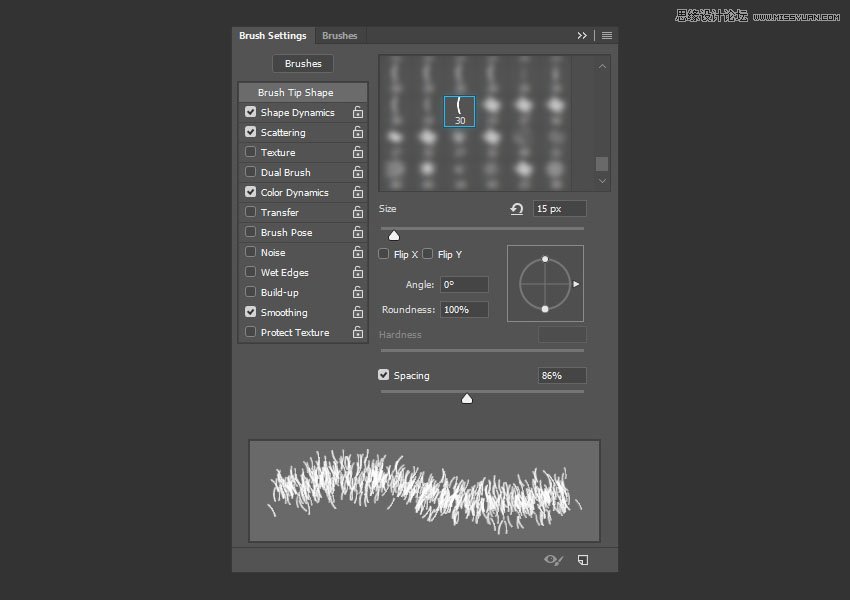
Shape Dynamics
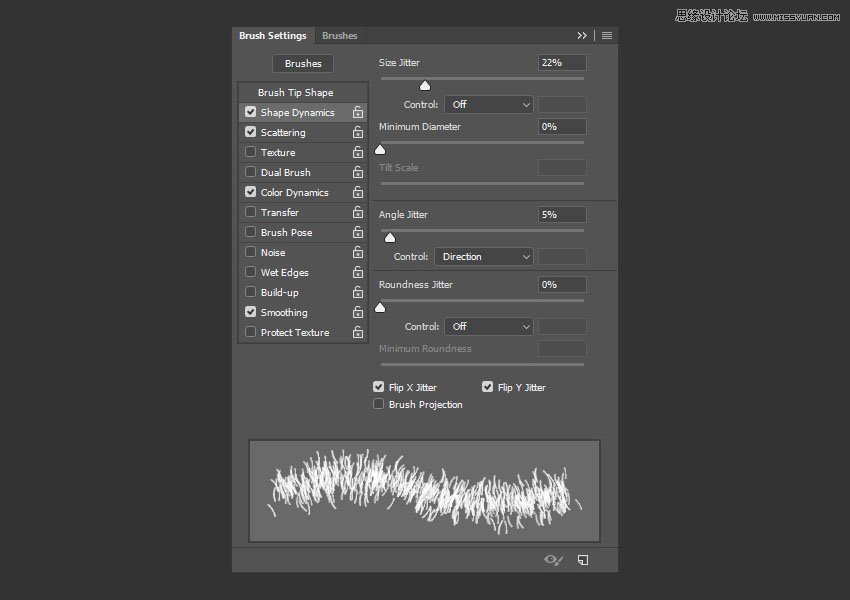
Scattering
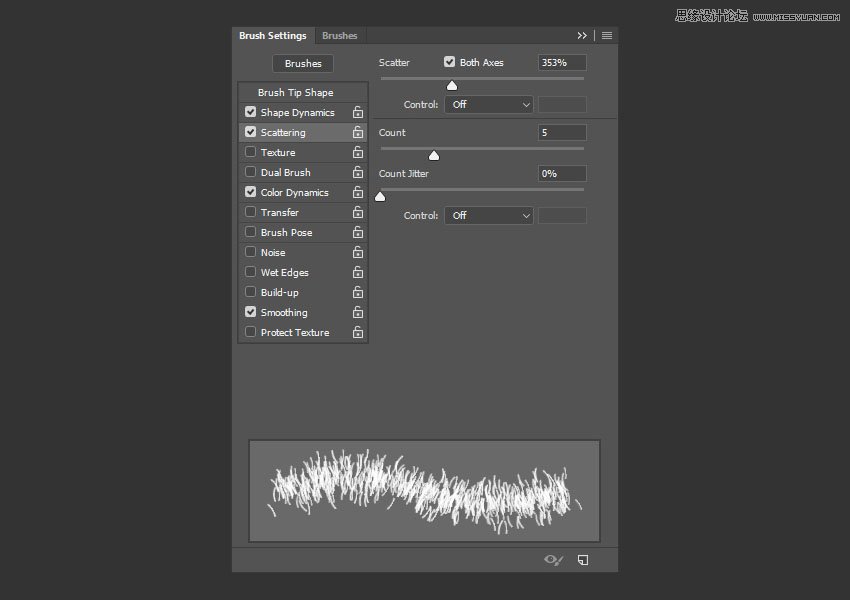
Color Dynamics
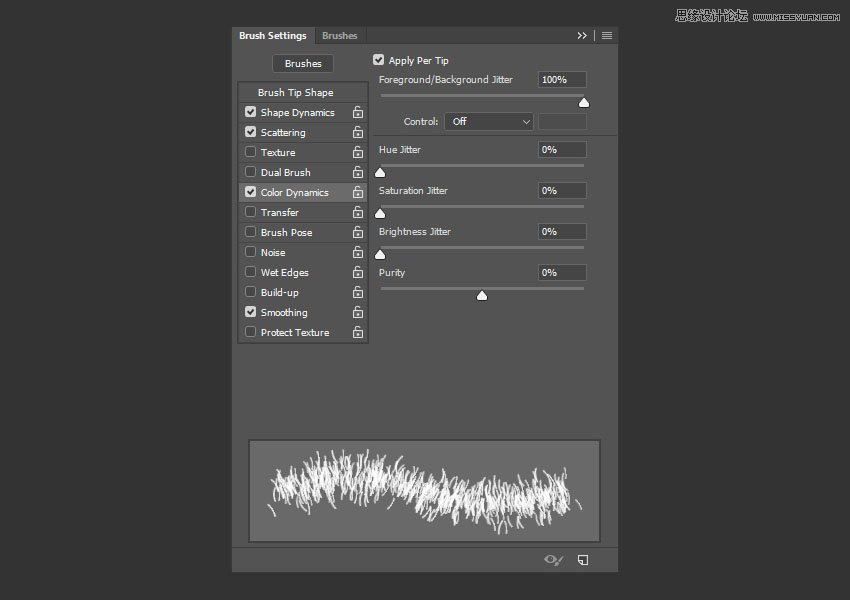
Step 4
Click the Create new brush icon, and change the Name to Brush 02.
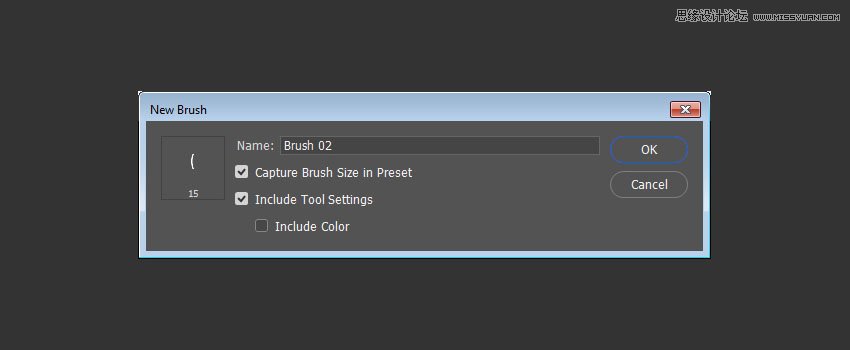
Step 5
This is optional, but it's a cool new feature in Photoshop that will help keep things a bit more organized.
Click the Brush Preset Picker icon in the Options bar, Command-click the icons of the three brush tips you've created for this tutorial (Tinsel Brush, Brush 01, and Brush 02), click the flyout menu icon, and choose New Brush Group.
Name the group Tinsel Brushes, and click OK.
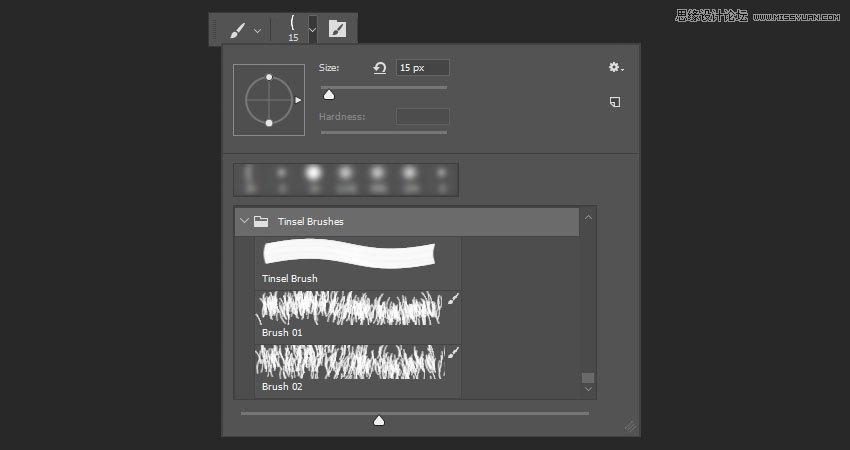
 爱你不要你
爱你不要你
推荐文章
-
 Photoshop制作复古风格的老照片效果【英】2018-04-23
Photoshop制作复古风格的老照片效果【英】2018-04-23
-
 Photoshop合成长着创意大树的长颈鹿【英】2018-04-23
Photoshop合成长着创意大树的长颈鹿【英】2018-04-23
-
 Photoshop合成冰冻特效的金鱼场景【英】2018-02-10
Photoshop合成冰冻特效的金鱼场景【英】2018-02-10
-
 Photoshop合成梦幻风格的森林场景【英】2018-02-10
Photoshop合成梦幻风格的森林场景【英】2018-02-10
-
 Photoshop合成正在施法的巫师【英】2018-02-10
Photoshop合成正在施法的巫师【英】2018-02-10
-
 Photoshop制作金属质感的3D立体字【英】2018-01-09
Photoshop制作金属质感的3D立体字【英】2018-01-09
-
 Photoshop设计火焰燃烧艺术字教程【英】2018-01-09
Photoshop设计火焰燃烧艺术字教程【英】2018-01-09
热门文章
-
 Photoshop制作复古风格的老照片效果【英】
相关文章11882018-04-23
Photoshop制作复古风格的老照片效果【英】
相关文章11882018-04-23
-
 Photoshop制作黄金质感立体字【英】
相关文章7422018-02-10
Photoshop制作黄金质感立体字【英】
相关文章7422018-02-10
-
 Photoshop制作惊艳大气的3D立体字
相关文章14682018-02-10
Photoshop制作惊艳大气的3D立体字
相关文章14682018-02-10
-
 Photoshop制作复古双重曝光字体
相关文章6532018-01-09
Photoshop制作复古双重曝光字体
相关文章6532018-01-09
-
 Photoshop制作木地板LOGO刻印效果【英】
相关文章19272018-01-09
Photoshop制作木地板LOGO刻印效果【英】
相关文章19272018-01-09
-
 Photoshop制作金属质感的3D立体字【英】
相关文章4612018-01-09
Photoshop制作金属质感的3D立体字【英】
相关文章4612018-01-09
-
 Photoshop设计火焰燃烧艺术字教程【英】
相关文章7612018-01-09
Photoshop设计火焰燃烧艺术字教程【英】
相关文章7612018-01-09
-
 Photoshop制作复古花朵组成的艺术字【英】
相关文章3802018-01-09
Photoshop制作复古花朵组成的艺术字【英】
相关文章3802018-01-09
