Photoshop制作复古风格的老照片效果【英】(4)
文章来源于 站酷,感谢作者 Melody Nieves 给我们带来经精彩的文章!Step 5
Now for the texture and scratches.
Old photos age usually due to chemical reactions over time and general wear and tear.
Copy and Paste the Paper Texture image onto a New Layer underneath the picture frame layer.
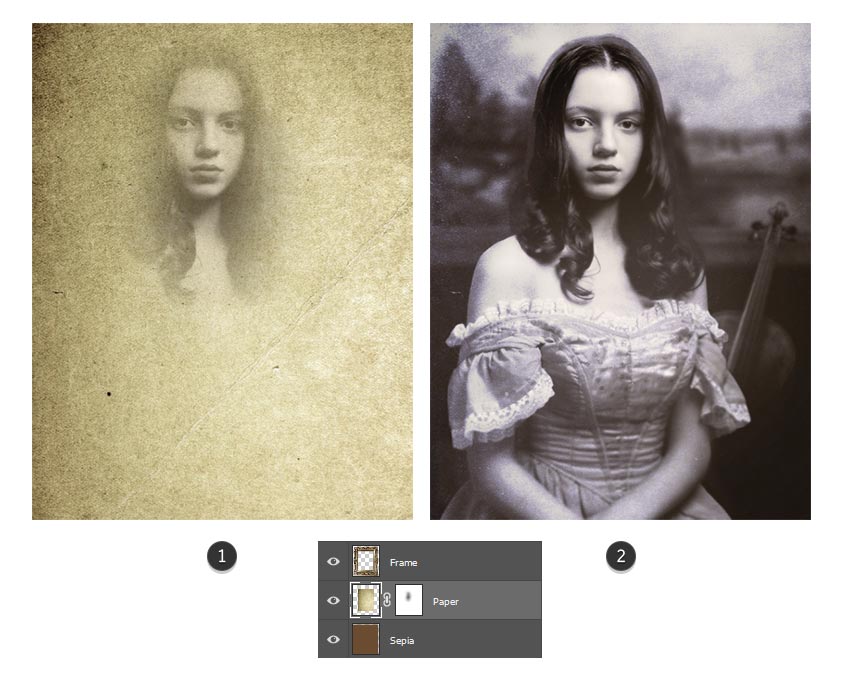
Use the Free Transform Tool (Control-T) to rotate the image so that it's at a portrait orientation. Add aLayer Mask to the paper and use a Soft Round Brush to mask out her face.
Then lower the Opacity to 48% and set the Layer Blend Mode to Divide.
Step 6
Now for the scratches.
Open the Scratch Texture image. Go to Image > Adjustments > Hue and Saturation, and lower the Saturation to -100 to turn the image black and white.
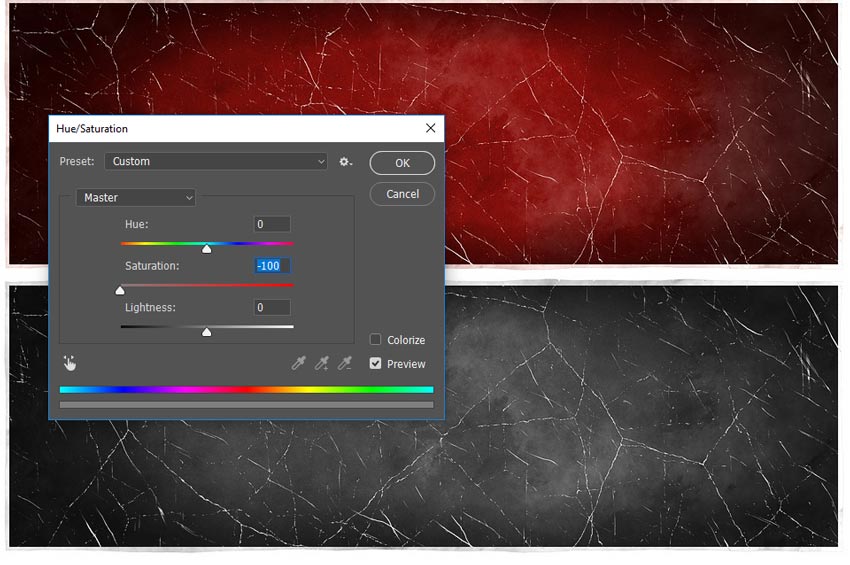
Copy and Paste the scratch image onto a New Layer above the paper layer.
Use the Free Transform Tool (Control-T) to rotate the image counter-clockwise. Then add a Layer Mask to mask out areas where you don't want the scratches to appear. Set the Layer Blend Mode to Lighten and lower the Opacity to 92%.
Duplicate this layer and repeat this step, this time rotating the image to place the scratches in another section of the photo. Diffuse the areas you don't want showing.
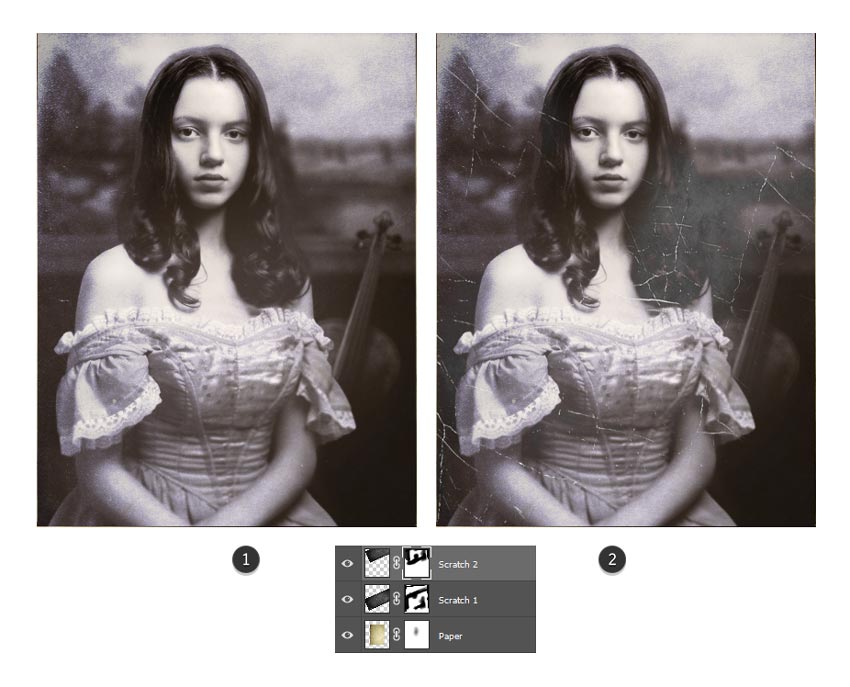
Step 7
Let's finish up by blowing out the light a little more.
Set a New Layer to Overlay. Use a Soft Round Brush and a pale yellow color #cfcfc2 to paint bright spots of light onto the photo. I chose to add some light to her shoulder and the background landscape.
Now set the Layer Blend Mode to Overlay.
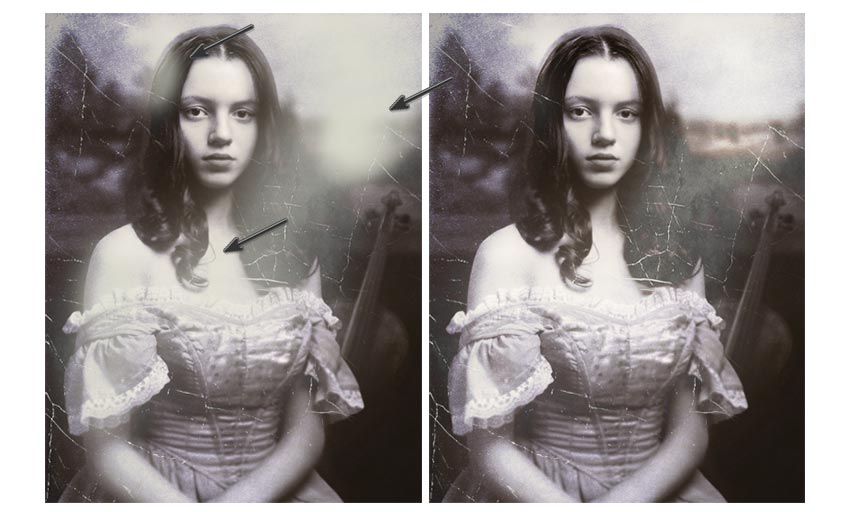
4. How to Create a Vignette Effect
For this last section, all we need is to correct some of the colors with Adjustment Layers before adding a dramatic vignette effect.
Here is our composition so far. Great work!

Step 1
Add a New Adjustment Layer of Color Lookup underneath the picture frame layer.
Set the 3D LUT File to Candlelight.CUBE and the Layer Blend Mode to Darken, and lower the Opacity to 86%.
Now it's looking super vintage!
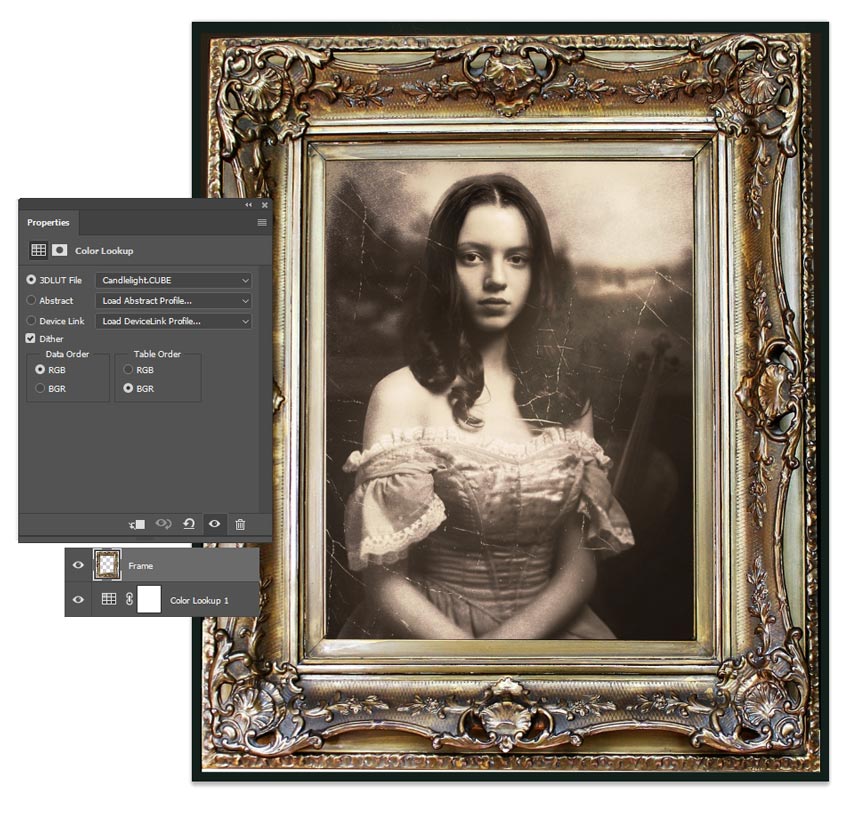
Step 2
Create another New Adjustment Layer of Color Lookup above the picture frame layer.
Set the 3D LUT File to Fuji F125 Kodak 2395. Lower the Opacity to 45%.
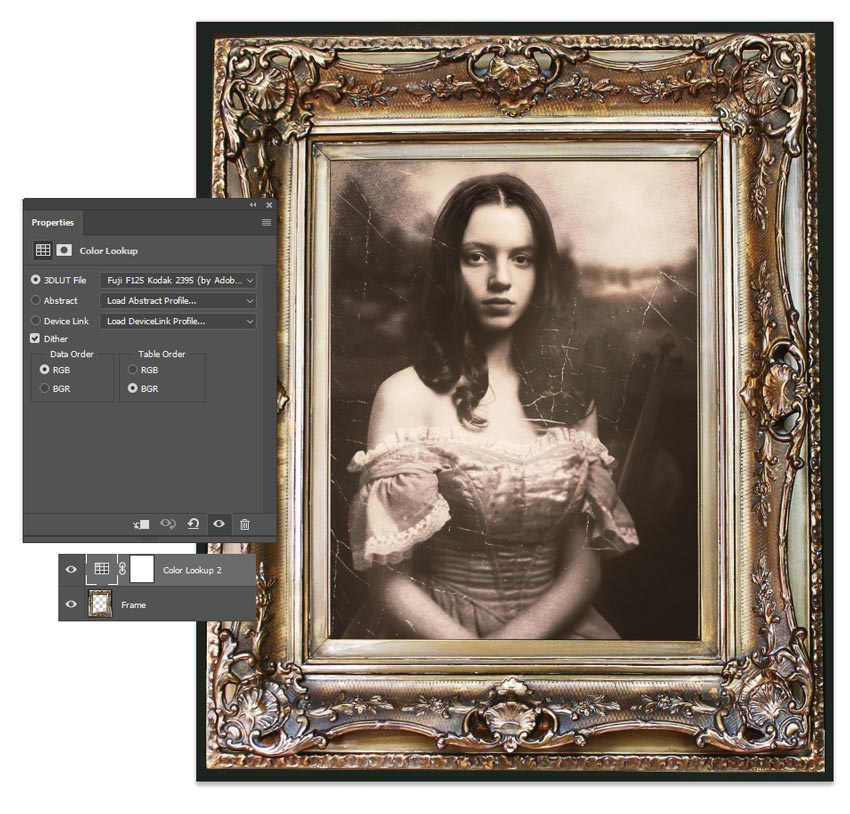
 情非得已
情非得已
-
 Photoshop制作复古风格的老照片效果【英】2018-04-23
Photoshop制作复古风格的老照片效果【英】2018-04-23
-
 Photoshop合成长着创意大树的长颈鹿【英】2018-04-23
Photoshop合成长着创意大树的长颈鹿【英】2018-04-23
-
 Photoshop合成冰冻特效的金鱼场景【英】2018-02-10
Photoshop合成冰冻特效的金鱼场景【英】2018-02-10
-
 Photoshop合成梦幻风格的森林场景【英】2018-02-10
Photoshop合成梦幻风格的森林场景【英】2018-02-10
-
 Photoshop合成正在施法的巫师【英】2018-02-10
Photoshop合成正在施法的巫师【英】2018-02-10
-
 Photoshop制作金属质感的3D立体字【英】2018-01-09
Photoshop制作金属质感的3D立体字【英】2018-01-09
-
 Photoshop设计火焰燃烧艺术字教程【英】2018-01-09
Photoshop设计火焰燃烧艺术字教程【英】2018-01-09
-
 Photoshop制作黄金质感立体字【英】
相关文章7422018-02-10
Photoshop制作黄金质感立体字【英】
相关文章7422018-02-10
-
 Photoshop制作惊艳大气的3D立体字
相关文章14682018-02-10
Photoshop制作惊艳大气的3D立体字
相关文章14682018-02-10
-
 Photoshop合成梦幻风格的森林场景【英】
相关文章24492018-02-10
Photoshop合成梦幻风格的森林场景【英】
相关文章24492018-02-10
-
 Photoshop制作复古双重曝光字体
相关文章6532018-01-09
Photoshop制作复古双重曝光字体
相关文章6532018-01-09
-
 Photoshop制作木地板LOGO刻印效果【英】
相关文章19272018-01-09
Photoshop制作木地板LOGO刻印效果【英】
相关文章19272018-01-09
-
 Photoshop制作金属质感的3D立体字【英】
相关文章4612018-01-09
Photoshop制作金属质感的3D立体字【英】
相关文章4612018-01-09
-
 Photoshop制作复古花朵组成的艺术字【英】
相关文章3802018-01-09
Photoshop制作复古花朵组成的艺术字【英】
相关文章3802018-01-09
-
 Photoshop制作可爱的糖果饼干字【英】
相关文章6722017-12-25
Photoshop制作可爱的糖果饼干字【英】
相关文章6722017-12-25
