Photoshop制作黄金质感立体字【英】(3)
文章来源于 Tutsplus.com,感谢作者 Rose 给我们带来经精彩的文章!Step 2
Place the Silver Glitter Texture Stock image on top of the Text shape layer, and resize it to the text's width.
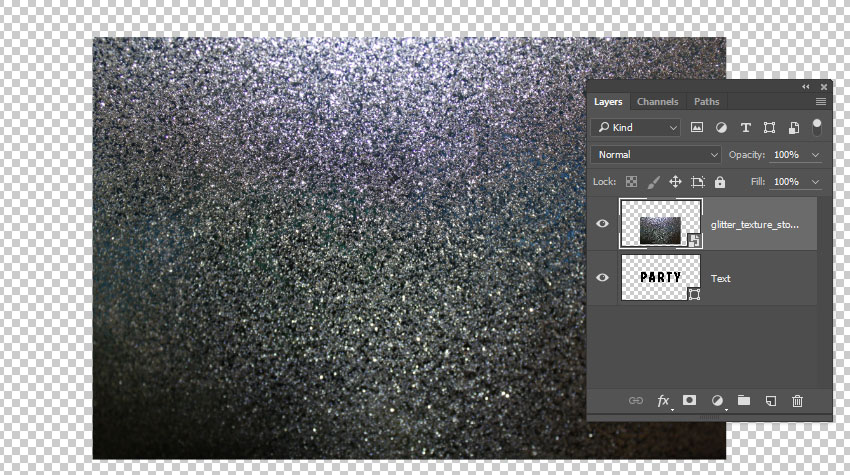
Step 3
Press Command-U to get the Hue/Saturation window, check the Colorize box, and change the Hue value to 37.
Go to File > Save, and then File > Close to go back to the 3D Scene.
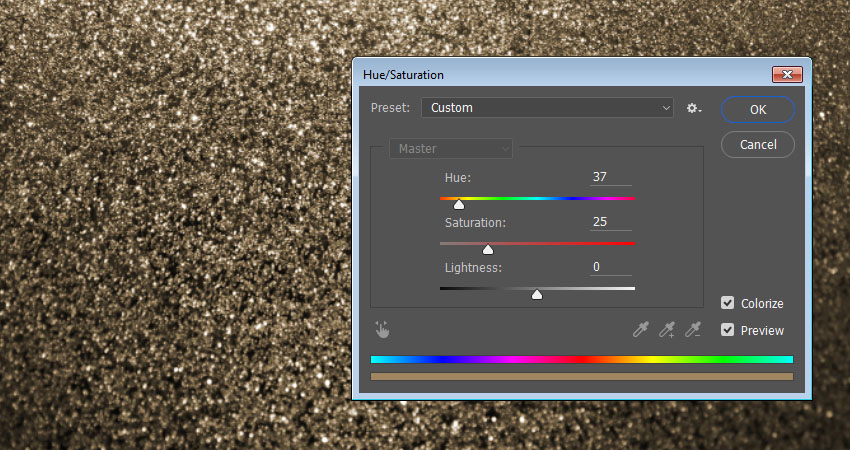
9. How to Adjust 3D Text Inflation and Bevel Material Settings
Step 1
Select the Text Front and Bevel Material tabs, and then use these material settings:
Specular: (221, 161, 32)
Shine: 50
Reflection: 20
Bump: 3
Refraction: 1.3
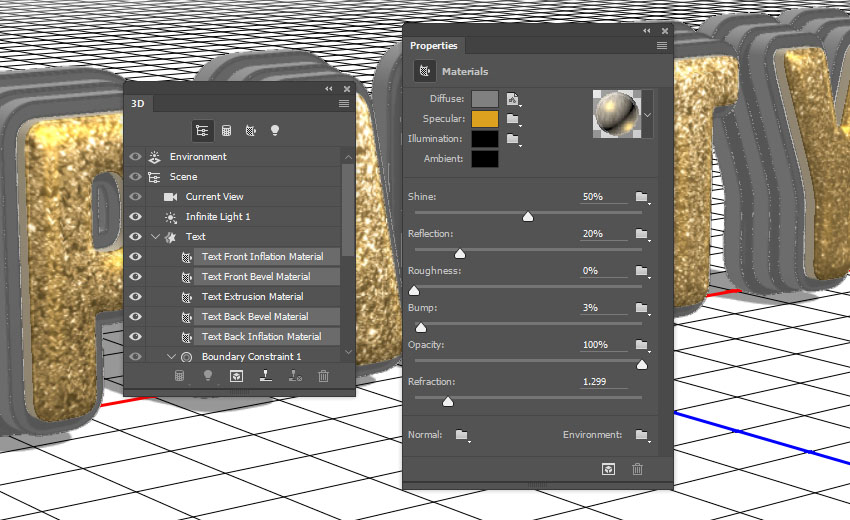
Step 2
Select the Text Front Inflation Material tab, click the Bump folder icon, click Load Texture, and then load the Metallic_Silver image.

Step 3
Click the Bump texture icon, and choose Edit UV Properties.
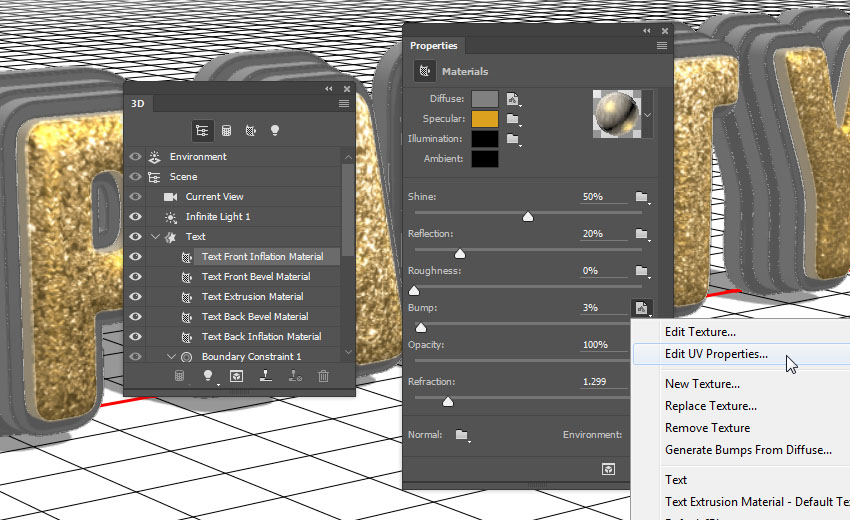
Step 4
Set both Tile values to 1.
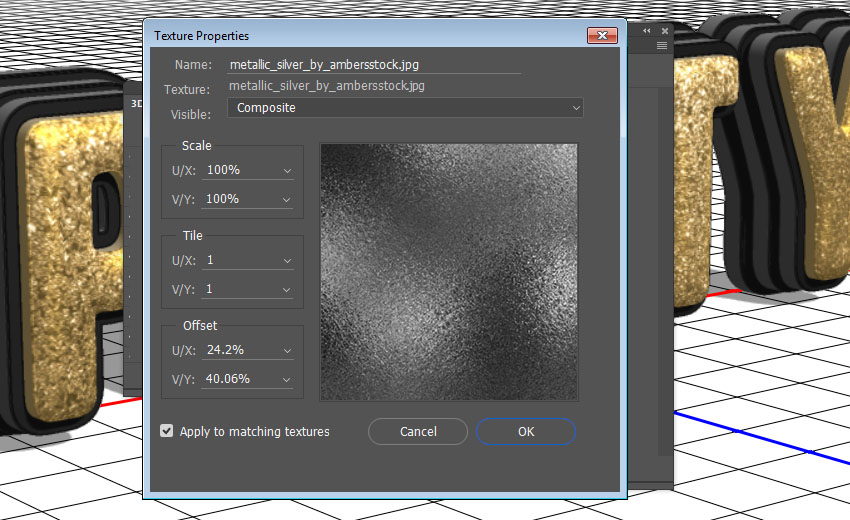
Step 5
Select the rest of the Text Inflation and Bevel Material tabs, click the Bump folder icon, and choose the Metallic_Silver texture name from the list.
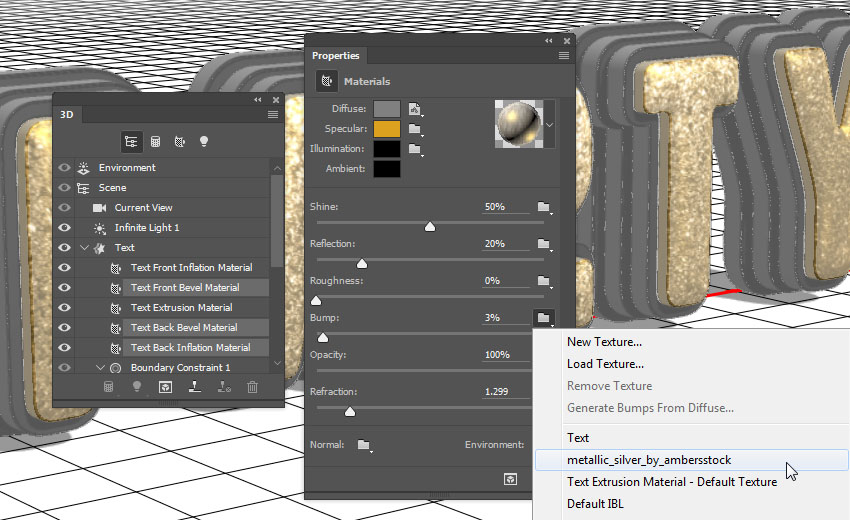
10. How to Create a 3D Text Extrusion Material
Step 1
Select the Text Extrusion Material tab, click the Diffuse texture icon, and choose Remove Texture.
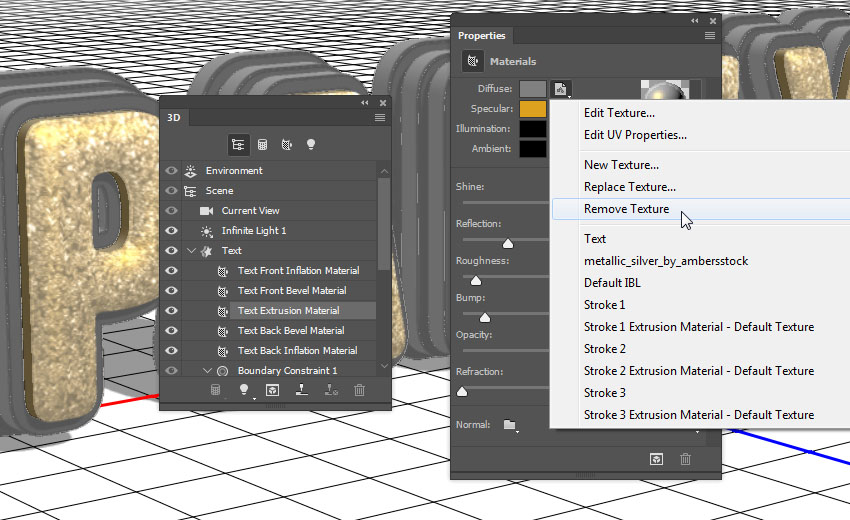
Step 2
Change the rest of the values as below:
Diffuse: (232, 226, 211)
Specular: (153, 151, 137)
Shine: 20
Reflection: 20
Roughness: 31
Refraction: 1.2
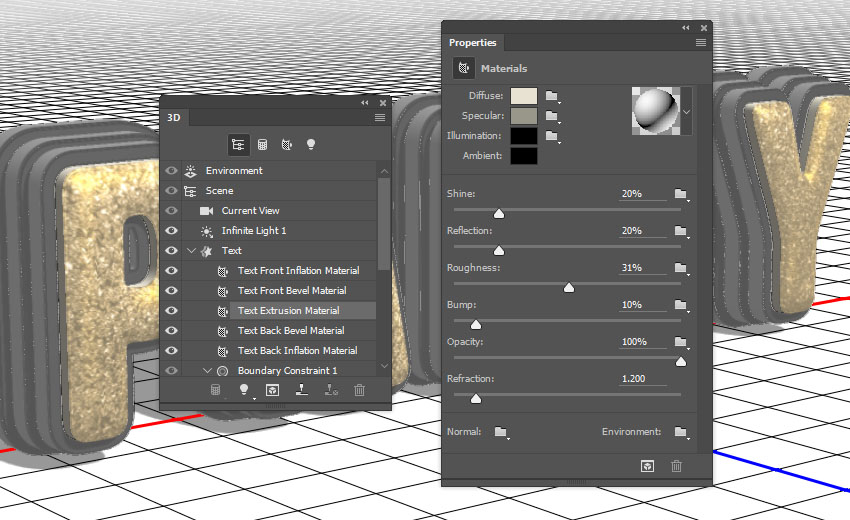
11. How to Create 3D Stroke Materials
Step 1
Select all the Stroke Inflation and Bevel Material tabs, remove their Diffuse texture, and change the rest of the settings as below:
Diffuse: (92, 90, 83)
Specular: (170, 168, 152)
Shine: 50
Reflection: 20
Refraction: 1.2
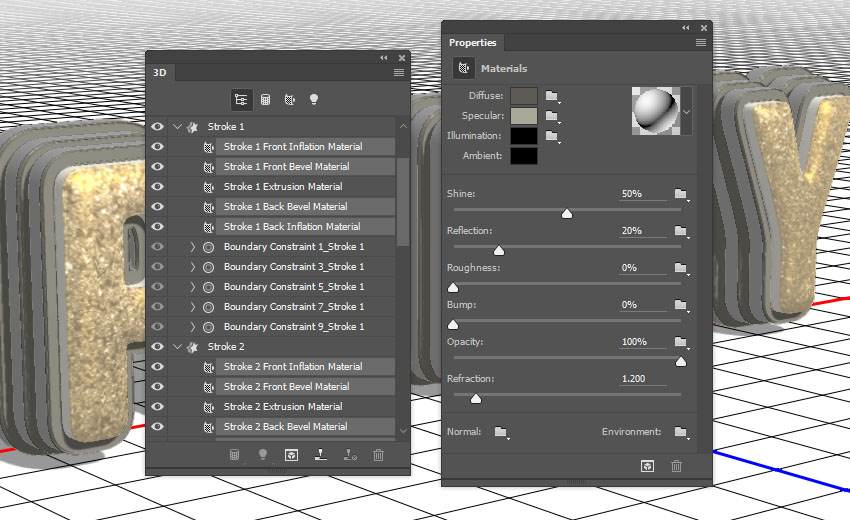
Step 2
Select all the Stroke Extrusion Material tabs, remove their Diffuse texture, and change the rest of the settings as below:
Diffuse: (228, 183, 63)
Specular: (51, 51, 51)
Shine: 20
Reflection: 20
Refraction: 1.2
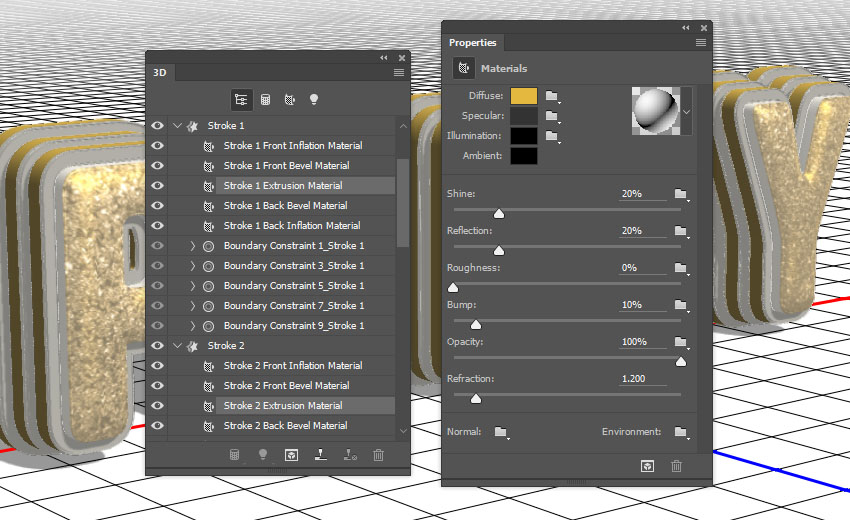
 情非得已
情非得已
-
 Photoshop制作复古风格的老照片效果【英】2018-04-23
Photoshop制作复古风格的老照片效果【英】2018-04-23
-
 Photoshop合成长着创意大树的长颈鹿【英】2018-04-23
Photoshop合成长着创意大树的长颈鹿【英】2018-04-23
-
 Photoshop合成冰冻特效的金鱼场景【英】2018-02-10
Photoshop合成冰冻特效的金鱼场景【英】2018-02-10
-
 Photoshop合成梦幻风格的森林场景【英】2018-02-10
Photoshop合成梦幻风格的森林场景【英】2018-02-10
-
 Photoshop合成正在施法的巫师【英】2018-02-10
Photoshop合成正在施法的巫师【英】2018-02-10
-
 Photoshop制作金属质感的3D立体字【英】2018-01-09
Photoshop制作金属质感的3D立体字【英】2018-01-09
-
 Photoshop设计火焰燃烧艺术字教程【英】2018-01-09
Photoshop设计火焰燃烧艺术字教程【英】2018-01-09
-
 Photoshop制作复古风格的老照片效果【英】
相关文章11882018-04-23
Photoshop制作复古风格的老照片效果【英】
相关文章11882018-04-23
-
 Photoshop制作惊艳大气的3D立体字
相关文章14682018-02-10
Photoshop制作惊艳大气的3D立体字
相关文章14682018-02-10
-
 Photoshop制作复古双重曝光字体
相关文章6532018-01-09
Photoshop制作复古双重曝光字体
相关文章6532018-01-09
-
 Photoshop制作木地板LOGO刻印效果【英】
相关文章19272018-01-09
Photoshop制作木地板LOGO刻印效果【英】
相关文章19272018-01-09
-
 Photoshop制作金属质感的3D立体字【英】
相关文章4612018-01-09
Photoshop制作金属质感的3D立体字【英】
相关文章4612018-01-09
-
 Photoshop制作复古花朵组成的艺术字【英】
相关文章3802018-01-09
Photoshop制作复古花朵组成的艺术字【英】
相关文章3802018-01-09
-
 Photoshop制作可爱的糖果饼干字【英】
相关文章6722017-12-25
Photoshop制作可爱的糖果饼干字【英】
相关文章6722017-12-25
-
 Photoshop制作梦幻耶稣光和高光背景【英】
相关文章6002017-12-16
Photoshop制作梦幻耶稣光和高光背景【英】
相关文章6002017-12-16
