Photoshop制作可爱的糖果饼干字【英】(4)
文章来源于 Tutsplus,感谢作者 Rose 给我们带来经精彩的文章!设计教程/国外教程/国外教程2017-12-25
7. How to Create a Smooth Glaze Style Double-click the Glaze 01 layer to apply the following layer style: Step 1 Add a Bevel and Emboss with these settings: Size: 9 Soften: 9 Check the Anti-aliased b
7. How to Create a Smooth Glaze Style
Double-click the Glaze 01 layer to apply the following layer style:
Step 1
Add a Bevel and Emboss with these settings:
Size: 9
Soften: 9
Check the Anti-aliased box
Highlight Mode: Soft Light
Color: #b08965
Shadow Mode:
Color: #b69c5e
Opacity: 35%
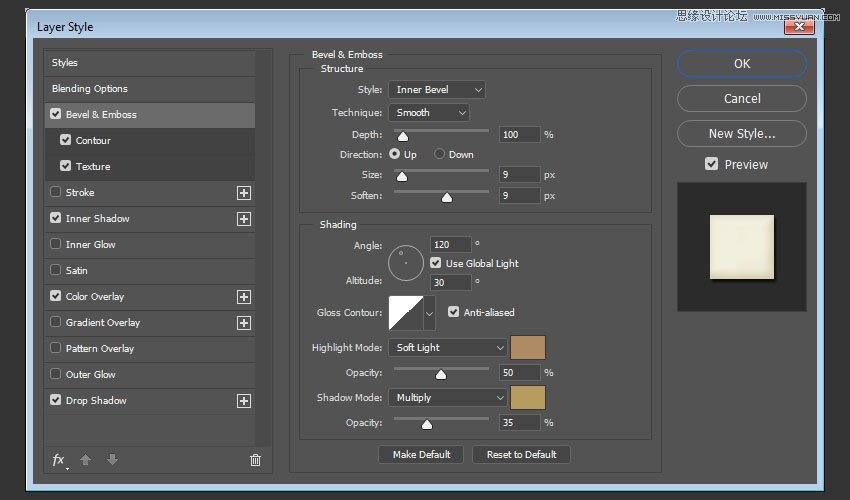
Step 2
Add a Contour with these settings:
Contour: Half Round
Check the Anti-aliased box.
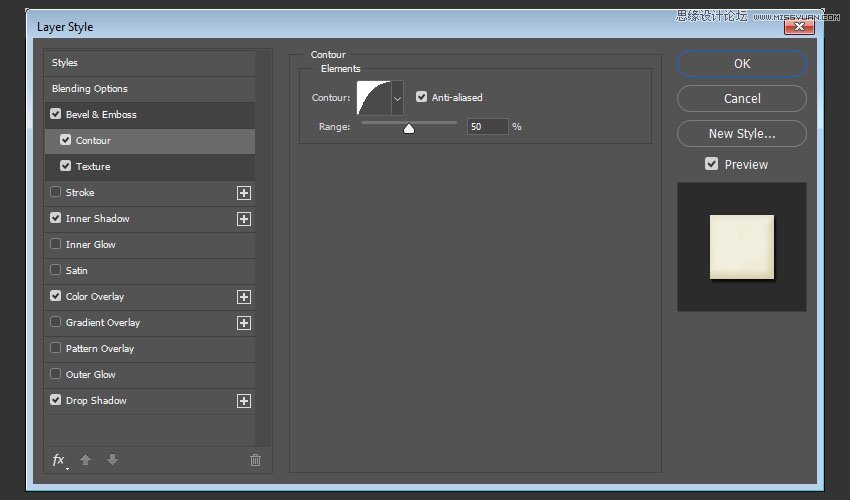
Step 3
Add a Texture with these settings:
Pattern: Clouds
Depth: 25%
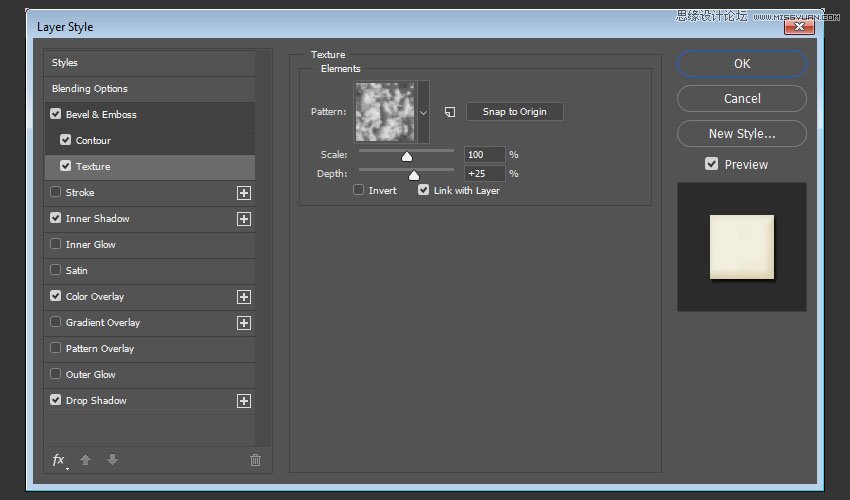
Step 4
Add an Inner Shadow with these settings:
Color: #d3d1c8
Opacity: 35%
Distance: 3
Size: 7
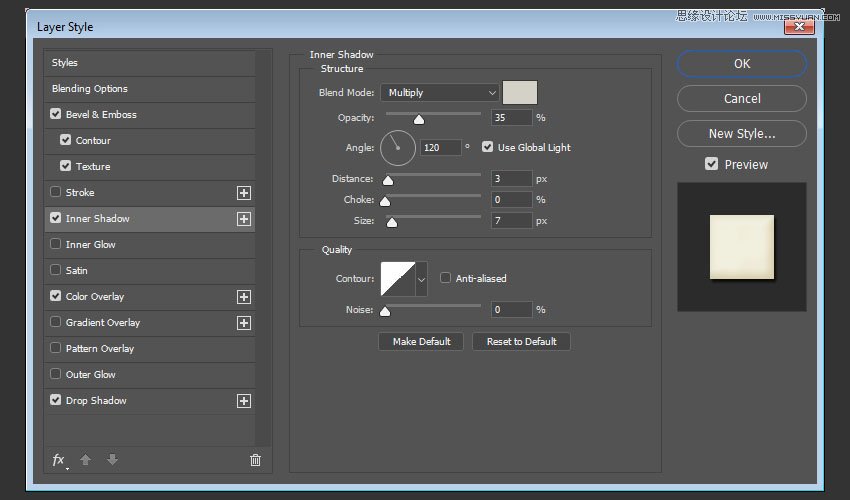
Step 5
Add a Color Overlay with these settings:
Color: #f1efde
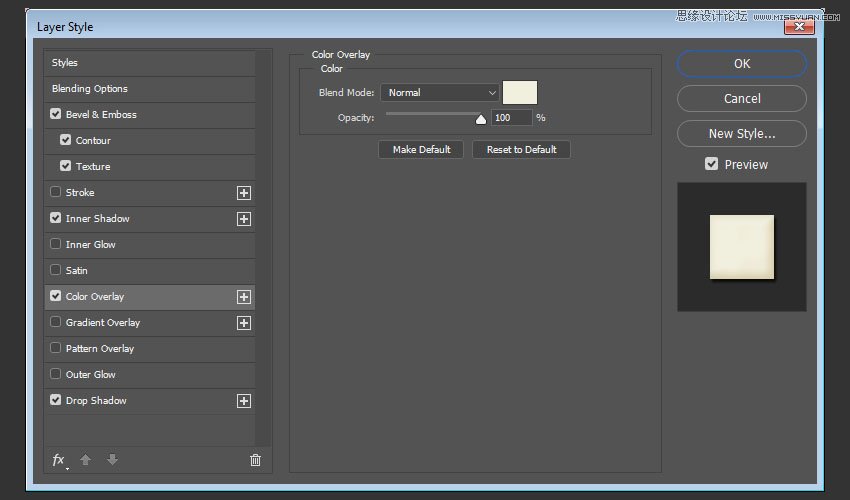
Step 6
Add a Drop Shadow with these settings:
Blend Mode: Linear Burn
Color: #2c1c0b
Opacity: 15%
Distance: 3
Size: 3
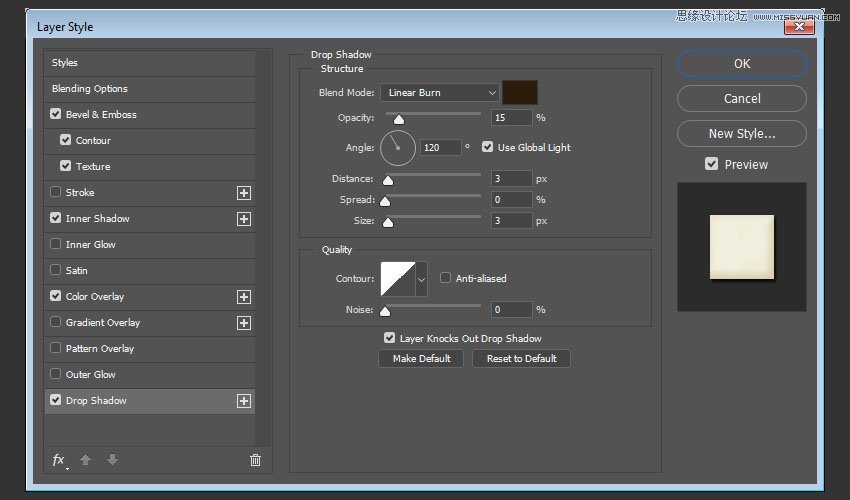
This will create a soft glaze style.
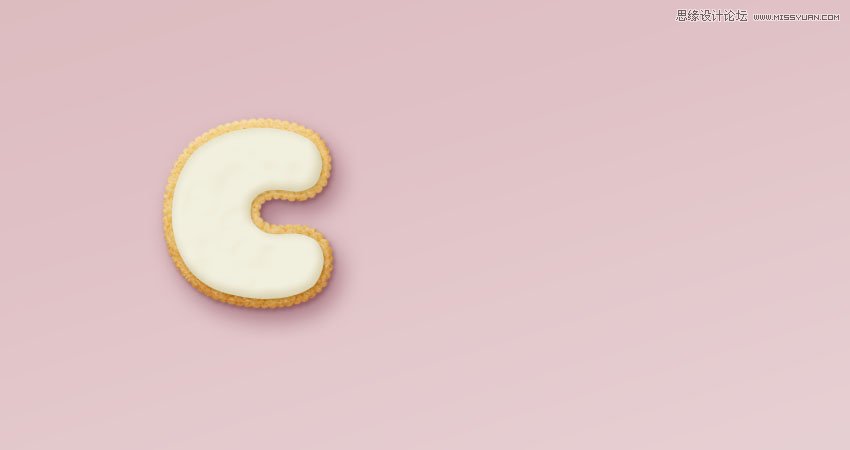
 情非得已
情非得已
推荐文章
-
 Photoshop制作复古风格的老照片效果【英】2018-04-23
Photoshop制作复古风格的老照片效果【英】2018-04-23
-
 Photoshop合成长着创意大树的长颈鹿【英】2018-04-23
Photoshop合成长着创意大树的长颈鹿【英】2018-04-23
-
 Photoshop合成冰冻特效的金鱼场景【英】2018-02-10
Photoshop合成冰冻特效的金鱼场景【英】2018-02-10
-
 Photoshop合成梦幻风格的森林场景【英】2018-02-10
Photoshop合成梦幻风格的森林场景【英】2018-02-10
-
 Photoshop合成正在施法的巫师【英】2018-02-10
Photoshop合成正在施法的巫师【英】2018-02-10
-
 Photoshop制作金属质感的3D立体字【英】2018-01-09
Photoshop制作金属质感的3D立体字【英】2018-01-09
-
 Photoshop设计火焰燃烧艺术字教程【英】2018-01-09
Photoshop设计火焰燃烧艺术字教程【英】2018-01-09
热门文章
-
 Photoshop制作复古风格的老照片效果【英】
相关文章11882018-04-23
Photoshop制作复古风格的老照片效果【英】
相关文章11882018-04-23
-
 Photoshop合成长着创意大树的长颈鹿【英】
相关文章13832018-04-23
Photoshop合成长着创意大树的长颈鹿【英】
相关文章13832018-04-23
-
 Photoshop合成冰冻特效的金鱼场景【英】
相关文章34052018-02-10
Photoshop合成冰冻特效的金鱼场景【英】
相关文章34052018-02-10
-
 Photoshop制作黄金质感立体字【英】
相关文章7422018-02-10
Photoshop制作黄金质感立体字【英】
相关文章7422018-02-10
-
 Photoshop制作惊艳大气的3D立体字
相关文章14682018-02-10
Photoshop制作惊艳大气的3D立体字
相关文章14682018-02-10
-
 Photoshop合成梦幻风格的森林场景【英】
相关文章24492018-02-10
Photoshop合成梦幻风格的森林场景【英】
相关文章24492018-02-10
-
 Photoshop合成正在施法的巫师【英】
相关文章8372018-02-10
Photoshop合成正在施法的巫师【英】
相关文章8372018-02-10
-
 Photoshop制作复古双重曝光字体
相关文章6532018-01-09
Photoshop制作复古双重曝光字体
相关文章6532018-01-09
