Photoshop合成在天空中飞行的天使【英】(6)
文章来源于 photoshoptutorials,感谢作者 MONIKA NOWAKOWSKA 给我们带来经精彩的文章!设计教程/国外教程/国外教程2017-12-25
Step 38 You will take care about wings particles. Choose #f7941d color, Rough round bristles brush and draw on the wings. On this layer click RMB and choose Blending options. Choose outer glow. Step
Step 38
You will take care about wing’s particles. Choose #f7941d color, Rough round bristles brush and draw on the wings.

On this layer click RMB and choose Blending options. Choose outer glow.
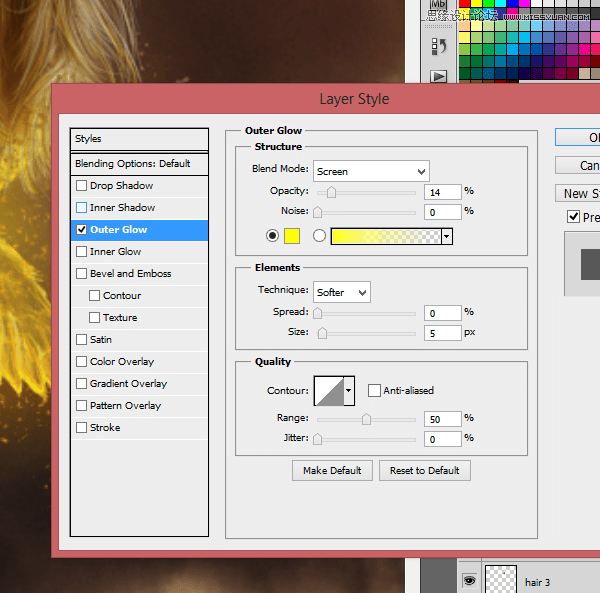
Step 39
Add new layer and draw some strokes. I used 715px wide brush, #0054a6, #5674b9, #170a4a, #f39b0f. Then blur it (Filter > Gaussian blur: 250px).
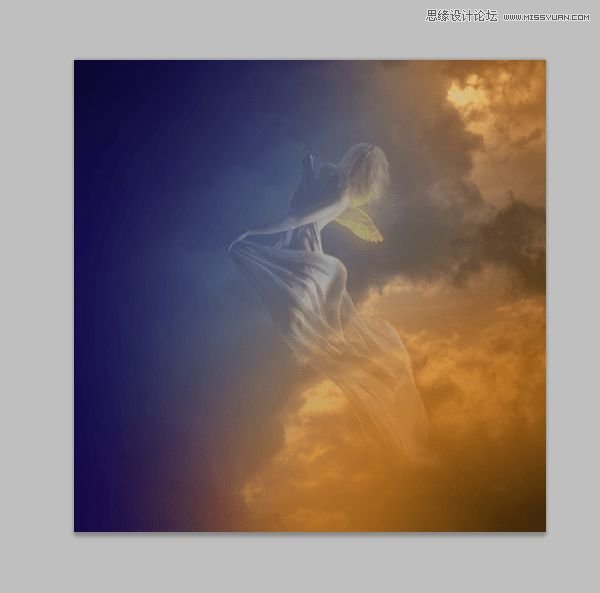
Step 40
Then change blending mode to Soft light and opacity to 60%.
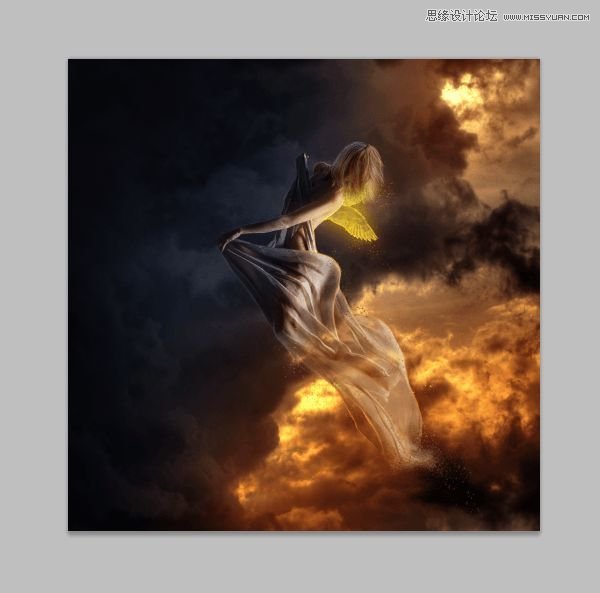
Step 41 – optional
You should change saturation of picture. Add adjustment layer (without clipping) > hue/saturation.
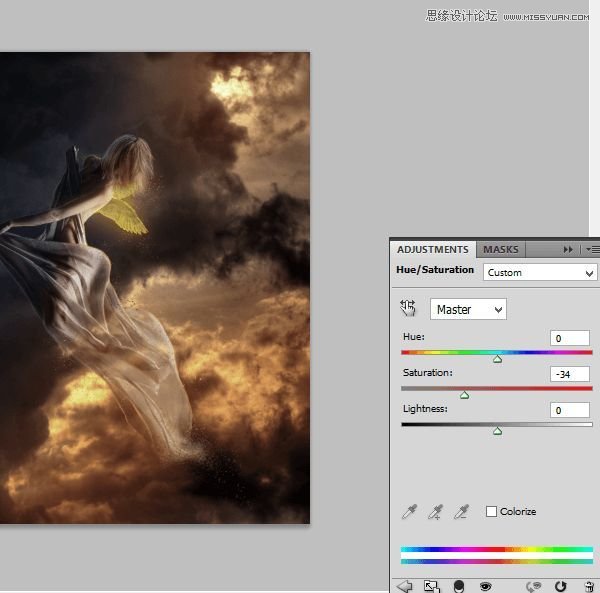
Step 42 – final
On adjustment layer mask, where is model.
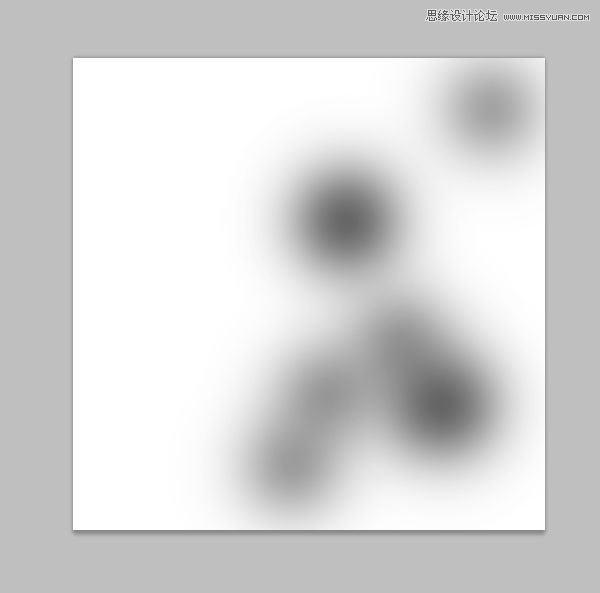
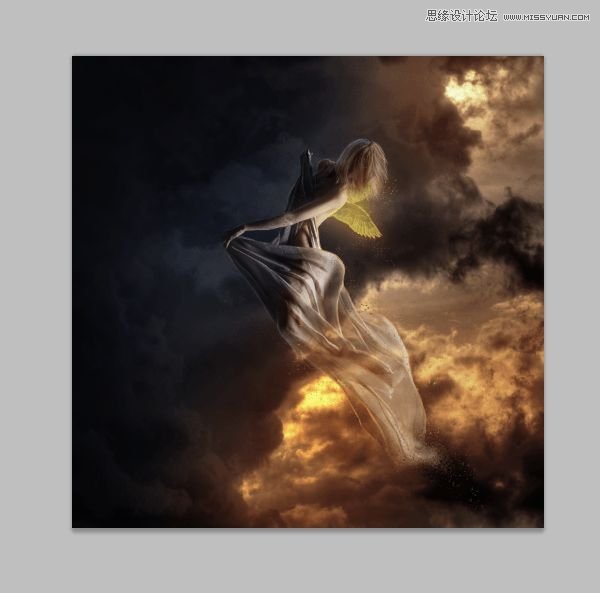
Step 43
Finally add color balance layer (also without clipping).
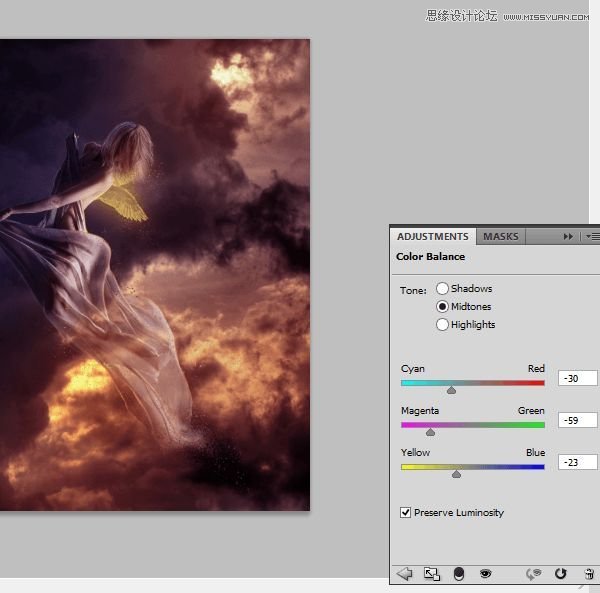
Final Results

 情非得已
情非得已
推荐文章
-
 Photoshop制作复古风格的老照片效果【英】2018-04-23
Photoshop制作复古风格的老照片效果【英】2018-04-23
-
 Photoshop合成长着创意大树的长颈鹿【英】2018-04-23
Photoshop合成长着创意大树的长颈鹿【英】2018-04-23
-
 Photoshop合成冰冻特效的金鱼场景【英】2018-02-10
Photoshop合成冰冻特效的金鱼场景【英】2018-02-10
-
 Photoshop合成梦幻风格的森林场景【英】2018-02-10
Photoshop合成梦幻风格的森林场景【英】2018-02-10
-
 Photoshop合成正在施法的巫师【英】2018-02-10
Photoshop合成正在施法的巫师【英】2018-02-10
-
 Photoshop制作金属质感的3D立体字【英】2018-01-09
Photoshop制作金属质感的3D立体字【英】2018-01-09
-
 Photoshop设计火焰燃烧艺术字教程【英】2018-01-09
Photoshop设计火焰燃烧艺术字教程【英】2018-01-09
热门文章
