Photoshop合成在天空中飞行的天使【英】(5)
文章来源于 photoshoptutorials,感谢作者 MONIKA NOWAKOWSKA 给我们带来经精彩的文章!Step 29
Below this, draw with #84664c 1px soft brush.

Step 30
On arm and hand draw with the same brush #676466 color lights.

Step 31
Then stroke a little further.

Step 32
Add layer. Again with the same brush, #3e4147 color, draw lights on drapery.
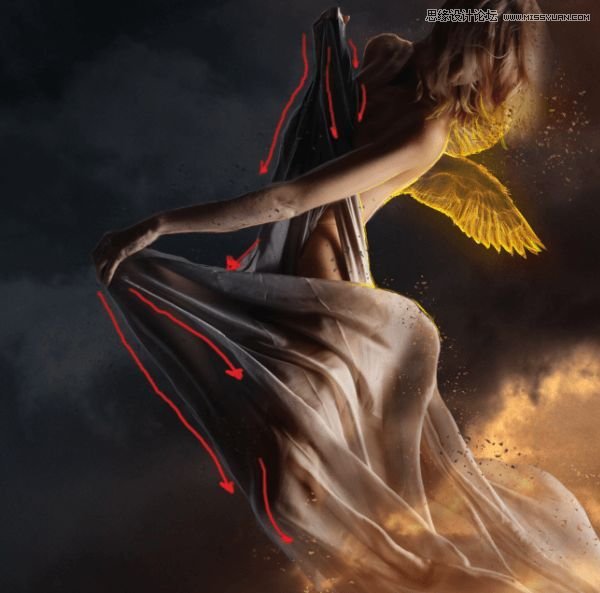
Step 33
Change color to #dc821c and draw orange lights on drapery.
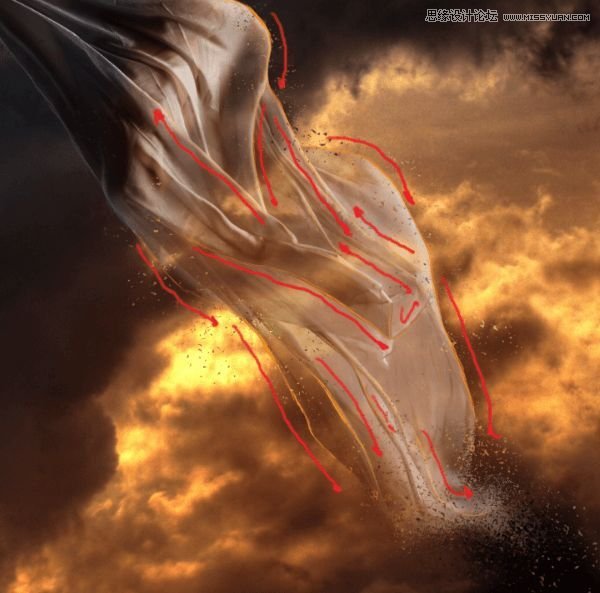
Step 34 – hair
Add new layer. Now it’s time to make hair. Try using long strokes, by taking colors from original hair. I used #726f70, #7a614c, #b39264, #bda078, #1e130f.

Step 35
On new layer, draw #ff9b27 strands. It will be looking like lights from wings.
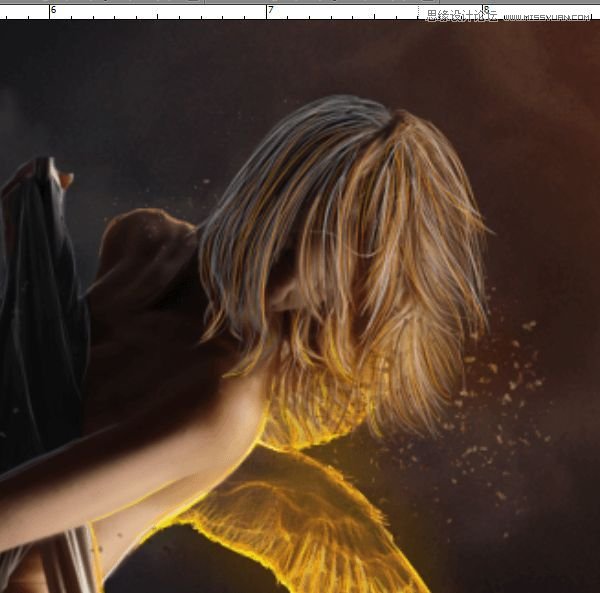
Step 36
Add layer. Take soft big brush (40px) #290f00 color. Draw some strokes on model’s face and hair. Then change blending mode to multiply.
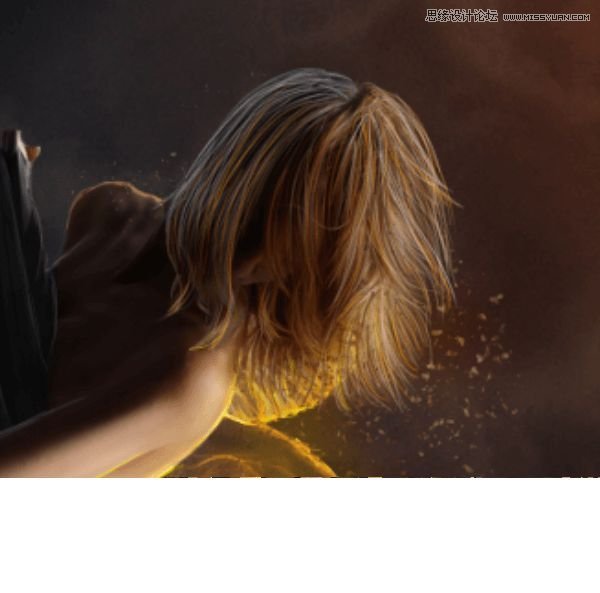
Step 37
Again you should work on glow. Choose 100px brush #f7941d color (60% opacity) and draw strokes on wings and model’s skin, then change blending mode to linear dodge

 情非得已
情非得已
-
 Photoshop制作复古风格的老照片效果【英】2018-04-23
Photoshop制作复古风格的老照片效果【英】2018-04-23
-
 Photoshop合成长着创意大树的长颈鹿【英】2018-04-23
Photoshop合成长着创意大树的长颈鹿【英】2018-04-23
-
 Photoshop合成冰冻特效的金鱼场景【英】2018-02-10
Photoshop合成冰冻特效的金鱼场景【英】2018-02-10
-
 Photoshop合成梦幻风格的森林场景【英】2018-02-10
Photoshop合成梦幻风格的森林场景【英】2018-02-10
-
 Photoshop合成正在施法的巫师【英】2018-02-10
Photoshop合成正在施法的巫师【英】2018-02-10
-
 Photoshop制作金属质感的3D立体字【英】2018-01-09
Photoshop制作金属质感的3D立体字【英】2018-01-09
-
 Photoshop设计火焰燃烧艺术字教程【英】2018-01-09
Photoshop设计火焰燃烧艺术字教程【英】2018-01-09
