Photoshop合成在天空中飞行的天使【英】(4)
文章来源于 photoshoptutorials,感谢作者 MONIKA NOWAKOWSKA 给我们带来经精彩的文章!设计教程/国外教程/国外教程2017-12-25
Step 21 Add new layer. Choose the same brush. On back of model draw lights. I used #ebac67 and #ffffff colors. Step 22 Now you should make glow on wings. Choose Soft brush, opacity 60% #fff200 and #f
Step 21
Add new layer. Choose the same brush. On back of model draw lights. I used #ebac67 and #ffffff colors.

Step 22
Now you should make glow on wings. Choose Soft brush, opacity 60% #fff200 and #f7941d colors.


Step 23
Change blending mode to Soft light.
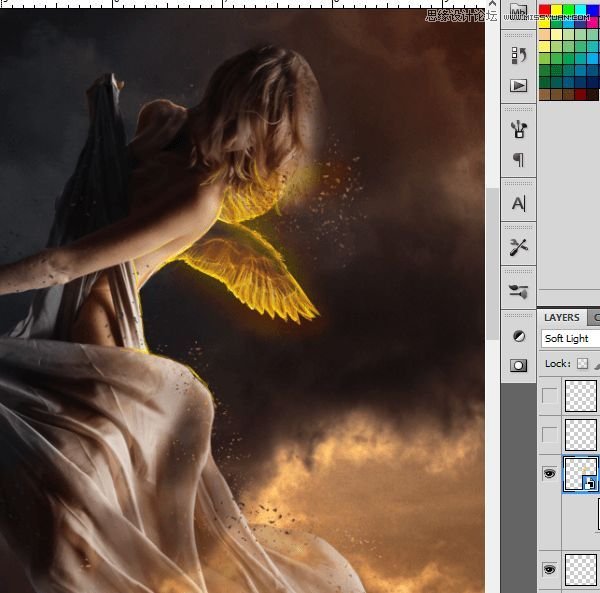
Step 24
Convert it to smart object. Choose Filter > Blur > Gaussian blur. Set it to 15,8 px.
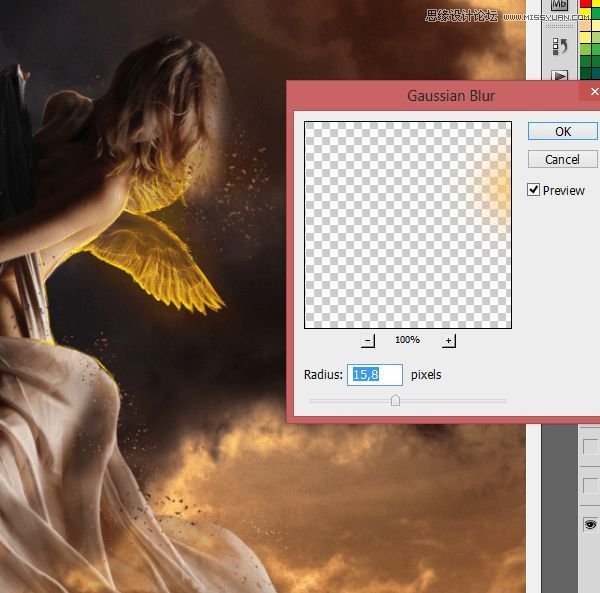
Step 25 – skin retouch
Now you should make delight skin retouch. Add new layer. With soft brush #cea483 color, 23px draw as shown:
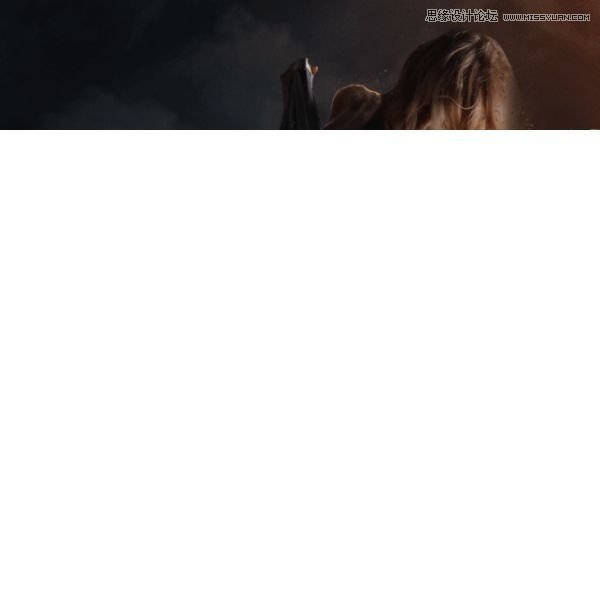
Step 26
With the same brush, #b38a6f color draw on arm.

Step 27
The same brush, change color to #1b0e0b. Draw:

Step 28
Choose soft brush, 2px, #806961 color.
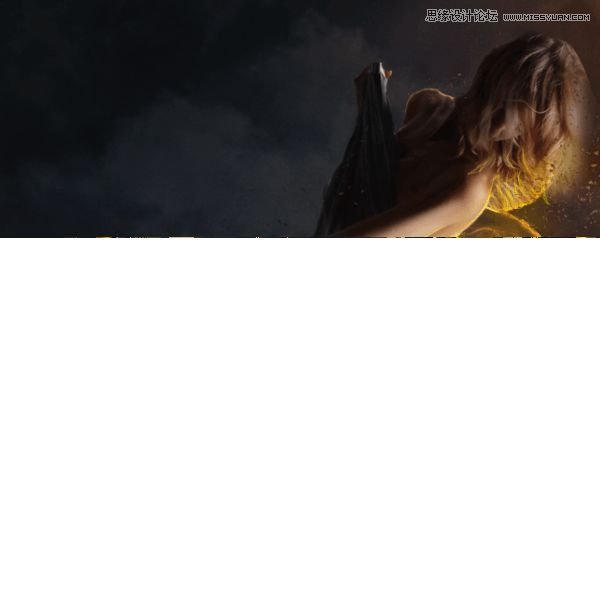
 情非得已
情非得已
推荐文章
-
 Photoshop制作复古风格的老照片效果【英】2018-04-23
Photoshop制作复古风格的老照片效果【英】2018-04-23
-
 Photoshop合成长着创意大树的长颈鹿【英】2018-04-23
Photoshop合成长着创意大树的长颈鹿【英】2018-04-23
-
 Photoshop合成冰冻特效的金鱼场景【英】2018-02-10
Photoshop合成冰冻特效的金鱼场景【英】2018-02-10
-
 Photoshop合成梦幻风格的森林场景【英】2018-02-10
Photoshop合成梦幻风格的森林场景【英】2018-02-10
-
 Photoshop合成正在施法的巫师【英】2018-02-10
Photoshop合成正在施法的巫师【英】2018-02-10
-
 Photoshop制作金属质感的3D立体字【英】2018-01-09
Photoshop制作金属质感的3D立体字【英】2018-01-09
-
 Photoshop设计火焰燃烧艺术字教程【英】2018-01-09
Photoshop设计火焰燃烧艺术字教程【英】2018-01-09
热门文章
