Photoshop设计火焰燃烧艺术字教程【英】(4)
文章来源于 Tutsplus,感谢作者 Rose 给我们带来经精彩的文章!8. How to Add More Flames
Step 1
Place another flame image over another part of the text, change its layer's Blend Mode to Screen, and transform it as needed.
To duplicate the adjustments, expand the first flame image layer's filter list, press-hold the Option key, and click-drag the Smart Filters tab to the newly added image layer.
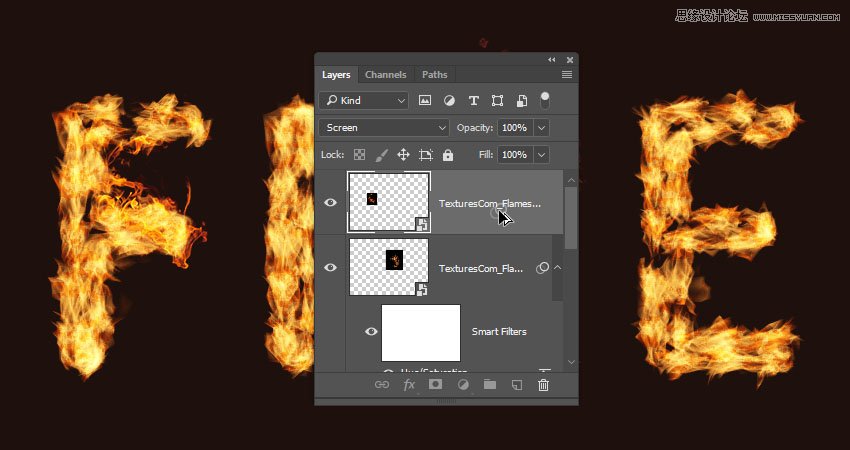
Step 2
Repeat the steps to add as many flame images as needed to the text.

Step 3
Place all the flame image layers in a group and name it Flames.
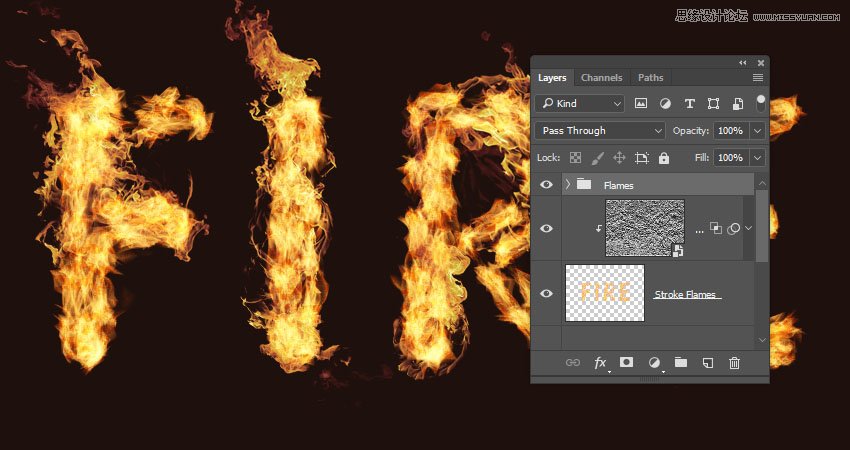
9. How to Add Light Smoke Images
Step 1
Add any of the smoke images you like as a Smart Object, and change its layer's Blend Mode to Screen.
Place the smoke image over a part of the text, and transform it as needed.
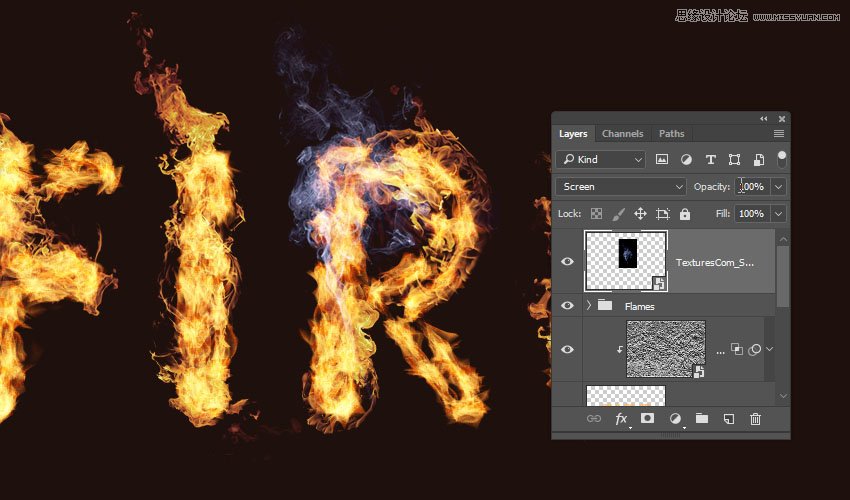
Step 2
Press Command-U to adjust the Hue/Saturation. Check the Colorize box, and change the Hue to 215, the Saturation to 25, and the Lightness to -60.
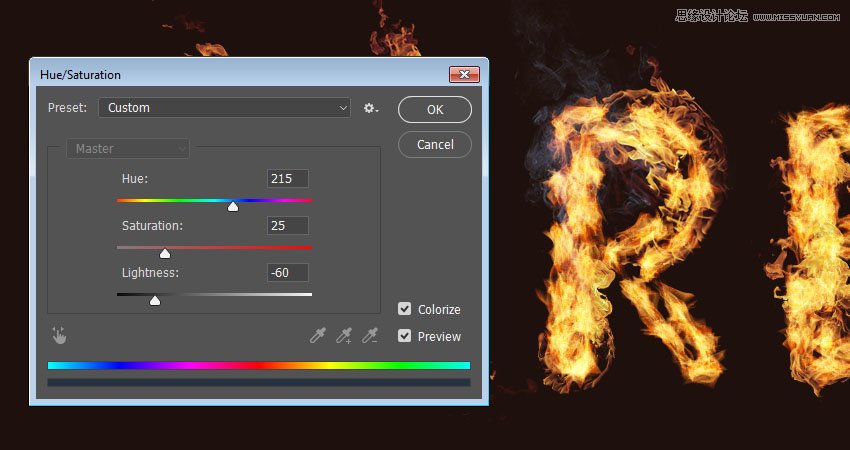
Step 3
Double-click the smoke image layer to adjust its Blending Options. This time, we are going to adjust the Underlying Layer sliders under the Blend If section.
Press-hold the Option key, and click-drag the right slider to split it. As you move the slider's ends, you'll notice how the smoke image starts to blend better with the text and the background.
What this slider does is protect the lighter areas of the text from being affected by the smoke texture.
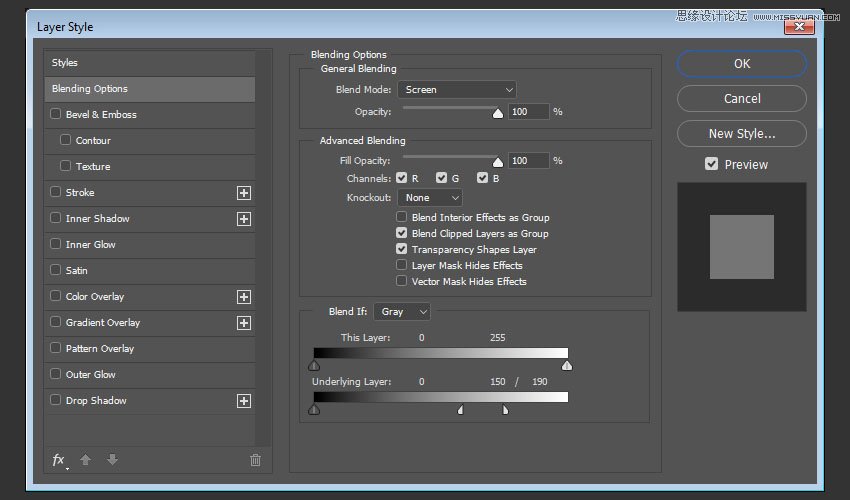
Step 4
Right-click the smoke image layer and choose Copy Layer Style.

Step 5
Add more smoke images to the text, and for each new image you add, right-click its layer and choose Paste Layer Style.
You can also duplicate the Hue/Saturation adjustments the same way you duplicated them for the flame images.
Double-click the Hue/Saturation tab under the Smart Filters list to use different values depending on the image you add and the effect you want.
Repeat the same steps until you like the outcome.

Step 6
Place all the smoke image layers in a group and name it Smoke, and change the group's Opacity to 85%, or any value you like.
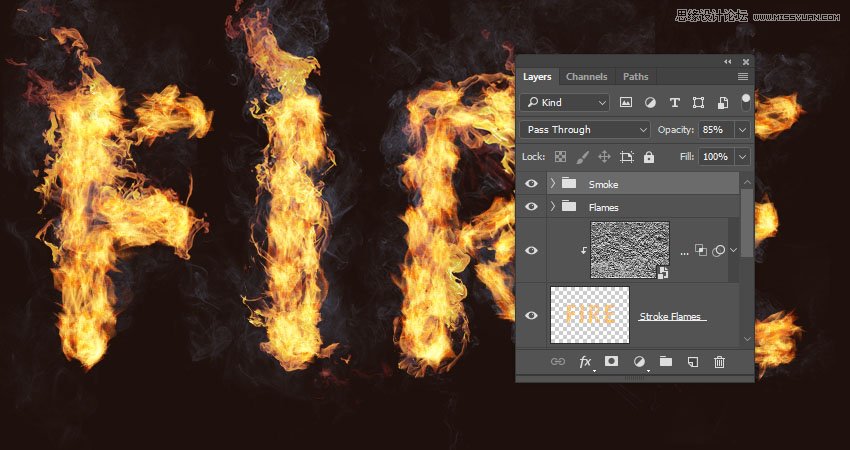
 爱你不要你
爱你不要你
-
 Photoshop制作复古风格的老照片效果【英】2018-04-23
Photoshop制作复古风格的老照片效果【英】2018-04-23
-
 Photoshop合成长着创意大树的长颈鹿【英】2018-04-23
Photoshop合成长着创意大树的长颈鹿【英】2018-04-23
-
 Photoshop合成冰冻特效的金鱼场景【英】2018-02-10
Photoshop合成冰冻特效的金鱼场景【英】2018-02-10
-
 Photoshop合成梦幻风格的森林场景【英】2018-02-10
Photoshop合成梦幻风格的森林场景【英】2018-02-10
-
 Photoshop合成正在施法的巫师【英】2018-02-10
Photoshop合成正在施法的巫师【英】2018-02-10
-
 Photoshop制作金属质感的3D立体字【英】2018-01-09
Photoshop制作金属质感的3D立体字【英】2018-01-09
-
 Photoshop设计火焰燃烧艺术字教程【英】2018-01-09
Photoshop设计火焰燃烧艺术字教程【英】2018-01-09
-
 Photoshop制作复古花朵组成的艺术字【英】
相关文章3802018-01-09
Photoshop制作复古花朵组成的艺术字【英】
相关文章3802018-01-09
-
 Photoshop制作毛茸茸的圣诞节字体【英】
相关文章8882017-12-16
Photoshop制作毛茸茸的圣诞节字体【英】
相关文章8882017-12-16
-
 Photoshop合成创意的英雄战斗场景教程【英】
相关文章5802017-12-12
Photoshop合成创意的英雄战斗场景教程【英】
相关文章5802017-12-12
