Illustrator设计一个色彩斑澜的U盘(2)
文章来源于 活力盒子,感谢作者 lucky翻译 给我们带来经精彩的文章!Step 14
Make a copy of the cap we created in Step 9 and change the height to 1.5pt via the Transform Palette. Keep the gradient, but add a Stroke of 0.25pt in dark gray to it. Set the Layer Mode to Overlay and place it just below the cap shape.
14. 制作一个我们在第9步绘制的盖子的副本,然后切到变换调板,更改高度为1.5pt。渐变保持不变,然后描边颜色设置为深灰色,描边宽度设置为0.25pt。图层混合模式设置为“叠加”,然后把它移到盖子形状的下面。
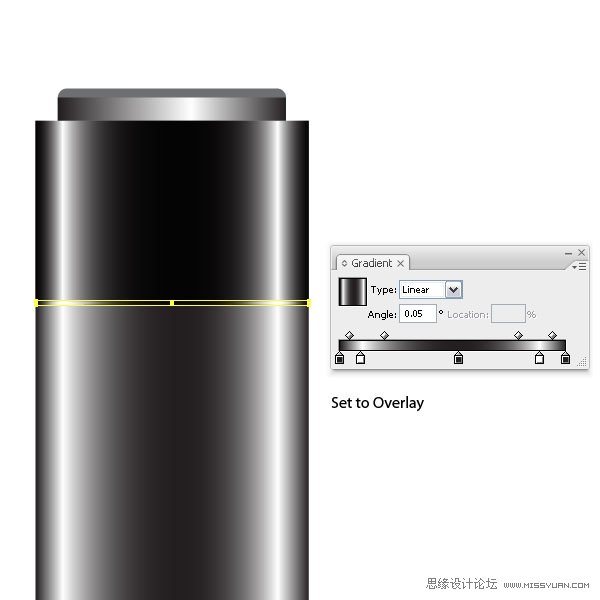
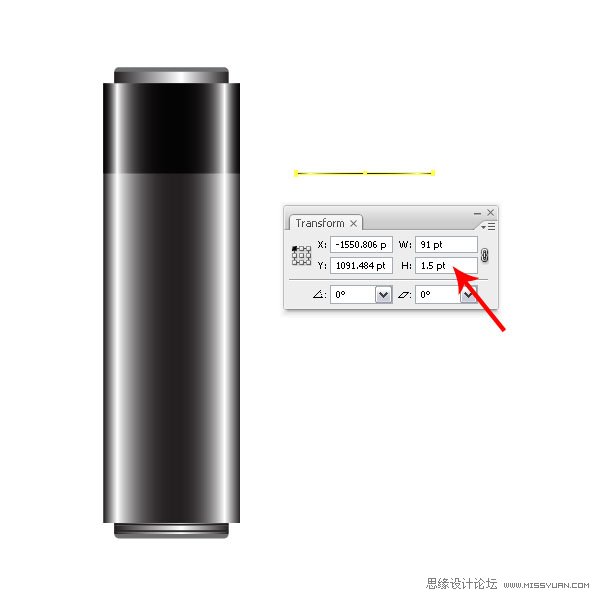
Step 15
Create a small circle and fill it with the same gradient as the cap shape. Duplicate it and fill it with a pink, or whatever color you prefer. This is not a Global Color, as I don’t want it to change later on. Set the Layer Mode to Overlay at 68%.
15. 绘制一个小圆,填充和盖子形状一样的渐变。然后复制它,填充粉色,或者其它你喜欢的颜色。这里的粉色不是全局色,因为在之后我不会再去更改颜色了。然后图层混合模式设置为“叠加”,透明度:68%。

Step 16
With the pink circle still selected, go to Effect > Stylized > Inner Glow and set: the Mode to Normal, Opacity to 75%, a Blur of 2pt, and the color set to black. Also, center both circles.
16. 粉色的圆仍是选中状态,然后执行效果菜单>风格化>内发光,设置混合模式为“正常”,透明度:75%,模糊:2pt,颜色设置为黑色。然后将这2个圆居中对齐。
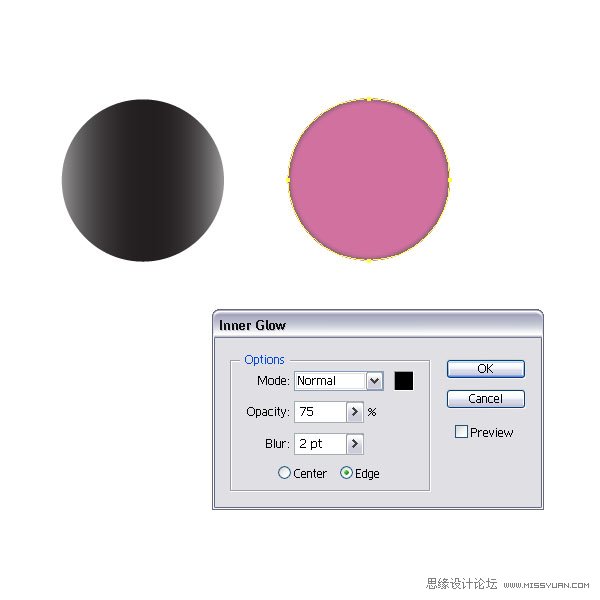

Step 17
Create another smaller circle and fill it with a radial gray gradient. Don’t forget to use Global Colors. Center all three circles and place them on top of the flash stick.
17. 再制作一个小圆,填充灰色径向渐变。不要忘了使用全局色。将3个圆居中对齐,然后把它们移到U盘的上面。
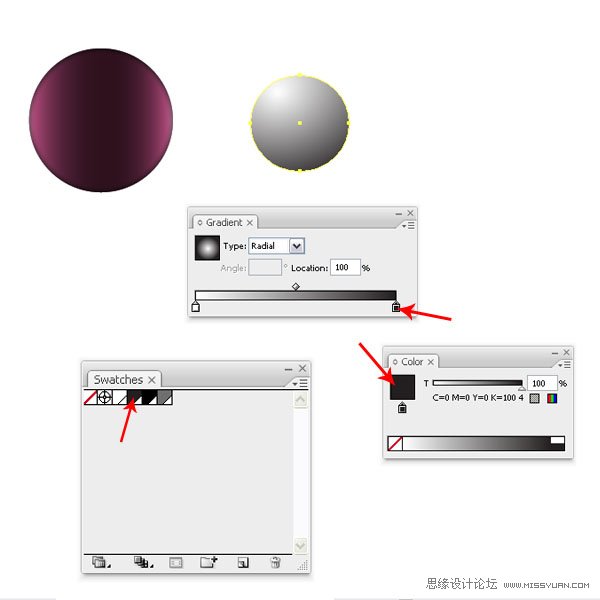

Step 18
Let’s have some fun and create a custom brush. Draw a path with the Pen Tool (P) and fill it with black. No need for Global Colors here. Then drag it into the Brush Palette and choose New Art Brush from the New Brush Window. Select the Direction: Stroke From Left To Right and set the Colorization Method to Hue Shift.
18. 为了给U盘增添一些亮点,我们DIY了一个自定义的笔刷。使用钢笔工具(P),绘制一个路径,然后填充黑色。这里不需要使用全局色。然后把它拖移到画笔调板里,在新建画笔窗口中,选择新建艺术画笔。选择方向:从左到右描边,着色方法设置为“色相转换”。
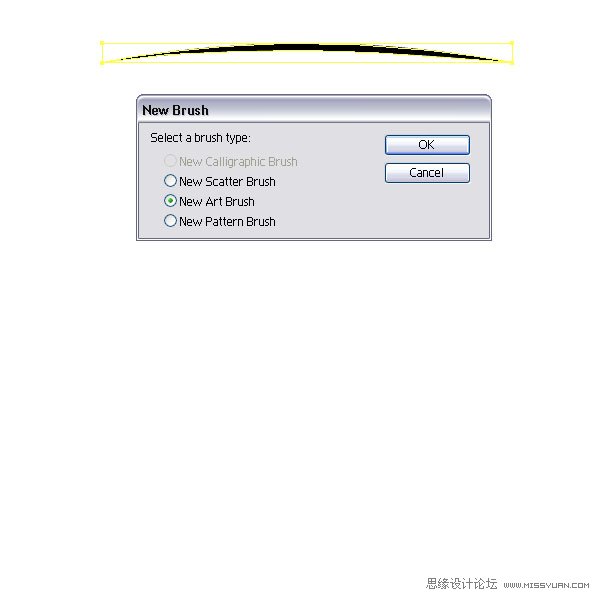
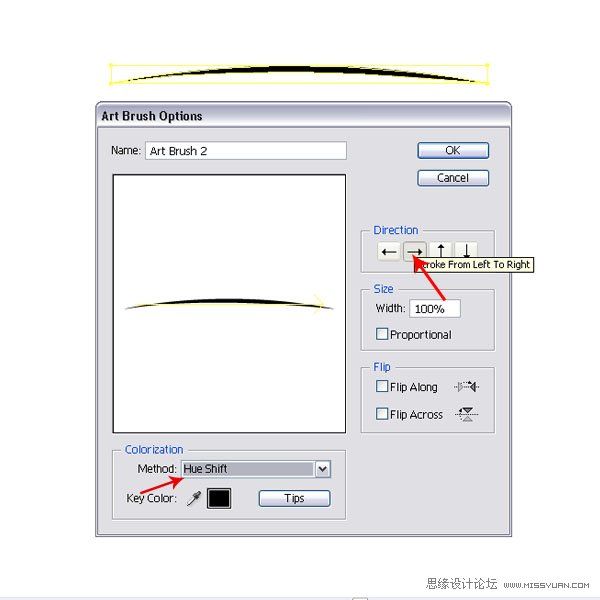
Step 19
Now create a path with the Pen Tool (P) as you see in the image below, then apply the custom brush. Create another path and do the same. I aligned some of the paths and then mirrored them to built up the tattoo style design. It is important that you expand the brush appearance and click Add to Shape Area in the Pathfinder Palette before rotating or mirroring.
19. 现在使用钢笔工具(P)绘制一条路径,如下图所示,然后应用自定义笔刷。再绘制另一条路径,使用同样的方法应用笔刷。把这些路径组合一下,然后使用镜像,这样就创建出了印花的设计图案。这里有一点很重要,就是在你旋转或者镜像对象前,你要先扩展笔刷外观,然后在路径查找器调板中点“合并”按钮。
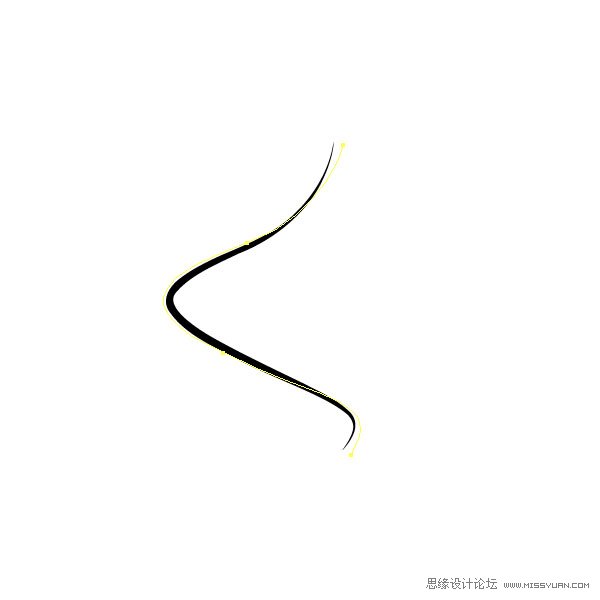
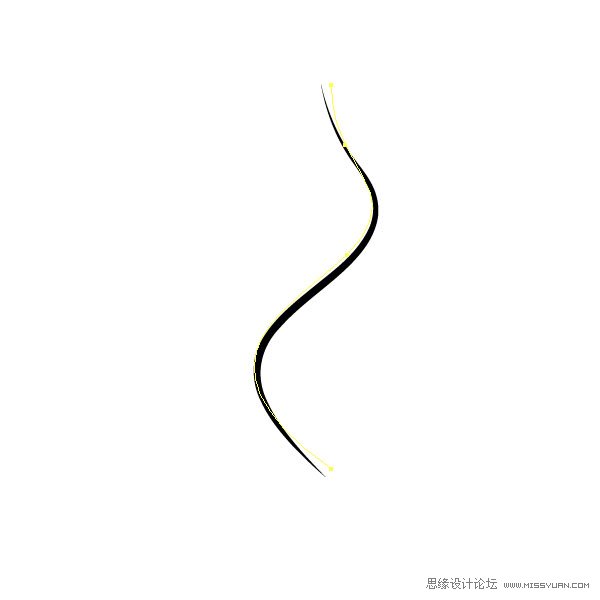
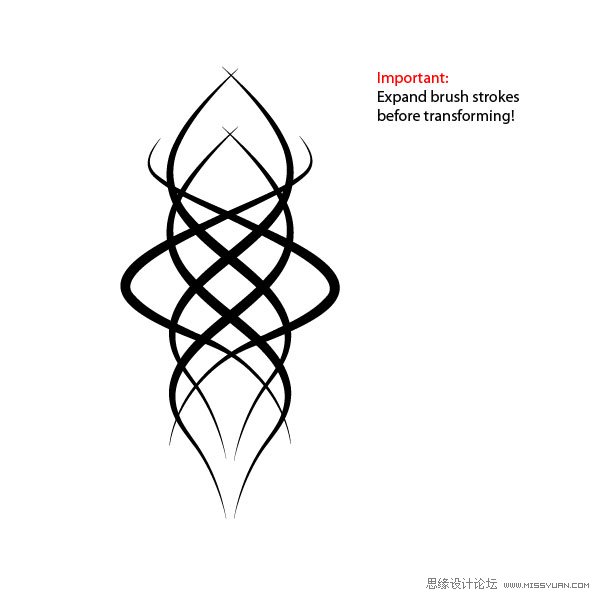
Step 20
I filled the tattoo shapes with a black (no Global Color) and a pink color (no Global Color) and a Stroke of 0.25pt. You can choose any colors you like.
20. 印花图案填充黑色(黑色不是全局色),并且描边颜色为粉红色(粉红色不是全局色),描边宽度为0.25pt。你也可以选择你喜欢的其它颜色。
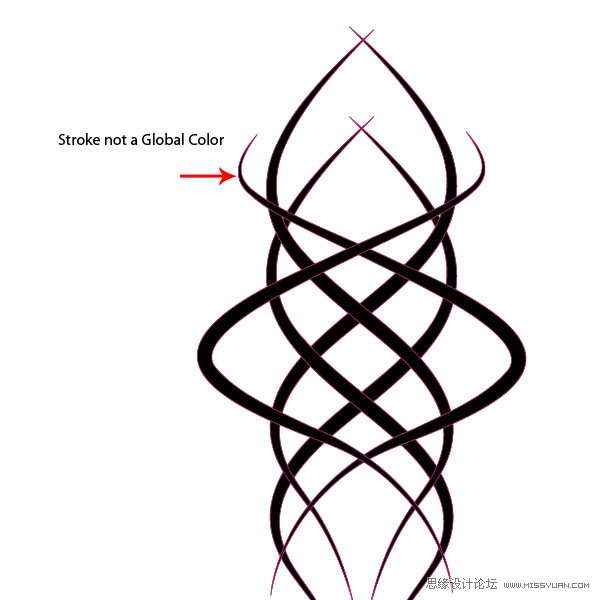
Step 21
Let’s create the opened flash stick. Duplicate the cap shape, the small band shape and the main shape, then choose Divide in the Pathfinder Palette. Ungroup them and move the cap to the other side. Scale the smaller gradient filled shape with the Scale Tool (E). Also, scale the gray shape with the round corners in height until it is behind the main body shape.
21. 绘制打开盖子的U盘。复制盖子形状,小的条状形状和主体形状,然后在路径查找器调板中点“分割”按钮。把它们全部解散群组,把盖子(包括那个小的条状)移到另一边。使用自由变换工具(E)缩放渐变上的颜色比较少的形状。然后,灰色的圆角矩形缩放到同主体形状旁边(左边)的水平高度一样的高度。


Step 22
Now create a rectangle with the same width as the previously scaled shape, then fill it with a linear gradient. This will be our flash stick tip.
22. 现在绘制一个矩形,宽度同之前缩放的矩形宽度,然后填充线性渐变。这就是我们制作的U盘了。

Step 23
Zoom into the tip part and create a small square and fill it with a linear dark gray gradient. Duplicate it on top (Command + C +F) and scale it (E) slightly bigger than the original. Set the Layer Mode to Screen. This will give us an optical illusion that the tip has a metal cutout. Select both and copy them for the right side. Then create two small squares with a dark linear gradient and place them underneath the others.
23. 放大U盘的上半部,绘制一个小正方形,填充深灰色线性渐变。然后在它上面复制一个(Ctrl+C,Ctrl+F),使用自由变换工具(E),使它比原大小大一点。图层混合模式设置为滤色,这就使得U盘上小孔的底部有一种金属剪影的错觉感。同时选择这2个形状,然后复制它们,然后移到右边。然后绘制2个更小的正方形,填充深灰的线性渐变,然后把它们放在另2个正方形的下面。

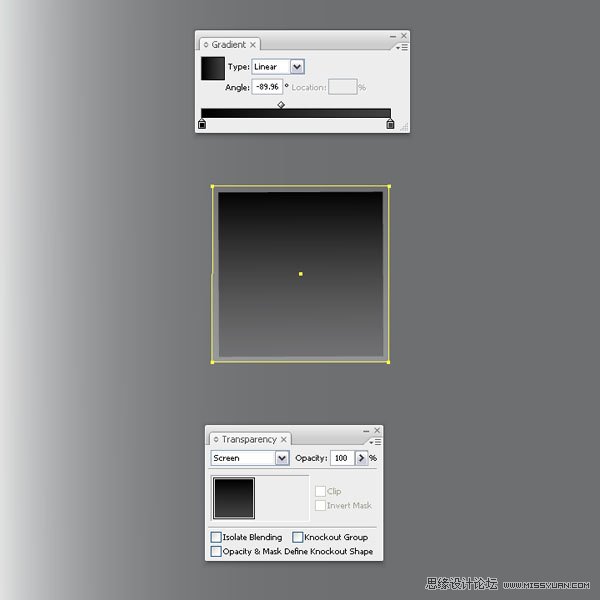

 情非得已
情非得已
-
 Illustrator绘制扁平化风格的建筑图2020-03-19
Illustrator绘制扁平化风格的建筑图2020-03-19
-
 Illustrator制作扁平化风格的电视机2020-03-18
Illustrator制作扁平化风格的电视机2020-03-18
-
 Illustrator绘制渐变风格的建筑场景插画2020-03-12
Illustrator绘制渐变风格的建筑场景插画2020-03-12
-
 佩奇插画:用AI绘制卡通风格的小猪佩奇2019-02-26
佩奇插画:用AI绘制卡通风格的小猪佩奇2019-02-26
-
 插画设计:AI绘制复古风格的宇航员海报2019-01-24
插画设计:AI绘制复古风格的宇航员海报2019-01-24
-
 房屋插画:AI绘制圣诞节主题的房屋插画2019-01-21
房屋插画:AI绘制圣诞节主题的房屋插画2019-01-21
-
 圣诞插画:AI绘制简约风格圣诞节插画2019-01-21
圣诞插画:AI绘制简约风格圣诞节插画2019-01-21
-
 灯塔绘制:AI绘制的灯塔插画2019-01-21
灯塔绘制:AI绘制的灯塔插画2019-01-21
-
 时尚船锚:AI绘制鲜花装饰的船锚图标2019-01-18
时尚船锚:AI绘制鲜花装饰的船锚图标2019-01-18
-
 扁平宝箱图形:AI绘制游戏中常见的宝箱2019-01-18
扁平宝箱图形:AI绘制游戏中常见的宝箱2019-01-18
-
 Illustrator制作复古风格的邮票效果2021-03-10
Illustrator制作复古风格的邮票效果2021-03-10
-
 Illustrator设计简洁的乒乓球主题页面
相关文章8532020-09-28
Illustrator设计简洁的乒乓球主题页面
相关文章8532020-09-28
-
 Illustrator绘制扁平化风格的室内效果图
相关文章15042020-03-19
Illustrator绘制扁平化风格的室内效果图
相关文章15042020-03-19
-
 Illustrator快速的设计复杂的箭头
相关文章2542020-03-19
Illustrator快速的设计复杂的箭头
相关文章2542020-03-19
-
 Illustrator设计紫色立体效果的企业LOGO
相关文章9252020-03-19
Illustrator设计紫色立体效果的企业LOGO
相关文章9252020-03-19
-
 文字设计:用AI制作趣味剪影文字效果
相关文章12412019-08-15
文字设计:用AI制作趣味剪影文字效果
相关文章12412019-08-15
-
 标志设计:用AI制作2.5D风格的LOGO图标
相关文章26042019-04-16
标志设计:用AI制作2.5D风格的LOGO图标
相关文章26042019-04-16
-
 标志设计:用AI设计渐变风格的立体标志
相关文章18552019-03-19
标志设计:用AI设计渐变风格的立体标志
相关文章18552019-03-19
-
 立体图形:用AI的3D功能设计3D图形
相关文章11162019-03-19
立体图形:用AI的3D功能设计3D图形
相关文章11162019-03-19
