Photoshop制作梦幻耶稣光和高光背景【英】(4)
文章来源于 Tutsplus,感谢作者 Marko Kožokar 给我们带来经精彩的文章!Step 6
Choose the Brush Tool (B), and brush over the light source again. Use the same brush with the same settings as the previous time.
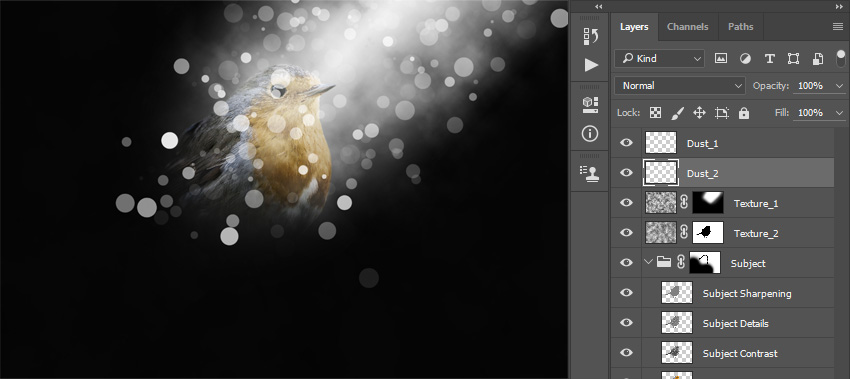
Step 7
Now press Control-T on your keyboard and set the Width and Height of the layer to 210% as shown below:
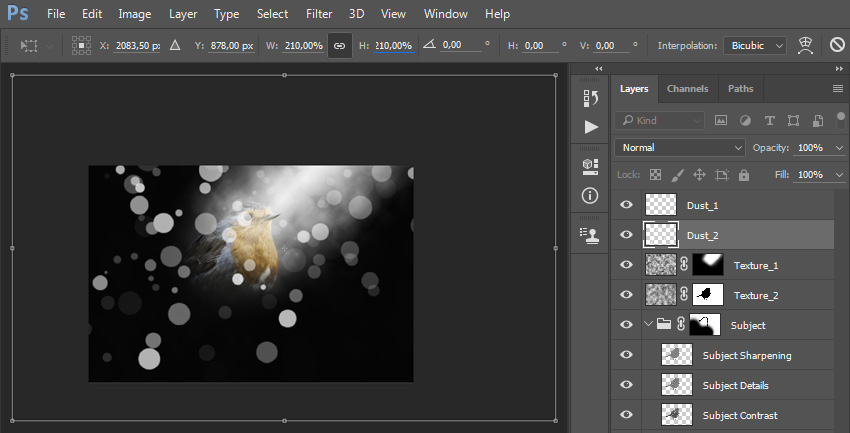
Step 8
Change the Blending Mode to Overlay and set the Opacity to 50%. Then, using the Move Tool (V), click and drag anywhere inside the canvas to position the layer as you like.
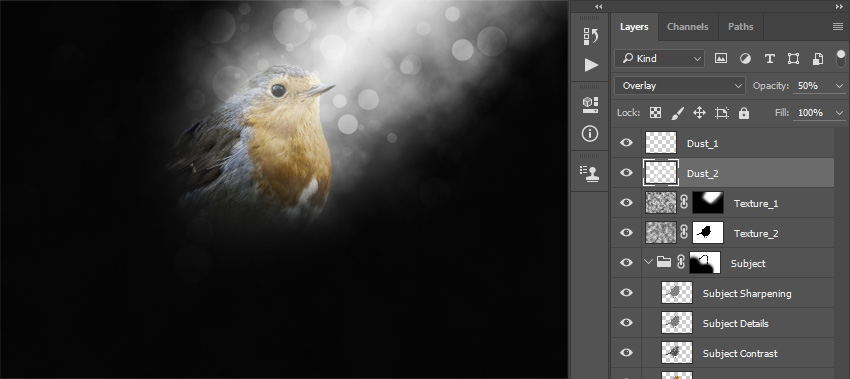
Step 9
Now go to Filter > Blur > Gaussian Blur and set the Radius to 7 px as shown below:
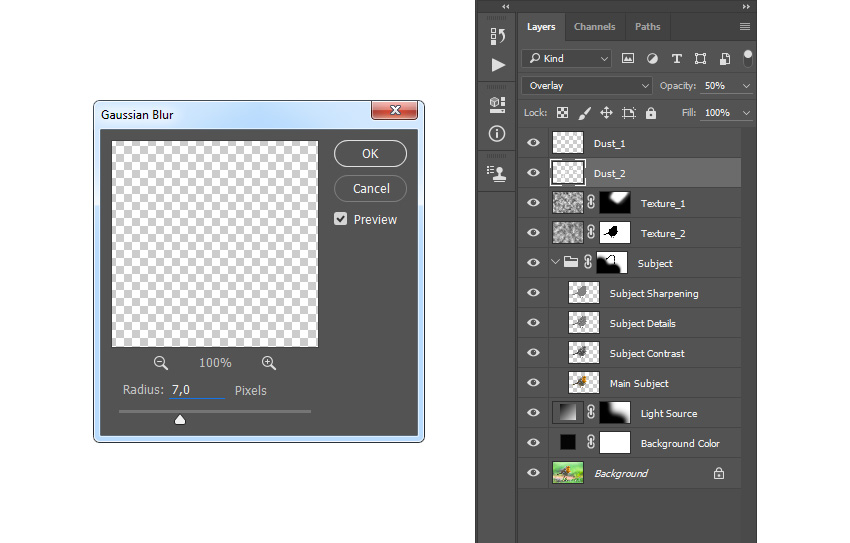
Step 10
Select the Dust_1 layer, go to Layer > New > Layer to create a new layer, and name it Dust_3.
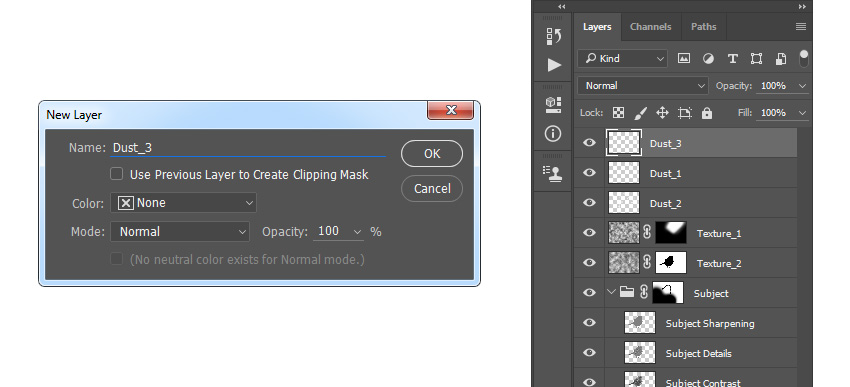
Step 11
Now set the foreground color to #000000, go to Edit > Fill, and set the Contents to Foreground Color, Modeto Normal, and Opacity to 100% as shown below:
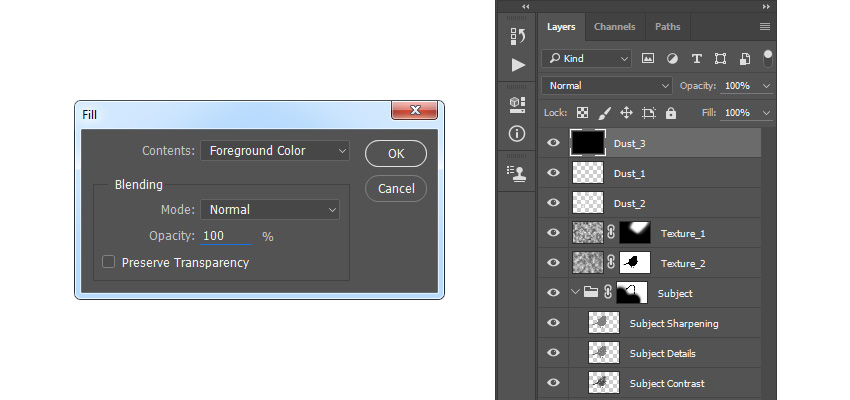
Step 12
Go to Filter > Pixelate > Mezzotint and set the Type to Coarse Dots as shown below:
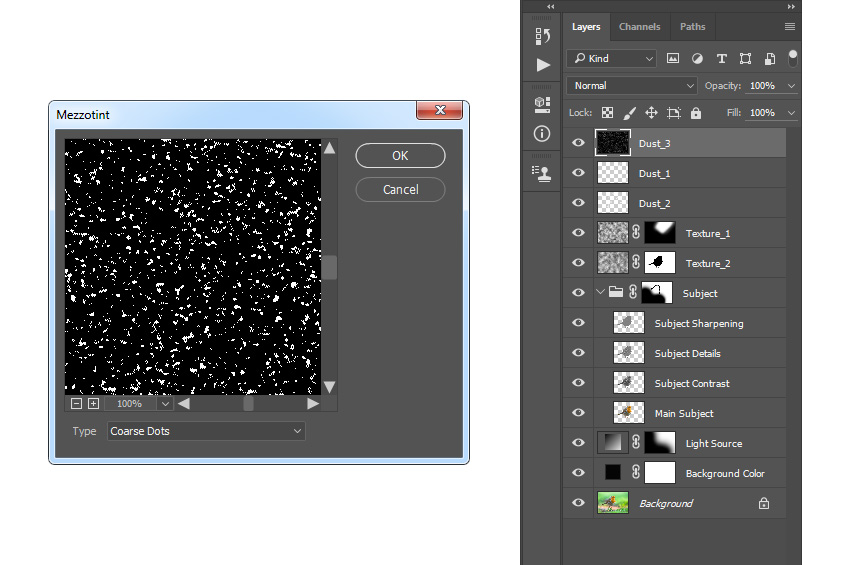
Step 13
Now go to Select > Color Range. Using the Eyedropper Tool, select the white color by clicking on some of the white particles in your photo, and set the Fuzziness to 200. Then, go to Select > Select and Mask and use the settings below:
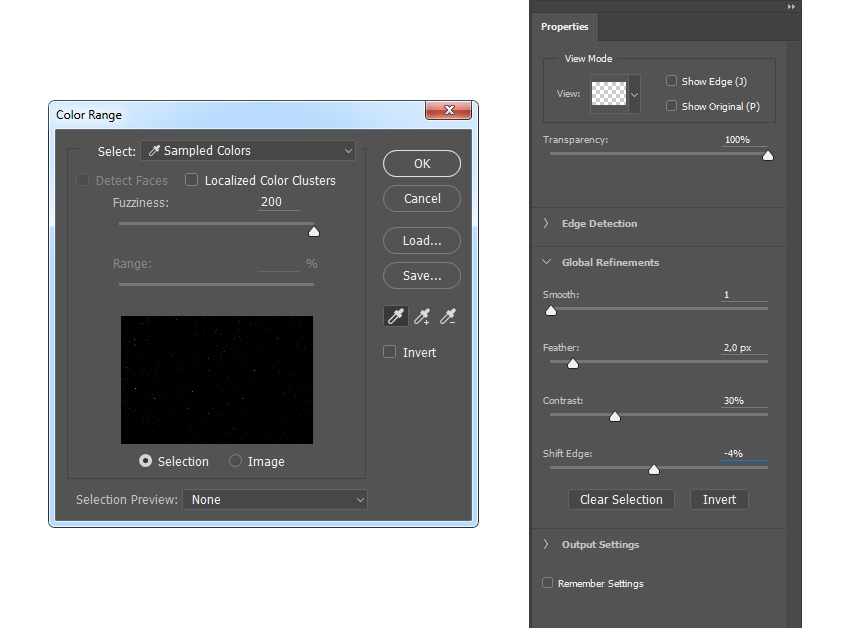
Step 14
Go to Layer > Layer Mask > Reveal Selection to add a layer mask that reveals the selected area of the layer. Then, Right-click on the layer mask of this layer and choose Apply Layer Mask. After that, press Control-T on your keyboard and set the Width and Height of the layer to 150% as shown below:
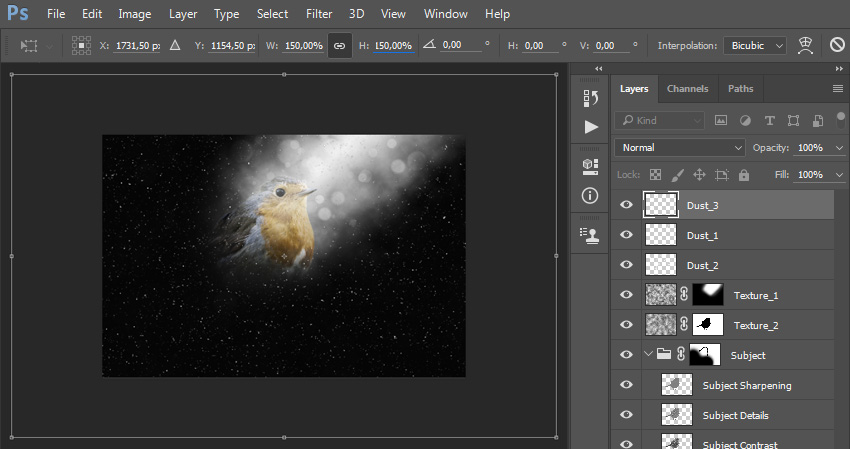
Step 15
Change the Opacity of this layer to 10% and drag this layer just below the Dust_2 layer in the Layers panel.
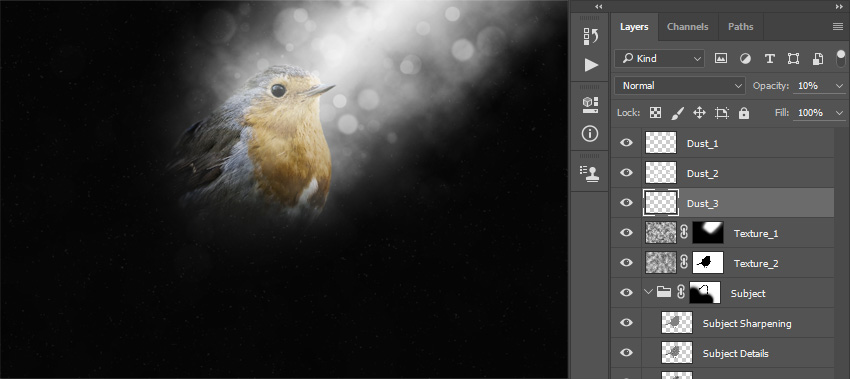
Step 16
Now select the Texture_1 layer, go to Layer > New > Layer to create a new layer, and name it Dust_4.
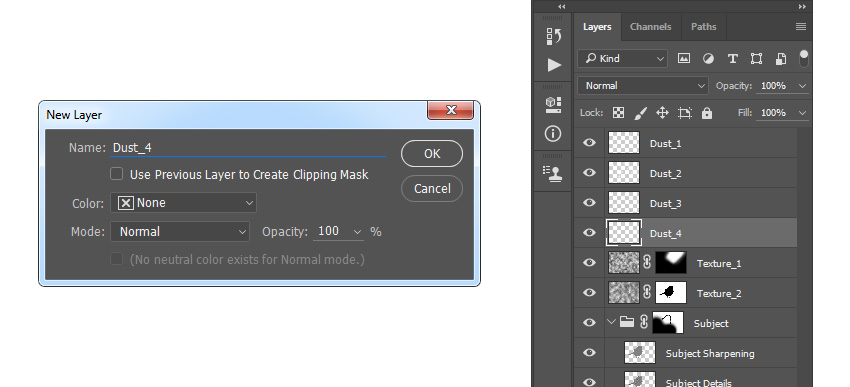
 爱你不要你
爱你不要你
-
 Photoshop制作复古风格的老照片效果【英】2018-04-23
Photoshop制作复古风格的老照片效果【英】2018-04-23
-
 Photoshop合成长着创意大树的长颈鹿【英】2018-04-23
Photoshop合成长着创意大树的长颈鹿【英】2018-04-23
-
 Photoshop合成冰冻特效的金鱼场景【英】2018-02-10
Photoshop合成冰冻特效的金鱼场景【英】2018-02-10
-
 Photoshop合成梦幻风格的森林场景【英】2018-02-10
Photoshop合成梦幻风格的森林场景【英】2018-02-10
-
 Photoshop合成正在施法的巫师【英】2018-02-10
Photoshop合成正在施法的巫师【英】2018-02-10
-
 Photoshop制作金属质感的3D立体字【英】2018-01-09
Photoshop制作金属质感的3D立体字【英】2018-01-09
-
 Photoshop设计火焰燃烧艺术字教程【英】2018-01-09
Photoshop设计火焰燃烧艺术字教程【英】2018-01-09
-
 Photoshop合成梦幻风格的森林场景【英】
相关文章24492018-02-10
Photoshop合成梦幻风格的森林场景【英】
相关文章24492018-02-10
-
 Photoshop制作星光装饰的圣诞树【英】
相关文章6472017-12-16
Photoshop制作星光装饰的圣诞树【英】
相关文章6472017-12-16
