Photoshop绘制逼真的油漆毛刷(3)
文章来源于 ICONFANS,感谢作者 LDL 给我们带来经精彩的文章!Step 14
Use the Dodge and Burn Tools toadd some subtle variation to the streak. When you’re done, merge this layerwith the “Paint” layer. Rename the layer to “Paint.”
(用“减淡”和“加深”工具,在条纹上增加一些细微变化。当你完成了,和“Paint”图层一起合并。重命名为“Paint”.)
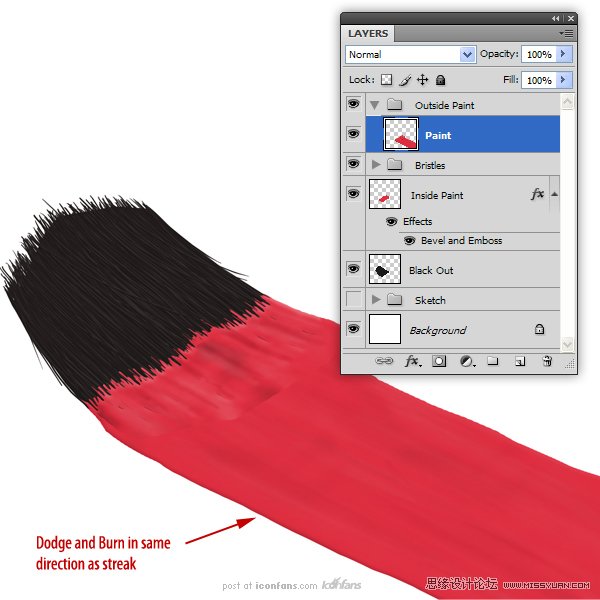
Step 15
Now, we are going to give thepaint that wet look. To start, create a New Layer called “Highlights 1″ andmake this a clipping layer (use Alt + Click on the Layers Panel).
现在,我们要给油漆湿感,新建一个名为“Highlights 1” 图层,制作一个剪切层(在图层板上使用Alt+单击 )
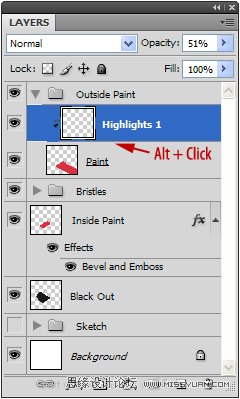
Step 16
Now, draw in some white highlights as shown. Set this layer’sopacity to 11%
(现在如图所示,绘制一些白色的高光,设置这个图层的不透明度为11%。)
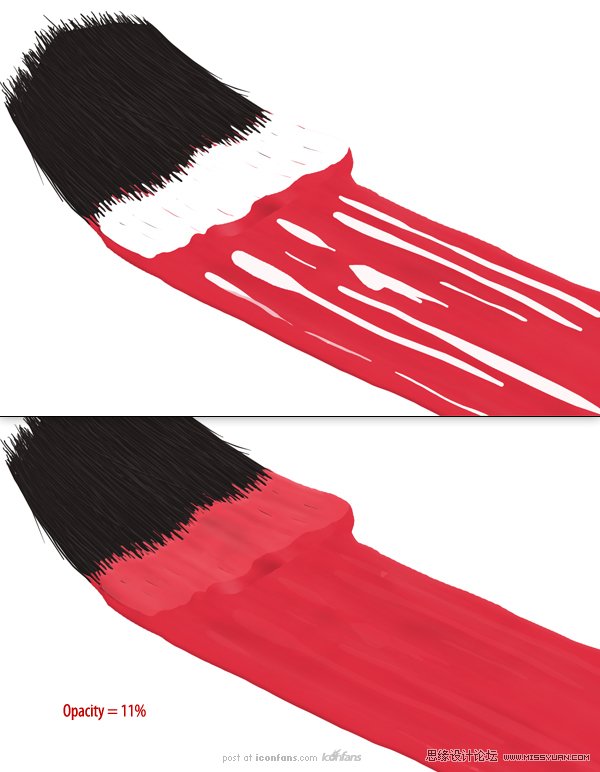
Step 17
Open the layer’s Layer Styles and adjust the “Blend If: UnderlyingLayer” sliders as shown
(打开这个图层的图层样式,调节“混合颜色带”滑标如图所示. )
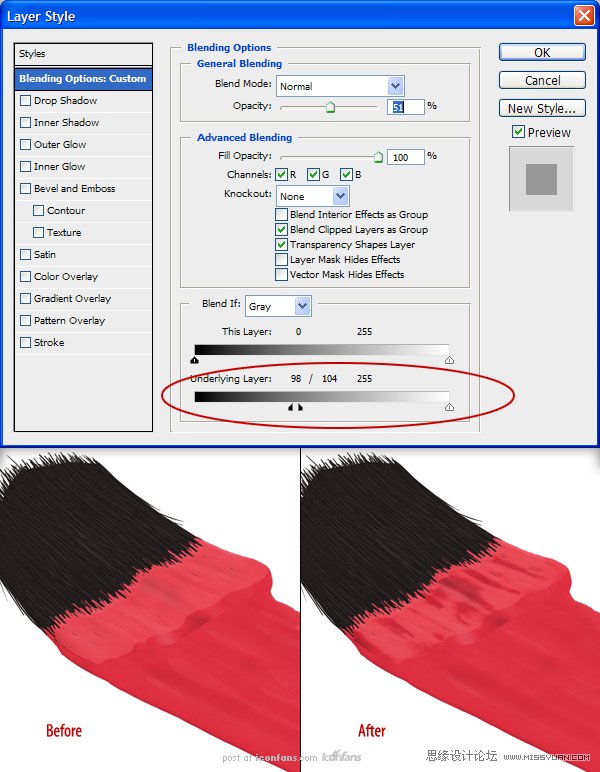
Step 18
Next, we are going to do thesame with a darker color. Create a new clipping layer called “Lowlights” anduse a darker red to paint in some lowlights.
(接下来,我们将做同样一个较深的颜色。新建一个名为“Lowlights”的剪切层,并使用暗红色涂刷在这些“Lowlights”上。)
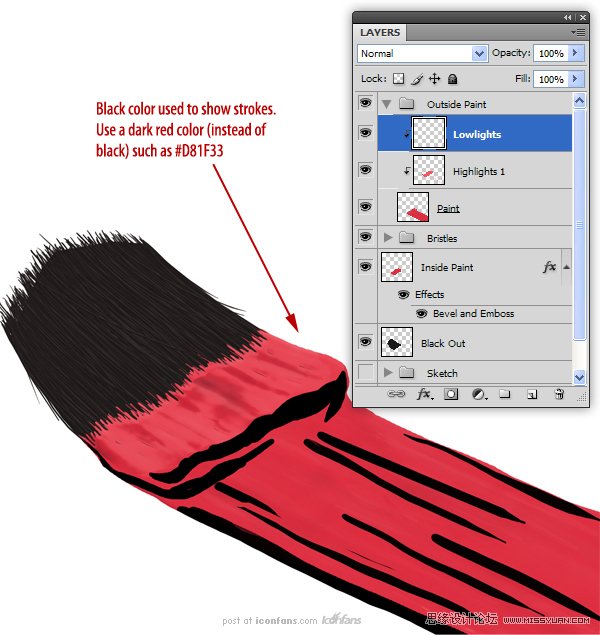
Step 19
Set the “Lowlights” layer’sopacity to 72% and open the Layer Styles to adjust the Blend If sliders asshown.
(设置“Lowlights”图层不透明度为72%,打开这个图层的图层样式,调节“混合颜色带”滑标如图所示.)
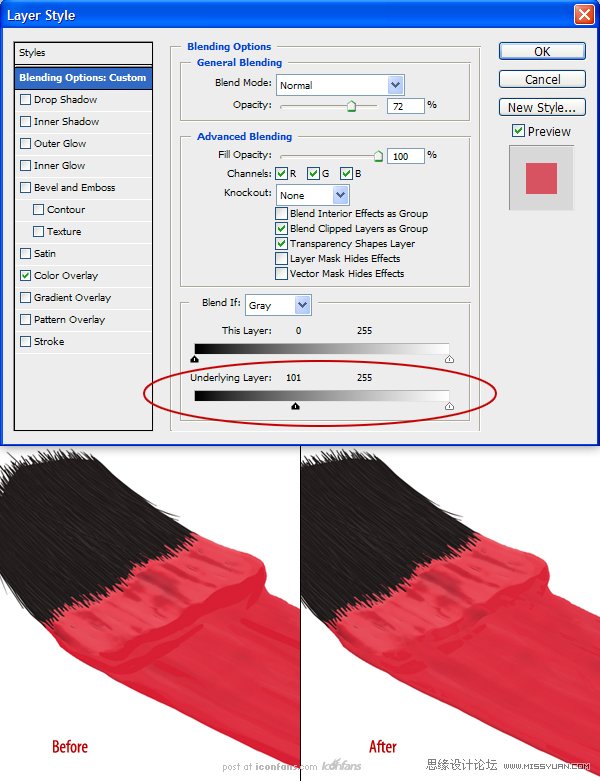
Step 20
We can keep using thistechnique of adding highlights and adjusting its Blend If sliders to completethe ‘wet’ look of paint (I used this technique to add 3 more highlights).(我们可以用同样的手法添加“highlights”,调节它的“混合颜色带“滑标来完成油漆的湿感(我用这个方法添加了3个以上的“highlights”.)
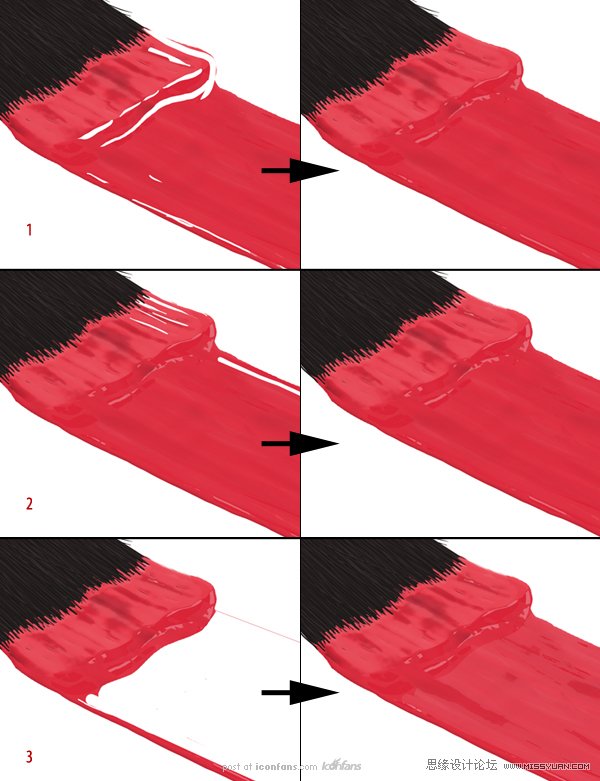
Step 21
Now that the bristles and paintare done, we can create the rest of the brush. Hide all layers associated withthe paint and bristles. Next, create a New Group called “Handle”. Inside thatgroup, create 2 new groups called “Metal” and “Grip”.
(现在刷毛和油漆已经完成,我们可以创建毛刷的其他部分。隐藏所有有关刷子和刷毛的图层。接下来,新建一个组名为“Handle”。在这个组里,新建2个组,分别命名为“Metal”and “ Grip”.)
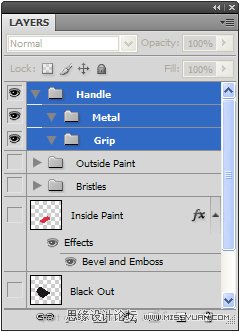
Step 22
In the “Metal” group, create aNew Layer called “Metal Band.” Using the sketch as a guide, create the shape ofthe metal band that holds the bristles in place. I found it easier to createthe brush’s handle upright. It may help to go back to the sketch and create acopy to rotate it so that the brush is standing up.
(在“Metal”组里,新建一个图层名为“Metal Band”。以草图为参考,创建能包住刷毛的金属带。我觉得创建一个垂直的刷柄很容易。它可以幫助回到草圖,並創建一個副本,旋轉,這樣的刷子就能竖起来。)
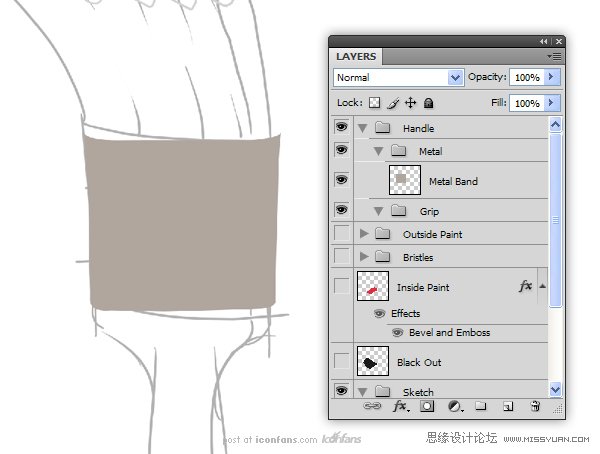
 情非得已
情非得已
-
 Photoshop绘制磨砂风格的插画作品2021-03-16
Photoshop绘制磨砂风格的插画作品2021-03-16
-
 Photoshop结合AI制作扁平化滑轮少女插画2021-03-11
Photoshop结合AI制作扁平化滑轮少女插画2021-03-11
-
 Photoshop结合AI绘制扁平化风格的少女插画2020-03-13
Photoshop结合AI绘制扁平化风格的少女插画2020-03-13
-
 Photoshop结合AI绘制春字主题插画作品2020-03-13
Photoshop结合AI绘制春字主题插画作品2020-03-13
-
 Photoshop绘制时尚大气的手机APP图标2020-03-12
Photoshop绘制时尚大气的手机APP图标2020-03-12
-
 Photoshop绘制立体感十足的手机图标2020-03-12
Photoshop绘制立体感十足的手机图标2020-03-12
-
 玻璃瓶绘画:PS绘制玻璃质感的魔法瓶2020-03-11
玻璃瓶绘画:PS绘制玻璃质感的魔法瓶2020-03-11
-
 像素工厂:用PS设计等距像素的工厂图标2019-03-20
像素工厂:用PS设计等距像素的工厂图标2019-03-20
-
 圣诞老人:使用PS绘制圣诞老人插画2019-02-21
圣诞老人:使用PS绘制圣诞老人插画2019-02-21
-
 Lumix相机:PS绘制粉色的照相机教程2019-01-18
Lumix相机:PS绘制粉色的照相机教程2019-01-18
-
 Photoshop结合AI制作扁平化滑轮少女插画2021-03-11
Photoshop结合AI制作扁平化滑轮少女插画2021-03-11
-
 Photoshop绘制磨砂风格的插画作品2021-03-16
Photoshop绘制磨砂风格的插画作品2021-03-16
-
 蝴蝶结绘画:PS绘制逼真的蝴蝶结图标
相关文章7222019-01-07
蝴蝶结绘画:PS绘制逼真的蝴蝶结图标
相关文章7222019-01-07
-
 商业插画:PS绘制逼真的DC海王插画
相关文章8962018-12-20
商业插画:PS绘制逼真的DC海王插画
相关文章8962018-12-20
-
 Photoshop绘制立体逼真的拟物仪表盘图标
相关文章19312018-11-03
Photoshop绘制立体逼真的拟物仪表盘图标
相关文章19312018-11-03
-
 Photoshop绘制逼真的超凡蜘蛛侠教程
相关文章11872018-09-17
Photoshop绘制逼真的超凡蜘蛛侠教程
相关文章11872018-09-17
-
 Photoshop绘制逼真的游戏宝箱图标
相关文章4902018-09-12
Photoshop绘制逼真的游戏宝箱图标
相关文章4902018-09-12
-
 Photoshop鼠绘逼真的音响图标教程
相关文章8722018-09-03
Photoshop鼠绘逼真的音响图标教程
相关文章8722018-09-03
-
 Photoshop绘制逼真的美国队长盾牌教程
相关文章14742018-08-23
Photoshop绘制逼真的美国队长盾牌教程
相关文章14742018-08-23
-
 Photoshop绘制逼真的汽车仪表盘教程
相关文章12252018-08-16
Photoshop绘制逼真的汽车仪表盘教程
相关文章12252018-08-16
