Photoshop绘制逼真的油漆毛刷(2)
文章来源于 ICONFANS,感谢作者 LDL 给我们带来经精彩的文章!Step 6
When you’re done, you’ll notice there are still several gaps in thebrush. To fix this, create a new layer called “Black out” below the “Bristles”group and paint in a dark gray color (#1B1919) to fill all gaps.
(当你完成了,你将会看到在刷子上仍然有一些个别的间隙。为了解决这个问题,在“Bristles”组下创建一个名为“Black out”的图层,然后用深灰色(#1B1919)填补所有的间隙。)
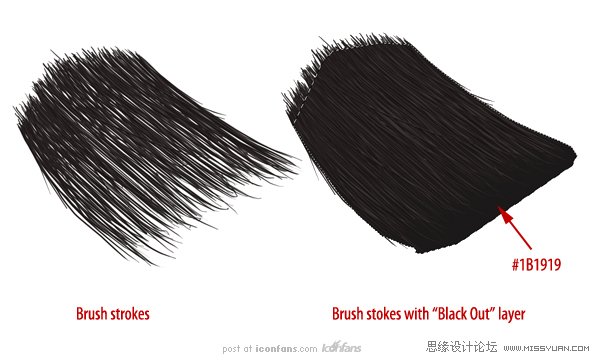
Step 7
Now, we can add the paint on top of the bristles. Create a New Groupcalled “Outside Paint” above the “Bristles” group and use the brush tool to addanother blob of the same color to the tip of the brush. Use the same techniquewith the Smudge Tool to push the color on to random bristles.
(现在我们在刷毛的顶部添加油漆。在“Bristles”组之上新建一个组名为“OutsidePaint”,用画笔工具添加一个相同的颜色到刷子的末端。使用涂抹工具,用同样的手法和技巧随意的拖动刷毛。)
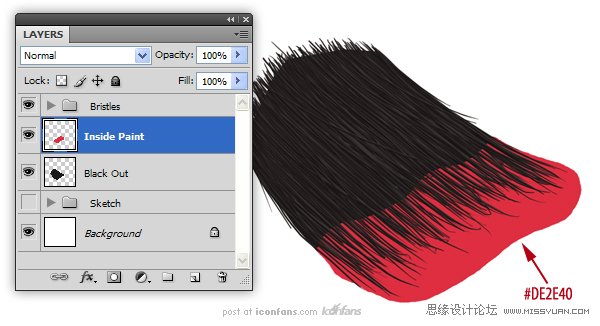
Step 8
To create the effect that thebristles have ‘taken’ the paint, use the Smudge Tool, set to 100%, to push thepaint on to random bristles.
(为了制造出刷毛完全吸收油漆颜料的效果,使用涂抹工具,设置为100% ,随意的拖动刷毛。)
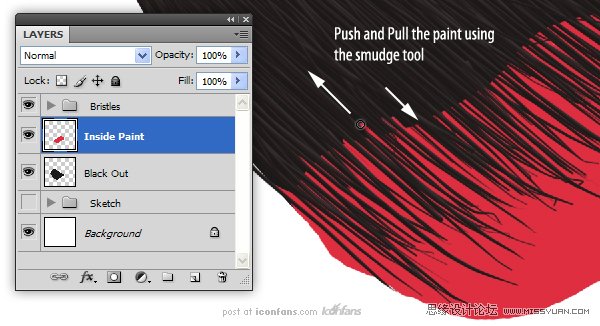
Step 9
Now, we can add the paint ontop of the bristles. Create a New Group called “Outside Paint” above the“Bristles” group and use the brush tool to add another blob of the same colorto the tip of the brush. Use the same technique with the Smudge Tool to pushthe color on to random bristles.
(现在我们在刷毛的顶部添加油漆。在“Bristles”组之上新建一个组名为“OutsidePaint”,用画笔工具添加一个相同的颜色到刷子的末端。使用涂抹工具,用同样的手法和技巧随意的拖动刷毛。)
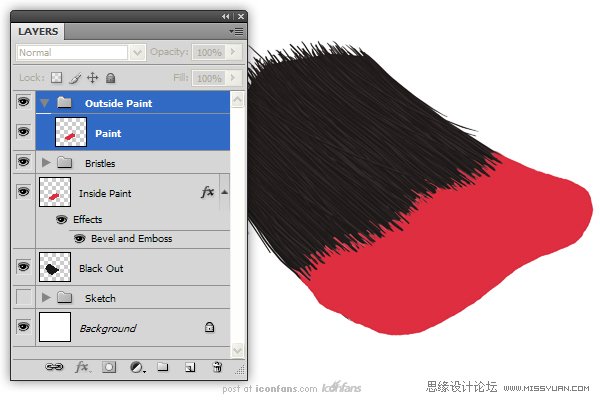
Step 10
To give the paint some variation, add the following Layer Styles. As anoptional step, you can use the Eraser Tool (E) set to 1 px to erase lines fromthe paint. This will give the illusion that some bristles are showing throughthe paint
(为了让油漆有一些变化,增加下面的图层样式。作为一个可选择的步骤,你可以使用橡皮擦工具(E),设置为1px 的擦除线。这样将会有一种刷毛浸透油漆的感觉
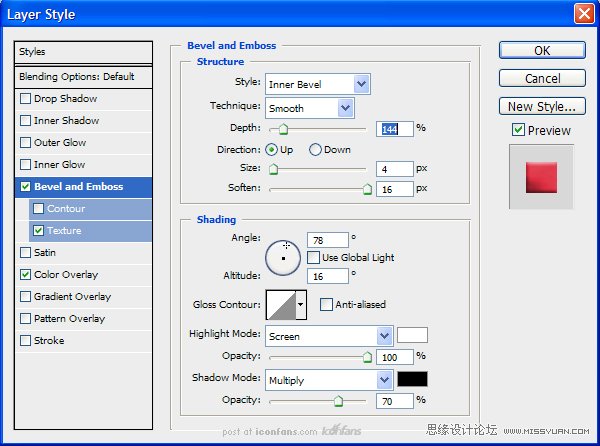
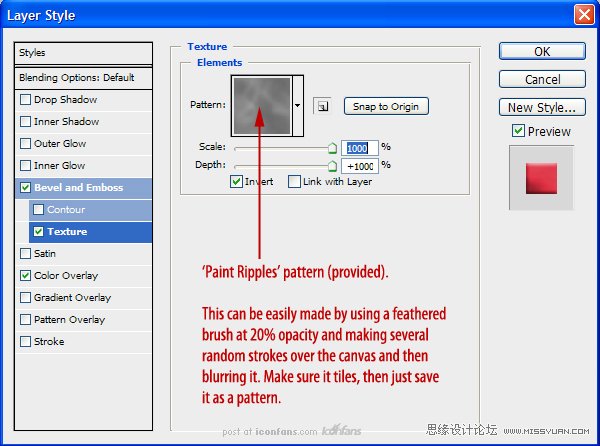
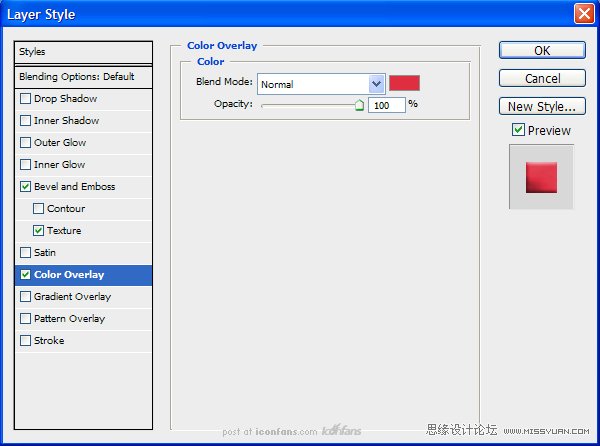
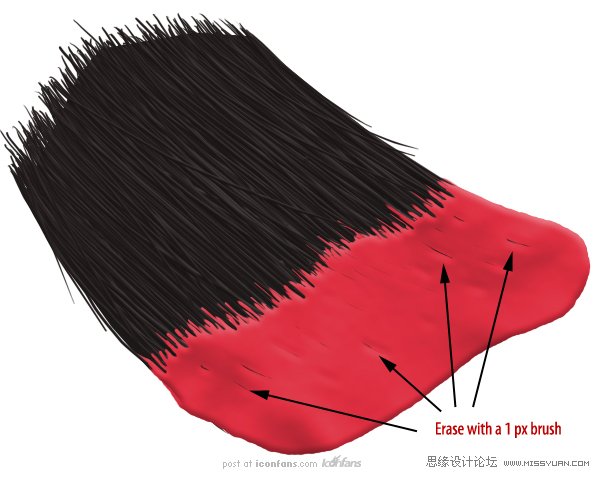
Step 11
Next, we want to merge thelayer effects to that layer. To do this, Right + Click on the “Paint” layer andchoose “Create Layers” (this will convert the layer styles in to their ownlayers). Now, just select all the new “Paint” layers and merge (Command/Ctrl +E).
Paint”Create Layers.PaintCommand/ Ctrl+E.)
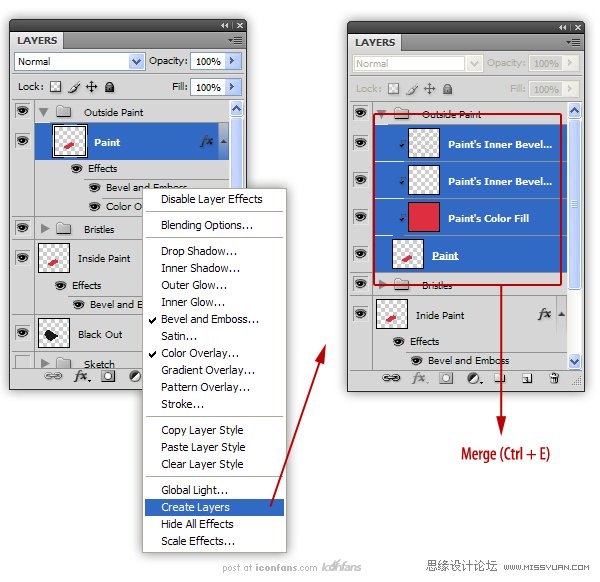
Step 12
Next we are going to add the streak of paint. Create a New Layer called“Streak.” Use the Brush Tool to add a streak of paint using the same color ofpaint that is on the bristles.
(接下来我们要添加油漆漆刷的条纹.新建一个名为“Streak”图层,用“画笔”工具增加一个条纹,颜色和刷毛颜色一样。)
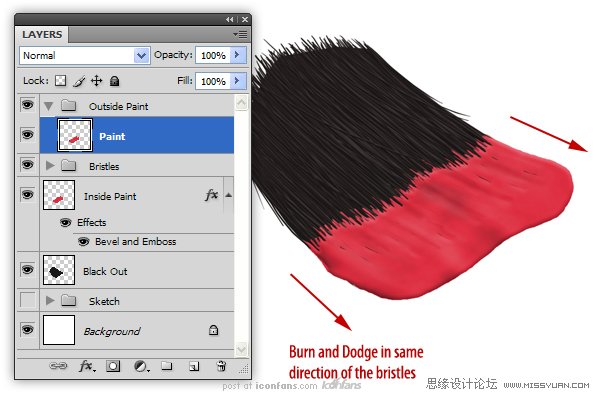
Step 13
Next we are going to add thestreak of paint. Create a New Layer called “Streak.” Use the Brush Tool to adda streak of paint using the same color of paint that is on the bristles.
(接下来我们要添加油漆漆刷的条纹.新建一个名为“Streak”图层,用“画笔”工具增加一个条纹,颜色和刷毛颜色一样。)
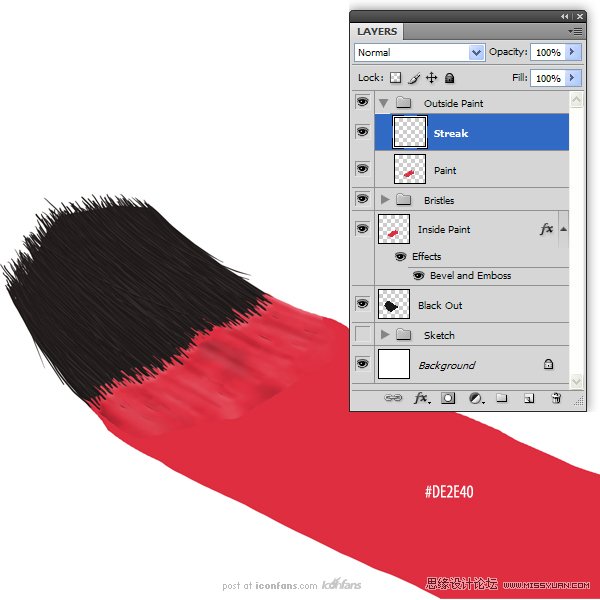
 情非得已
情非得已
-
 Photoshop绘制磨砂风格的插画作品2021-03-16
Photoshop绘制磨砂风格的插画作品2021-03-16
-
 Photoshop结合AI制作扁平化滑轮少女插画2021-03-11
Photoshop结合AI制作扁平化滑轮少女插画2021-03-11
-
 Photoshop结合AI绘制扁平化风格的少女插画2020-03-13
Photoshop结合AI绘制扁平化风格的少女插画2020-03-13
-
 Photoshop结合AI绘制春字主题插画作品2020-03-13
Photoshop结合AI绘制春字主题插画作品2020-03-13
-
 Photoshop绘制时尚大气的手机APP图标2020-03-12
Photoshop绘制时尚大气的手机APP图标2020-03-12
-
 Photoshop绘制立体感十足的手机图标2020-03-12
Photoshop绘制立体感十足的手机图标2020-03-12
-
 玻璃瓶绘画:PS绘制玻璃质感的魔法瓶2020-03-11
玻璃瓶绘画:PS绘制玻璃质感的魔法瓶2020-03-11
-
 像素工厂:用PS设计等距像素的工厂图标2019-03-20
像素工厂:用PS设计等距像素的工厂图标2019-03-20
-
 圣诞老人:使用PS绘制圣诞老人插画2019-02-21
圣诞老人:使用PS绘制圣诞老人插画2019-02-21
-
 Lumix相机:PS绘制粉色的照相机教程2019-01-18
Lumix相机:PS绘制粉色的照相机教程2019-01-18
-
 Photoshop结合AI制作扁平化滑轮少女插画2021-03-11
Photoshop结合AI制作扁平化滑轮少女插画2021-03-11
-
 Photoshop绘制磨砂风格的插画作品2021-03-16
Photoshop绘制磨砂风格的插画作品2021-03-16
-
 蝴蝶结绘画:PS绘制逼真的蝴蝶结图标
相关文章7222019-01-07
蝴蝶结绘画:PS绘制逼真的蝴蝶结图标
相关文章7222019-01-07
-
 商业插画:PS绘制逼真的DC海王插画
相关文章8962018-12-20
商业插画:PS绘制逼真的DC海王插画
相关文章8962018-12-20
-
 Photoshop绘制立体逼真的拟物仪表盘图标
相关文章19312018-11-03
Photoshop绘制立体逼真的拟物仪表盘图标
相关文章19312018-11-03
-
 Photoshop绘制逼真的超凡蜘蛛侠教程
相关文章11872018-09-17
Photoshop绘制逼真的超凡蜘蛛侠教程
相关文章11872018-09-17
-
 Photoshop绘制逼真的游戏宝箱图标
相关文章4902018-09-12
Photoshop绘制逼真的游戏宝箱图标
相关文章4902018-09-12
-
 Photoshop鼠绘逼真的音响图标教程
相关文章8722018-09-03
Photoshop鼠绘逼真的音响图标教程
相关文章8722018-09-03
-
 Photoshop绘制逼真的美国队长盾牌教程
相关文章14742018-08-23
Photoshop绘制逼真的美国队长盾牌教程
相关文章14742018-08-23
-
 Photoshop绘制逼真的汽车仪表盘教程
相关文章12252018-08-16
Photoshop绘制逼真的汽车仪表盘教程
相关文章12252018-08-16
