Photoshop制作星光装饰的圣诞树【英】(2)
文章来源于 Tutsplus,感谢作者 Marko Kožokar 给我们带来经精彩的文章!Step 7
Now Right-click on the Temp_1 layer and choose Delete Layer. Then, select the Temp_2 layer and press Control-J on your keyboard to duplicate this layer. After that, go to Filter > Blur > Gaussian Blur and set the Radius to 2.5 px as shown below:
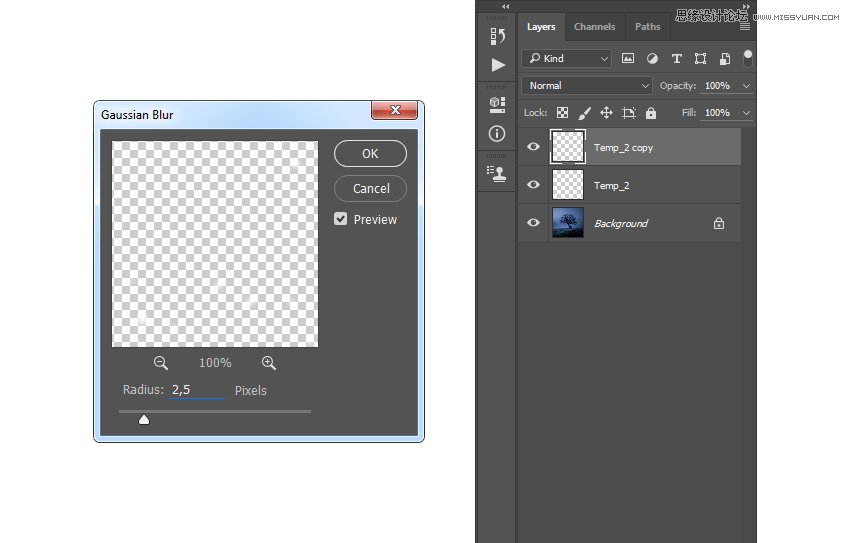
Step 8
Press Control-J on your keyboard to duplicate this layer again, go to Filter > Blur > Gaussian Blur, and set the Radius to 5 px as shown below. Then, press Control-J on your keyboard once more, go to Filter > Blur > Gaussian Blur, and set the Radius to 9.5 px as shown below:
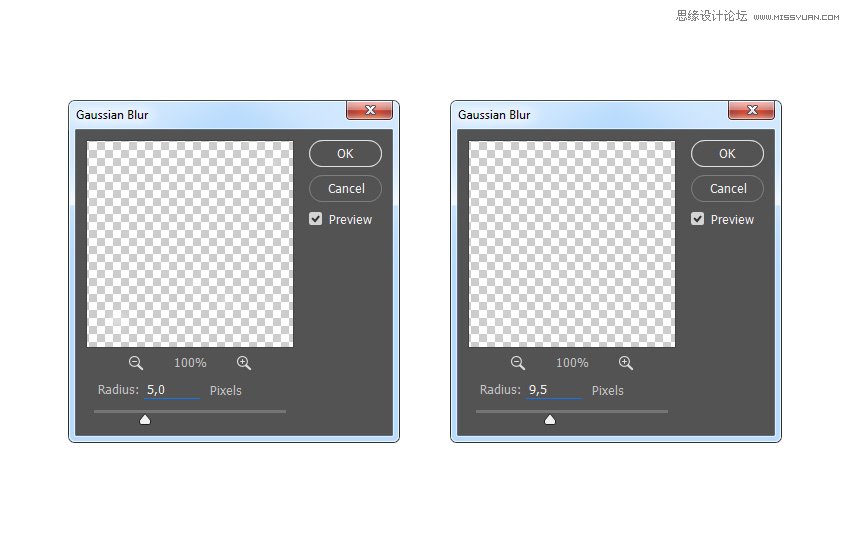
Step 9
Now press Control-J on your keyboard twice to duplicate this layer twice. Then, go to Filter > Blur > Gaussian Blur and set the Radius to 55 px as shown below:
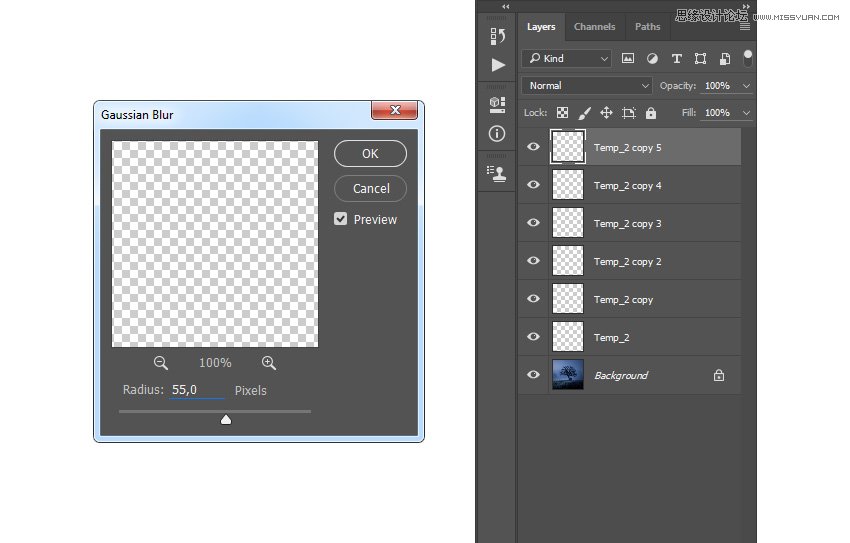
Step 10
Press Control-J on your keyboard twice again to duplicate this layer two more times. Then, Shift-click on the Temp_2 layer to select all layers between, and then press Control-E to merge them into one layer.
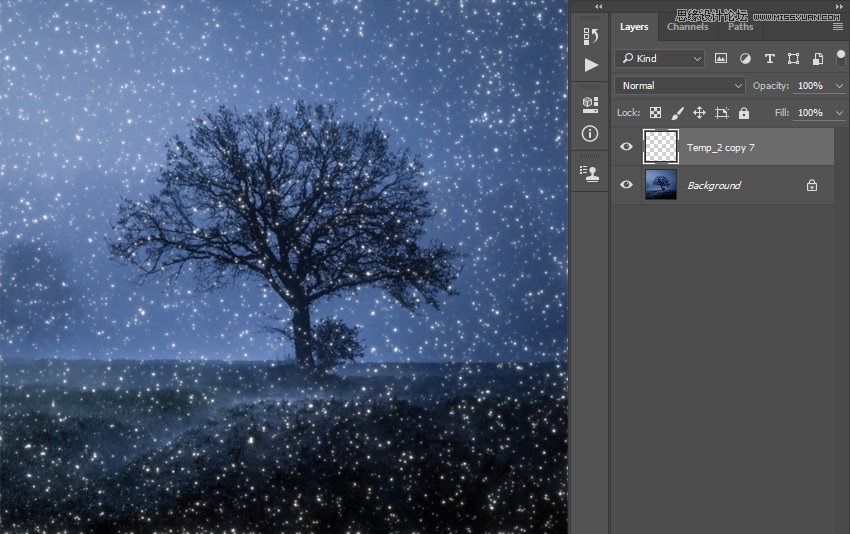
Step 11
Press Control-J on your keyboard to duplicate this layer, go to Filter > Blur > Gaussian Blur, and set the Radius to 7 px as shown below. Then, press Control-J on your keyboard once more, go to Filter > Blur > Gaussian Blur, and set the Radius to 28 px.
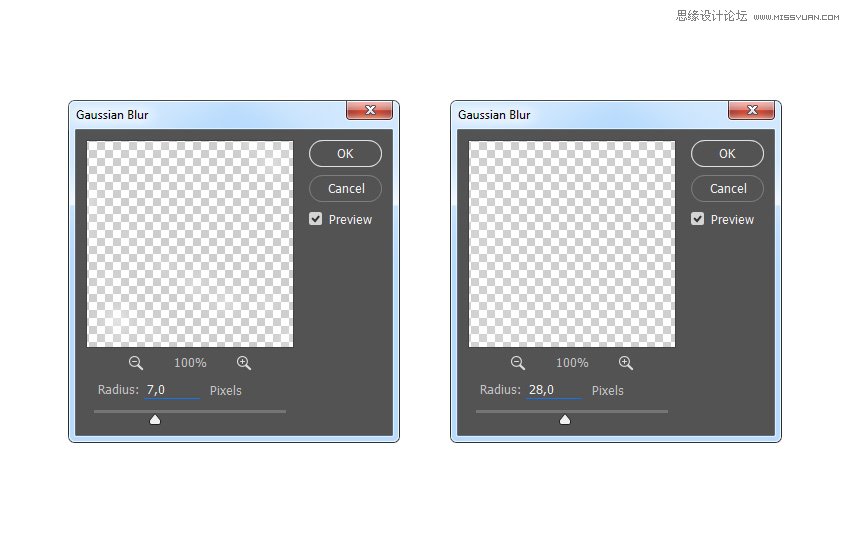
Step 12
Now Shift-click on the Temp_2 copy 7 layer to select all layers between, and press Control-E on your keyboard to merge them into one layer. Then, name this layer Sparkles_1.
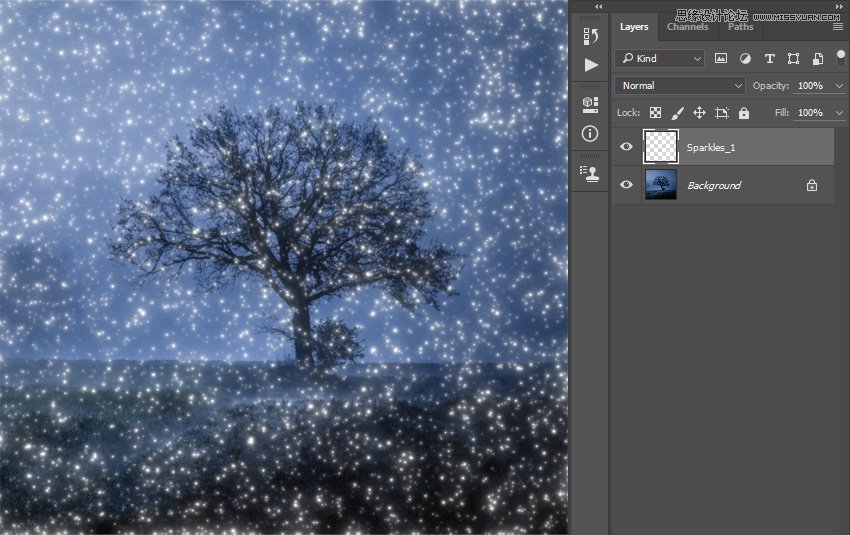
Step 13
Now we are going to add more sparkles. Go to Layer > New > Layer to create a new layer and name it Temp_1.
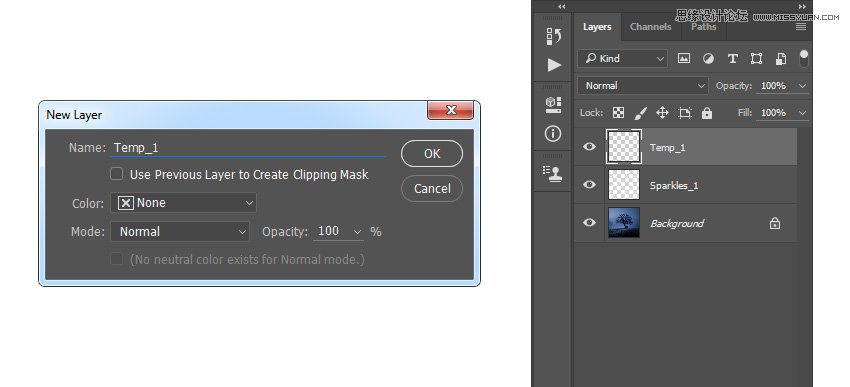
Step 14
Set the foreground color to #000000, go to Edit > Fill, and set Contents to Foreground Color, Mode to Normal, and Opacity to 100% as shown below:
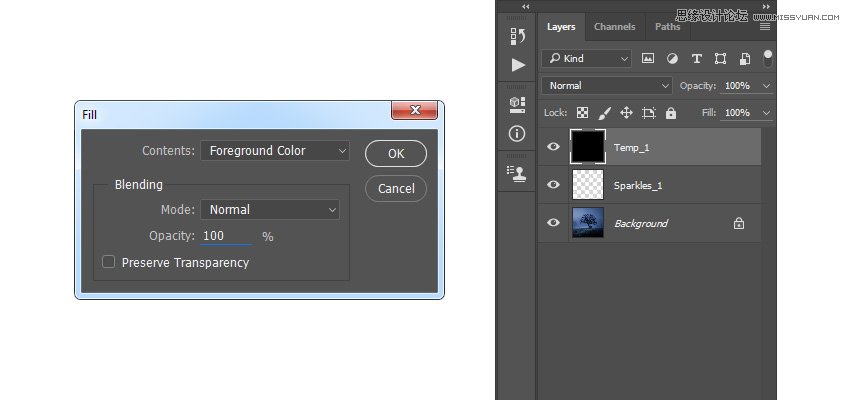
Step 15
Now go to Filter > Pixelate > Mezzotint and set the Type to Coarse Dots as shown below:
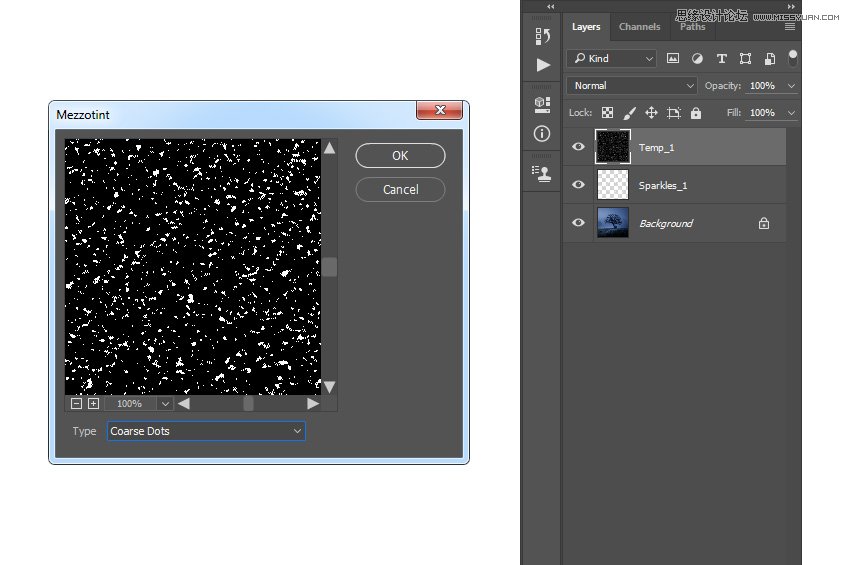
 爱你不要你
爱你不要你
-
 Photoshop制作复古风格的老照片效果【英】2018-04-23
Photoshop制作复古风格的老照片效果【英】2018-04-23
-
 Photoshop合成长着创意大树的长颈鹿【英】2018-04-23
Photoshop合成长着创意大树的长颈鹿【英】2018-04-23
-
 Photoshop合成冰冻特效的金鱼场景【英】2018-02-10
Photoshop合成冰冻特效的金鱼场景【英】2018-02-10
-
 Photoshop合成梦幻风格的森林场景【英】2018-02-10
Photoshop合成梦幻风格的森林场景【英】2018-02-10
-
 Photoshop合成正在施法的巫师【英】2018-02-10
Photoshop合成正在施法的巫师【英】2018-02-10
-
 Photoshop制作金属质感的3D立体字【英】2018-01-09
Photoshop制作金属质感的3D立体字【英】2018-01-09
-
 Photoshop设计火焰燃烧艺术字教程【英】2018-01-09
Photoshop设计火焰燃烧艺术字教程【英】2018-01-09
-
 Photoshop制作毛茸茸的圣诞节字体【英】
相关文章8882017-12-16
Photoshop制作毛茸茸的圣诞节字体【英】
相关文章8882017-12-16
