理解和使用Photoshop的智能对象(3)
文章来源于 10steps.sg,感谢作者 活力盒子翻译 给我们带来经精彩的文章!You can get creative further with the adjustments. I added Levels and Hue/Saturation to the example below.
你可以根据自己的方法来添加其他的调整图层.这里我又加了一个色阶调整和色相饱和度调整图层.

We can even make a selection on the Smart Object and apply a Gaussian Blur effect to it. And yes, you can use masking on it as well!
同样的,我们还可以在智能对象上做一个选区,然后应用一个高斯模糊的滤镜.大家也可以自己发挥.

After doing the desired effects, you will get a set of layers that look similar to what I have here. Several adjustment layers above and filters below the original photo Smart Object.
再做完所有效果后, 你会得到一系列的图层,大概和我这里差不多.几个调整图层在上面,然后滤镜效果在智能图层的下面.

Here comes the fun part, you are able to apply the same effects to another photo easily. What you need to do is only to right-click on the photo Smart Object layer and choose “Replace Contents” then select a new photograph.
接下来到了最有趣的阶段,你可以十分方便的将相同的效果应用到另外一张图片上.你需要做的仅仅是右击智能图层,然后在菜单中选择”替换内容”,接着在弹出的窗口中选择一张新的图片.

There you have it! Isn’t Smart Object an amazing feature to use? Hope you will find this little tip useful for your future design works. Cheers.
对,这就搞定了!智能对象绝对是一个值得使用的功能.希望以上这些内容能够对大家将来的设计工作有所帮助.一起加油~!

进入论坛参与讨论和交作业:http://www.missyuan.com/viewthread.php?tid=454248
 情非得已
情非得已
-
 Photoshop详解商业磨皮中如何提升照片质感2020-03-19
Photoshop详解商业磨皮中如何提升照片质感2020-03-19
-
 直方图原理:实例解析PS直方图的应用2019-01-17
直方图原理:实例解析PS直方图的应用2019-01-17
-
 工具原理:详解PS渐变映射的使用技巧2019-01-10
工具原理:详解PS渐变映射的使用技巧2019-01-10
-
 Photoshop CC 2019 20.0中文版新功能介绍2018-10-24
Photoshop CC 2019 20.0中文版新功能介绍2018-10-24
-
 Photoshop详解ACR渐变滤镜在后期的妙用2018-09-29
Photoshop详解ACR渐变滤镜在后期的妙用2018-09-29
-
 Photoshop通过调色实例解析直方图使用技巧2018-09-29
Photoshop通过调色实例解析直方图使用技巧2018-09-29
-
 Photoshop详细解析CameraRaw插件使用2018-03-29
Photoshop详细解析CameraRaw插件使用2018-03-29
-
 Photoshop解析新手必须知道的学习笔记2017-06-05
Photoshop解析新手必须知道的学习笔记2017-06-05
-
 Photoshop详细解析曲线工具的使用原理2017-02-08
Photoshop详细解析曲线工具的使用原理2017-02-08
-
 Photoshop详细解析钢笔工具的高级使用技巧2016-12-08
Photoshop详细解析钢笔工具的高级使用技巧2016-12-08
-
 Photoshop详解智能对象在后期的应用
相关文章3082018-11-15
Photoshop详解智能对象在后期的应用
相关文章3082018-11-15
-
 Photoshop实例解析智能对象工具的妙用
相关文章7942016-11-15
Photoshop实例解析智能对象工具的妙用
相关文章7942016-11-15
-
 Photoshop实用技巧之曲线和智能对象妙用
相关文章7322016-05-17
Photoshop实用技巧之曲线和智能对象妙用
相关文章7322016-05-17
-
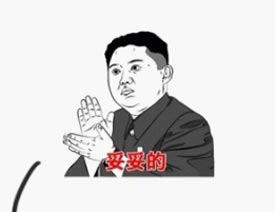 Photoshop详细解析智能对象工具的用途
相关文章8102015-07-30
Photoshop详细解析智能对象工具的用途
相关文章8102015-07-30
-
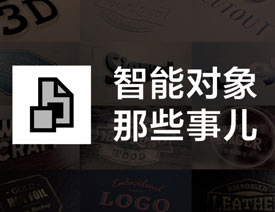 Photoshop详细解析智能对象的使用技巧
相关文章8872014-12-05
Photoshop详细解析智能对象的使用技巧
相关文章8872014-12-05
-
 10款关于PS智能对象必须知道的事情
相关文章26092014-05-30
10款关于PS智能对象必须知道的事情
相关文章26092014-05-30
-
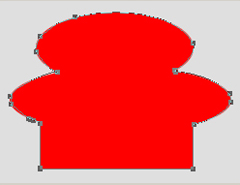 Photoshop教程:教您轻松掌握PS钢笔工具
相关文章16132013-05-24
Photoshop教程:教您轻松掌握PS钢笔工具
相关文章16132013-05-24
-
 Photoshop教程:详细解析内容识别工具
相关文章9312013-04-10
Photoshop教程:详细解析内容识别工具
相关文章9312013-04-10
