Photoshop绘制一个老式宝丽莱相机图标
文章来源于 Iconfans,感谢作者 VincentG 给我们带来经精彩的文章!Inthis tutorial, we will create a Polaroid camera icon. We will use lots of layerstyles and draw manually with the brush tool to achieve a realistic appearance.Let’s get started!
在本教程中,我们将创建一个宝丽来相机图标。我们将使用大量的图层样式和笔刷工具绘制手动实现逼真的外观。让我们开始吧!
先看看效果图
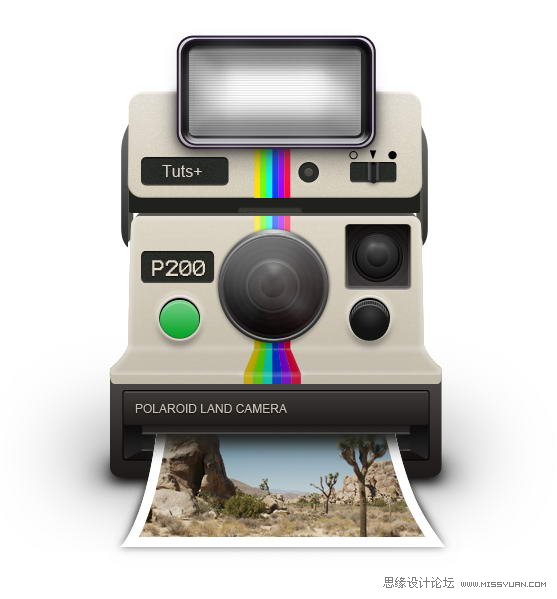
Step 1:Upper Body
Createnew file, with size 600×700 px. Start by creating a rounded rectangle withcolor: #dbd3co.
创建新的文件,大小为600× 700像素。首先,创建一个圆角矩形的颜色:#dbd3co。
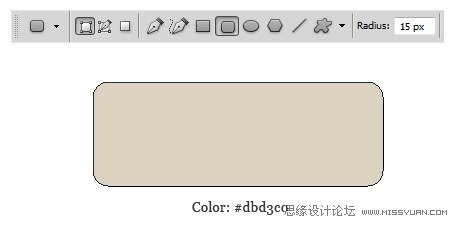
Step2
Hit Command/Ctrl + T to perform transformation. Right click and choose Perspective. Pull lower corner outward.
点击命令/按Ctrl + T进行改造。右击并选择视角。下角向外拉。
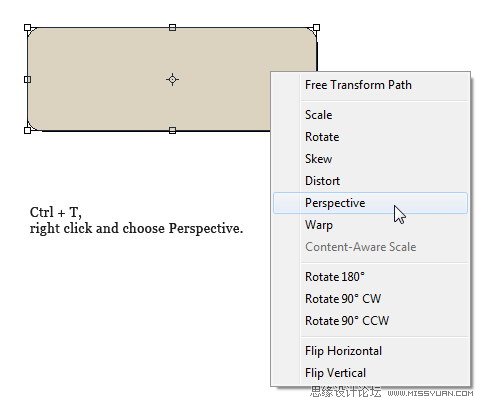
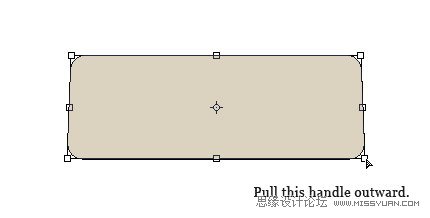

Step 3
Addfollowing layer styles.
新增以下图层样式。
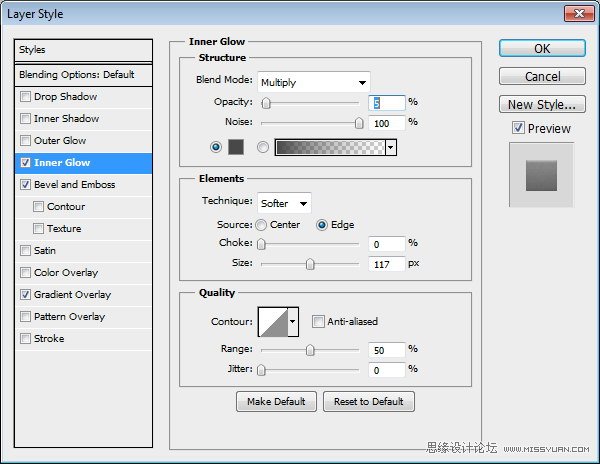
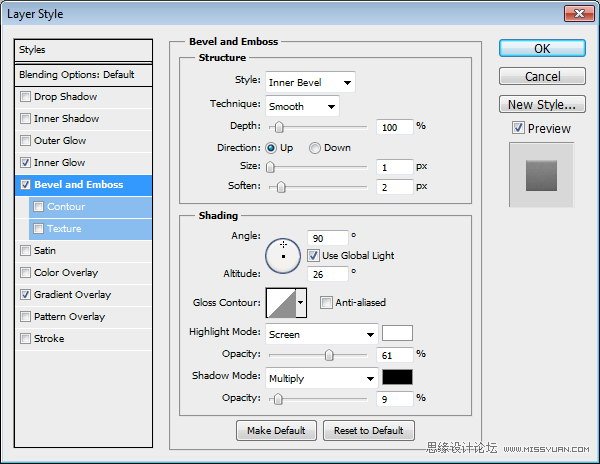
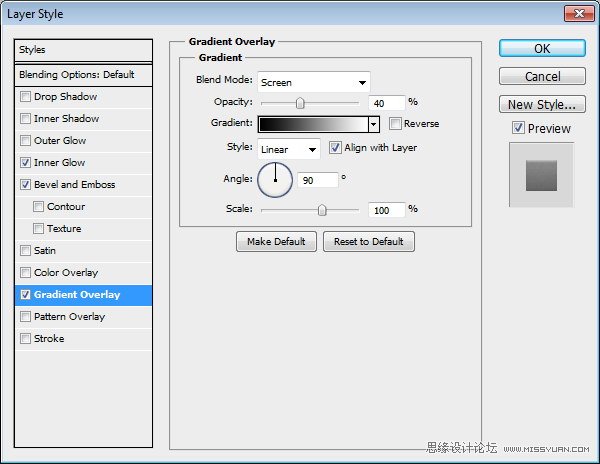

Step 4
Command/Ctrl-clicklayer to get a selection based on its shape. Nudge selection 1 px up bypressing up arrow. Hold Command/Ctrl + Alt then click layer again to subtractthe selection. This process will give you a 1 px selection on top of the shape.
命令/
Ctrl键点击层以获得其形状为基础的选择。微调选择1像素注册按向上箭头。按住Command/按Ctrl + Alt然后再减去按层选择。这个过程会给你一个形状的前1像素的选择。
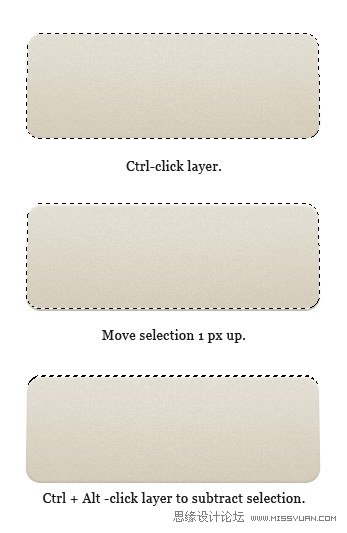
Step 5
Createnew layer and fill selection with white. Reduce layer opacity to 60%. Below,you can see the subtle difference before and after adding a 1 px line.
创建新图层,用白色填充选择。降低图层不透明度为60%。下面,你可以看到之前和之后添加1像素线的细微差别。

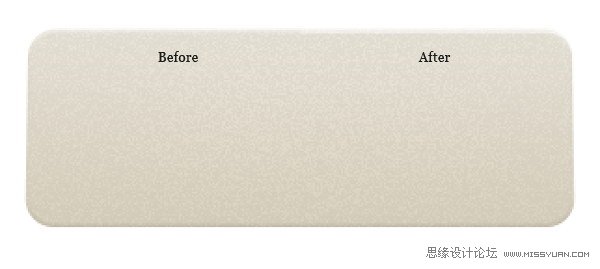
Step 6
Repeatprevious step, this time for bottom of the shape. Fill selection with black.
重复上一步,这对于底部时的形状。选择填充黑色。
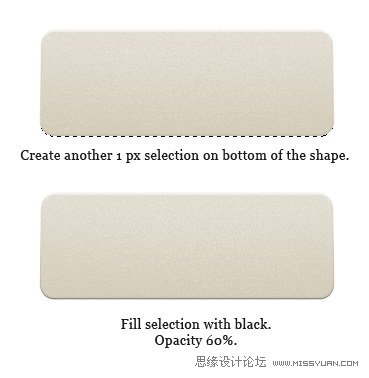
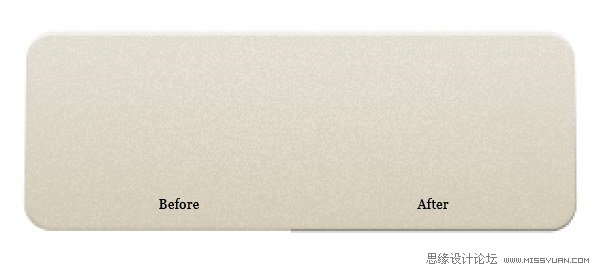
 情非得已
情非得已
-
 Photoshop设计撕纸特效的人物海报教程2020-10-28
Photoshop设计撕纸特效的人物海报教程2020-10-28
-
 Photoshop制作立体风格的国庆节海报2020-10-10
Photoshop制作立体风格的国庆节海报2020-10-10
-
 Photoshop设计撕纸特效的人像海报2020-03-27
Photoshop设计撕纸特效的人像海报2020-03-27
-
 图标设计:用PS制作奶油质感手机主题图标2019-11-06
图标设计:用PS制作奶油质感手机主题图标2019-11-06
-
 图标设计:用PS制作中国风圆形APP图标2019-11-01
图标设计:用PS制作中国风圆形APP图标2019-11-01
-
 手机图标:用PS设计儿童贴画风格的APP图标2019-08-09
手机图标:用PS设计儿童贴画风格的APP图标2019-08-09
-
 电影海报:用PS制作蜘蛛侠海报效果2019-07-09
电影海报:用PS制作蜘蛛侠海报效果2019-07-09
-
 创意海报:用PS合成铁轨上的霸王龙2019-07-08
创意海报:用PS合成铁轨上的霸王龙2019-07-08
-
 电影海报:用PS设计钢铁侠电影海报2019-07-08
电影海报:用PS设计钢铁侠电影海报2019-07-08
-
 立体海报:用PS制作创意的山川海报2019-05-22
立体海报:用PS制作创意的山川海报2019-05-22
-
 Photoshop设计猕猴桃风格的APP图标2021-03-10
Photoshop设计猕猴桃风格的APP图标2021-03-10
-
 Photoshop制作逼真的毛玻璃质感图标2021-03-09
Photoshop制作逼真的毛玻璃质感图标2021-03-09
-
 Photoshop结合AI制作抽象动感的丝带2021-03-16
Photoshop结合AI制作抽象动感的丝带2021-03-16
-
 Photoshop结合AI制作炫酷的手机贴纸2021-03-16
Photoshop结合AI制作炫酷的手机贴纸2021-03-16
-
 Photoshop设计猕猴桃风格的APP图标
相关文章2212021-03-10
Photoshop设计猕猴桃风格的APP图标
相关文章2212021-03-10
-
 Photoshop制作逼真的毛玻璃质感图标
相关文章2102021-03-09
Photoshop制作逼真的毛玻璃质感图标
相关文章2102021-03-09
-
 图标设计:用PS制作奶油质感手机主题图标
相关文章11692019-11-06
图标设计:用PS制作奶油质感手机主题图标
相关文章11692019-11-06
-
 图标设计:用PS制作中国风圆形APP图标
相关文章8772019-11-01
图标设计:用PS制作中国风圆形APP图标
相关文章8772019-11-01
-
 简约图标:用PS制作荷花形态的APP图标
相关文章11812019-08-15
简约图标:用PS制作荷花形态的APP图标
相关文章11812019-08-15
-
 手机图标:用PS设计儿童贴画风格的APP图标
相关文章13392019-08-09
手机图标:用PS设计儿童贴画风格的APP图标
相关文章13392019-08-09
-
 设计图标:用PS设计拟物风格的APP图标
相关文章16132019-08-05
设计图标:用PS设计拟物风格的APP图标
相关文章16132019-08-05
-
 手机图标:用PS制作拟物风格手机APP图标
相关文章15532019-07-12
手机图标:用PS制作拟物风格手机APP图标
相关文章15532019-07-12
